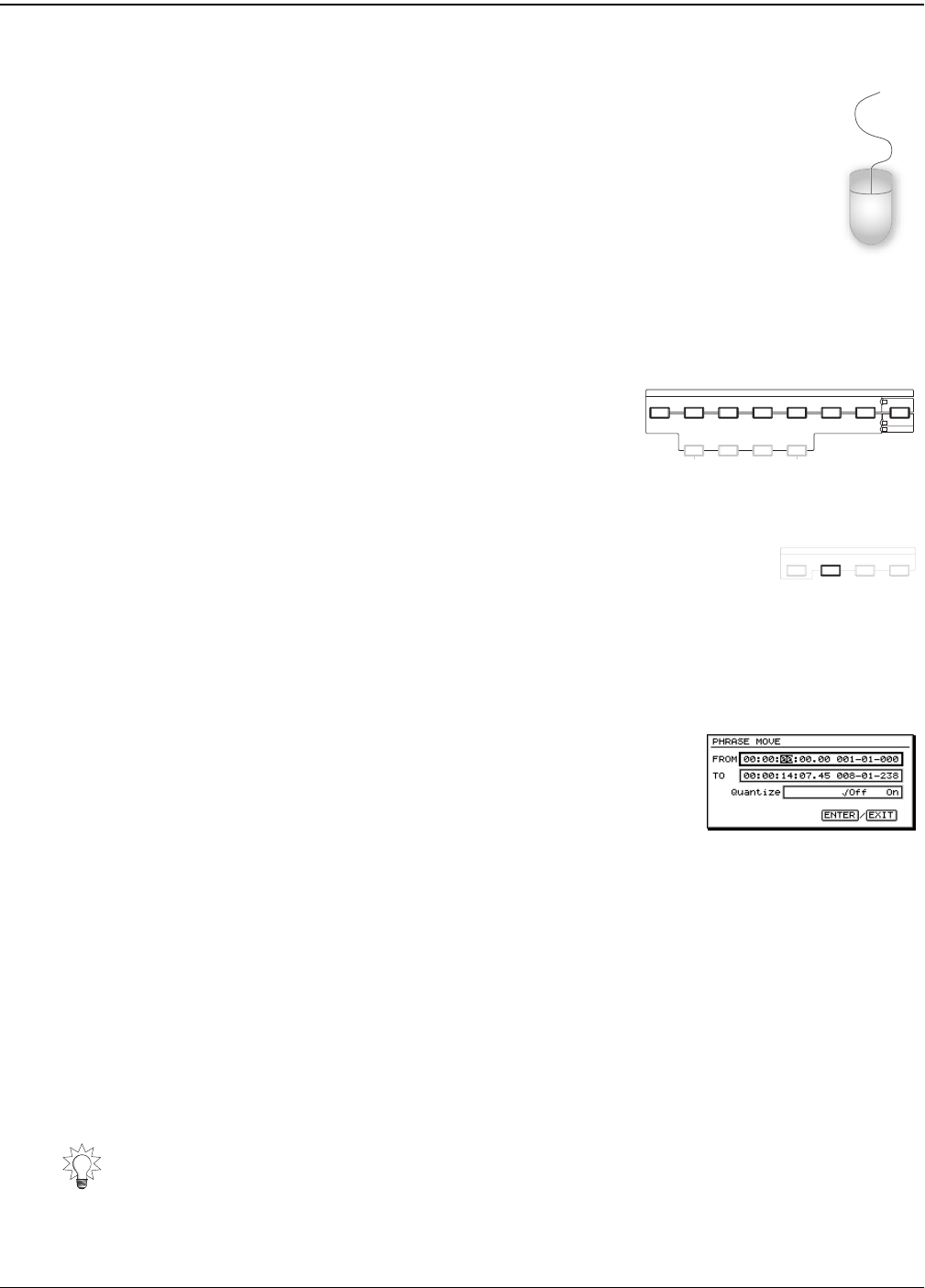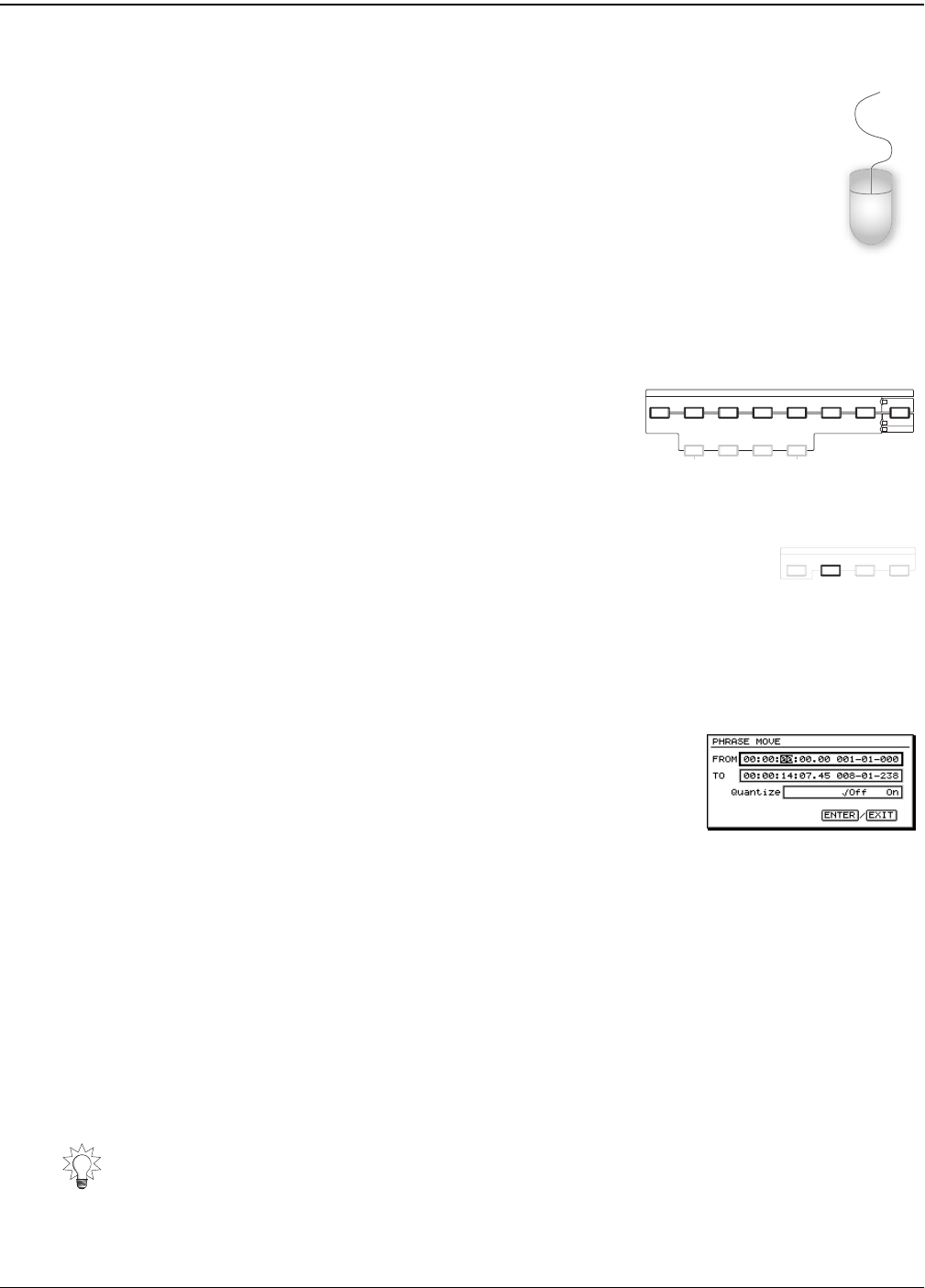
18—Editing Tracks
240 www.rolandus.com Roland VS-2480 Owner’s Manual
What Each Editing Method Offers
Your Mouse
Mouse editing provides an enjoyably tactile editing experience. When
you edit with a mouse, you can select phrases or regions by clicking and
dragging. You can move them by simply dragging them to the desired
locations, and even copy them as you drag—a set of placement cursors
help you position moved or copied phrases and regions where you wish
them to go.
When you want to perform other editing related operations, a right-click of the mouse
on the playlist opens the Edit Pop-Up menu—when you select an operation from the
pop-up, an edit message appears (see below) in which you can use your mouse to set
up the details of the edit and then execute it.
The TRACK EDIT Buttons
The TRACK EDIT buttons offer speed in editing.
Select phrase or regions using the VS-2480’s top-
panel controls. To perform an edit, press the desired
TRACK EDIT button—as with mouse editing, an edit message appears (see below) in
which you can use the controls to set the operation’s parameters and then execute it.
The TRACK Menu
The TRACK menu offers parameter-based editing. When you select an
edit operation from the TRACK menu, use the VS-2480’s controls to select the desired
phrases or regions, set the relevant parameters and then execute the operation. This
form of editing allows you to edit slowly and carefully. The TRACK menu also provides
access to some editing operations that aren’t available anywhere else.
Edit Messages
When you edit using your mouse or the TRACK EDIT
buttons, the VS-2480 is set by default to display edit
messages that let you refine and confirm the edit you’re
performing.
The edit messages you see when you edit with a mouse or the TRACK EDIT buttons are
the same. In fact, the parameters presented in track editing messages are also found in
the TRACK menu. All phrase editing operations—and thus the parameters you see in
the edit messages and in the TRACK menu—are explained in Chapter 19. All of the
region editing operations are described in Chapter 20.
You can edit the displayed parameters with your mouse or the cursor buttons and
TIME/VALUE dial. An edit isn’t executed until press ENTER/YES. To cancel the edit,
press EXIT/NO.
You can turn edit messages off to speed up the editing process if you wish by resetting
the UTILITY menu’s EDIT MESSAGE parameter (Page 364).
You can also toggle the Edit Messages feature on and off by holding down SHIFT and
pressing PHRASE•REGION• AUTOMIX—a message appears briefly to tell you that
edit messages are now turned on or off. If you’re using a mouse, you can also turn the
messages on and off in the Edit Pop-Up menu, described on Page 241.
TRACK EDIT
COPY MOVE INSERT CUT ERASE COMP / EXP.
IMPORT
TO
OUT
IN
FROM
COPY MOVE TRIM IN TRIM OUT DELETE SPLIT NEW
REGION
PHRASE
AUTOMIX
GRADATION
MENU
PROJECT TRACK EFFECT UTILITY
VS2480OMUS.book 240 ページ 2006年2月7日 火曜日 午後4時16分