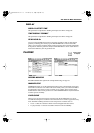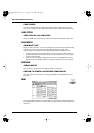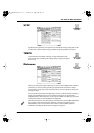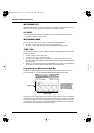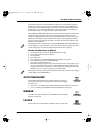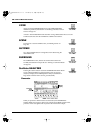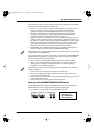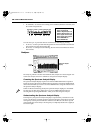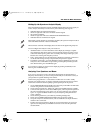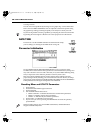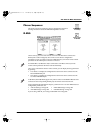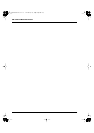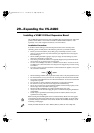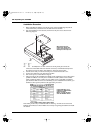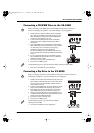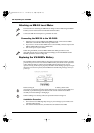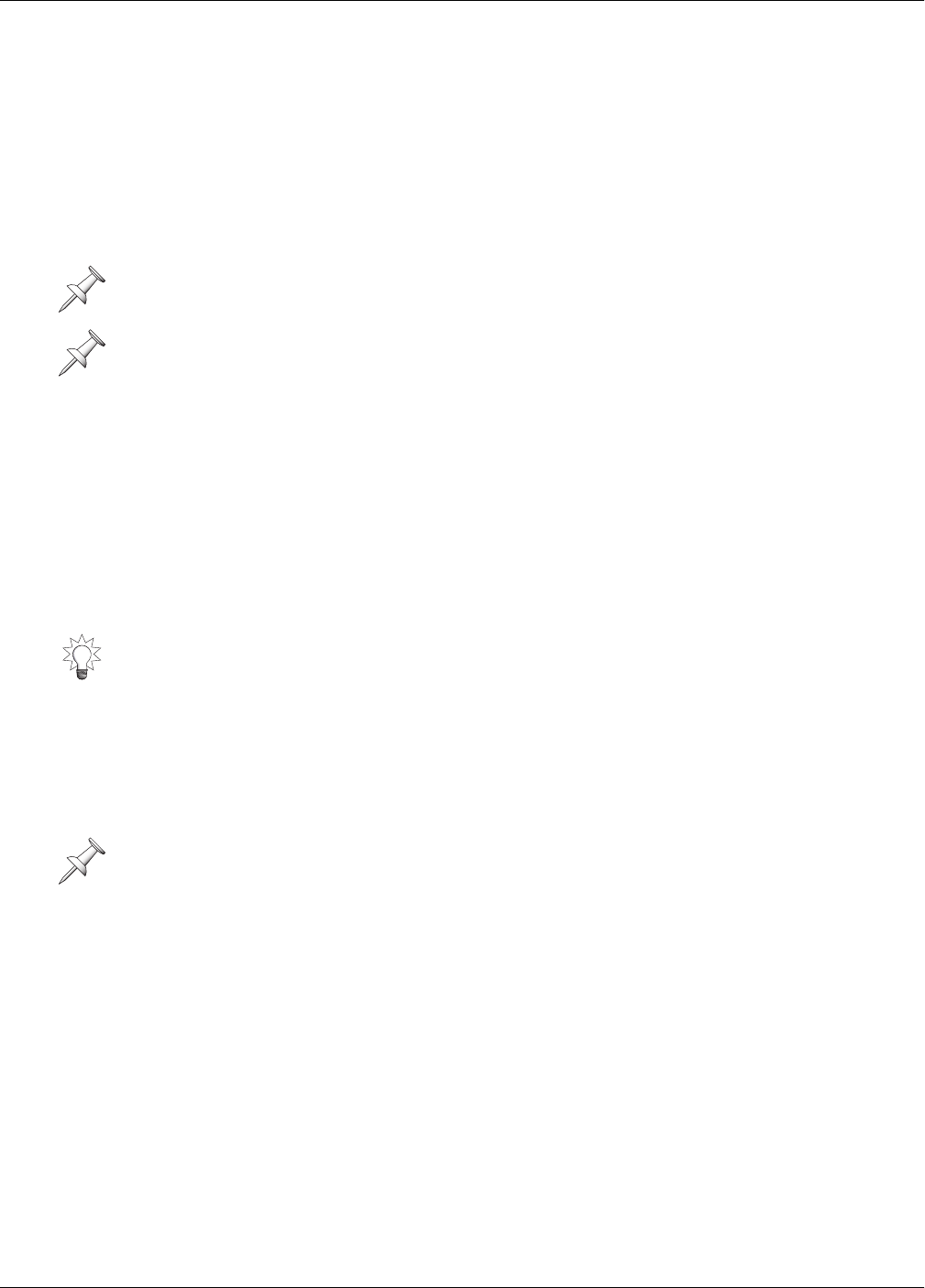
28—UTILITY Menu Parameters
Roland VS-2480 Owner’s Manual www.rolandus.com 375
Setting Up the Spectrum Analysis Display
Select the SOURCE parameter and turn the TIME/VALUE dial to select the signal you
want to analyze. The analyzer works with any of the following mono signals:
• individual input and track channel signals
• the left or right side of the stereo FX return channel signals
• the generator/oscillator
• the left or right side of the stereo MASTER and MONITOR busses
• individual Aux bus and Direct bus signals
You can configure the analyzer to suit your needs. Set:
•
AVERAGE TIMES
—to set the smoothness of the display by causing it to update
more frequently with shorter values, or less frequently with longer values. Lower
values show fast frequency peaks more accurately, while longer values give you a
broader view of the signal’s frequency content.
•
TYPE
—to determine the type of analysis that’s displayed. Generally, you’ll want to
use the Normal setting. Use Exp (“Exponential”) for percussive signals.
•
F2 (PkHold) (“Peak Hold”)
—press F2 (PkHold) so that it’s highlighted to cause the
analyzer to show a thin black bar representing each frequency’s loudest peak. To
turn off this feature, press F2 (PkHold) again.
Analyzing Your Speakers and Room
If you own or can borrow or rent a microphone designed for the measurement of
frequency characteristics, you can use the spectrum analyzer to check the accuracy of
your speakers in a specific listening environment.
1. On the GENERATOR/OSCILLATOR screen (Page 372), set SOURCE to Pink Noise
and turn the generator on/off switch (Sw) to On.
2. Set the generator’s PAN to C, MIX to On, and set the FADER parameter to 0.0dB.
3. Connect a microphone to one of the VS-2480’s inputs, and set up the microphone in
the center of the listening space, where you—if you’re analyzing your recording
space—or a typical audience member—if you’re analyzing a live performance
venue—might sit.
4. Set the mic’s signal level as you would any normal signal (Page 130).
5. Return to the GENERATOR/OSCILLATOR screen and press F1 (Anlyzr).
6. Set up the analyzer as described above, and set SOURCE to the input channel to
which the mic’s connected.
7. Examine the spectrum analyzer display to see if any frequencies are too loud or
quiet. You can temporarily set SOURCE to Gen/Osc to see what the pink noise
should
look like.
When input or track channels or Aux busses are linked, the spectrum analyzer looks at
each of the linked channels or busses individually.
The level meter at the left of the display shows the level of the signal being analyzed.
As you analyze a signal, you can freeze the display by pressing F1 (PAUSE). To un-
freeze it, press F1 (PAUSE) again.
You’ll need to play pink noise—a sound that’s a lot like static on a radio—loudly
through your speakers when you analyze a listening environment. It’s best to do this
with no one around who hasn’t explicitly agreed to participate in the process.
VS2480OMUS.book 375 ページ 2006年2月7日 火曜日 午後4時16分