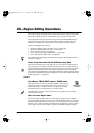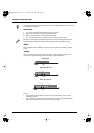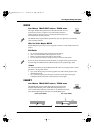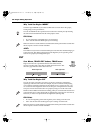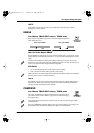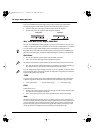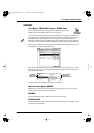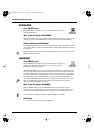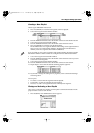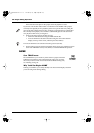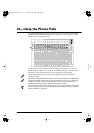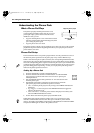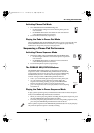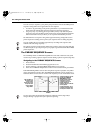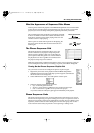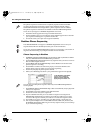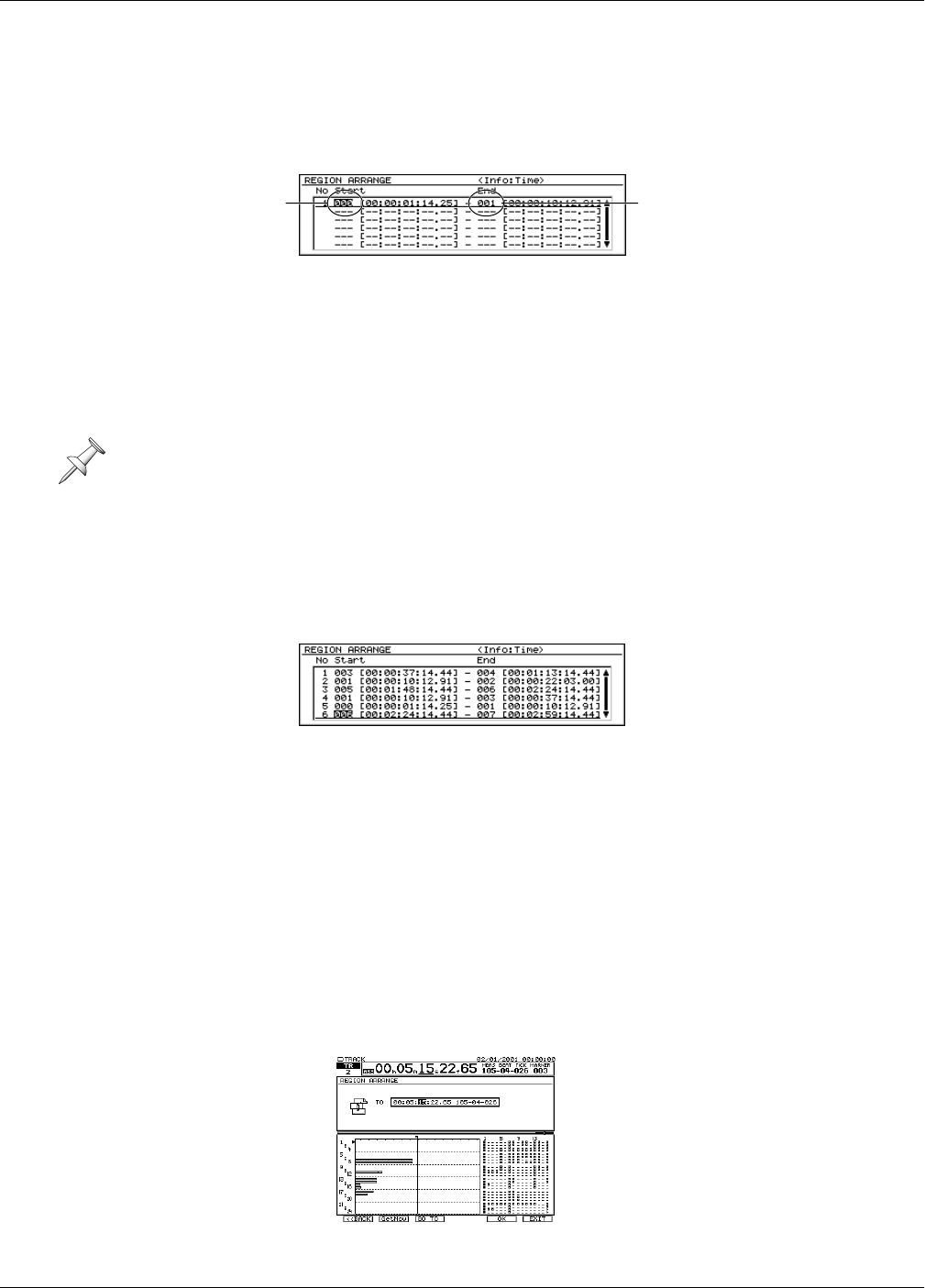
20—Region Editing Operations
Roland VS-2480 Owner’s Manual www.rolandus.com 271
Creating a New Playlist
On the region ARRANGE main screen:
1. Press F1 (CREATE) to create the first segment of the new playlist.
2. Cursor to the segment’s Start marker number.
3. Turn the TIME/VALUE dial to select the marker at the start of the desired section.
4. Cursor to the segment’s End marker number.
5. Turn the TIME/VALUE dial to select the marker at the end of the section.
6. Press F1 (CREATE) to create the next playlist segment.
The VS-2480 creates a new segment with the same settings as the segment before it.
Since you can’t set a Start marker number to be higher than an End marker’s
number, set the new segment’s End marker number first.
7. Cursor to the segment’s End marker number.
8. Turn the TIME/VALUE dial to select the marker at the end of the section you want
to use in the second segment.
9. Cursor to the segment’s Start marker number.
10. Turn the TIME/VALUE dial to select the marker at the start of the section.
11. Repeat Steps 6-11 for all of the desired remaining playlist segments.
12. If you need to change the settings for any segment, cursor to the desired settings
and change them.
You can press:
•
F2 (AllClr)
—to clear all of the segments from the playlist.
•
F3 (DELETE)
—to clear the currently selected segment.
•
F4 (Insert)
—to add a new segment above the currently select segment.
Placing and Activating a New Playlist
Once you’ve created the new playlist, you must place it at the desired location in the
project in order to activate it. To do this:
1. Press F5 (NEXT)—the ARRANGE TO screen appears.
If you ever find you can’t raise a segment’s Start marker number, check the segment’s
End marker number to make sure that it’s set higher than the desired Start marker.
Start
marker
number
End
marker
number
VS2480OMUS.book 271 ページ 2006年2月7日 火曜日 午後4時16分