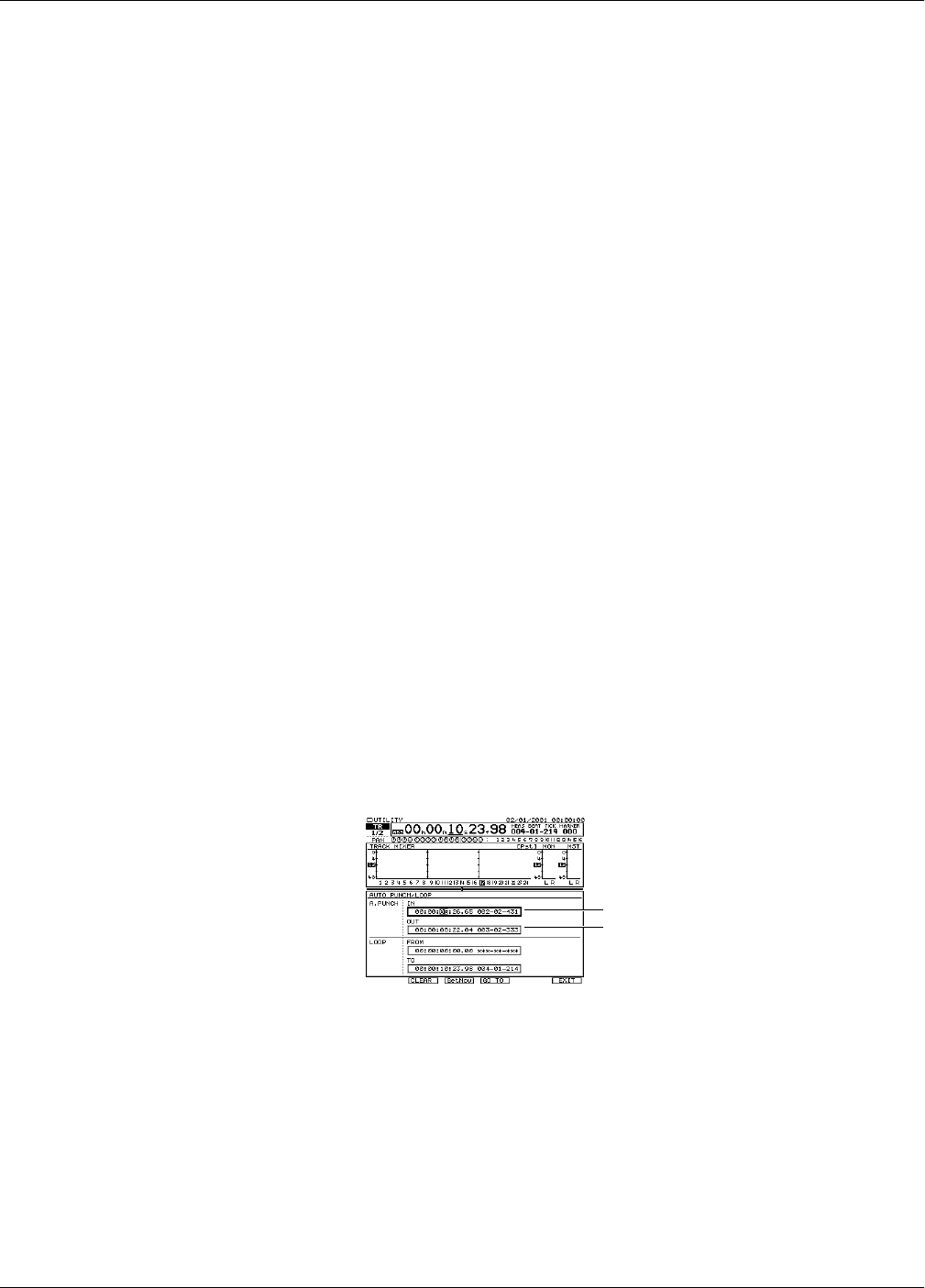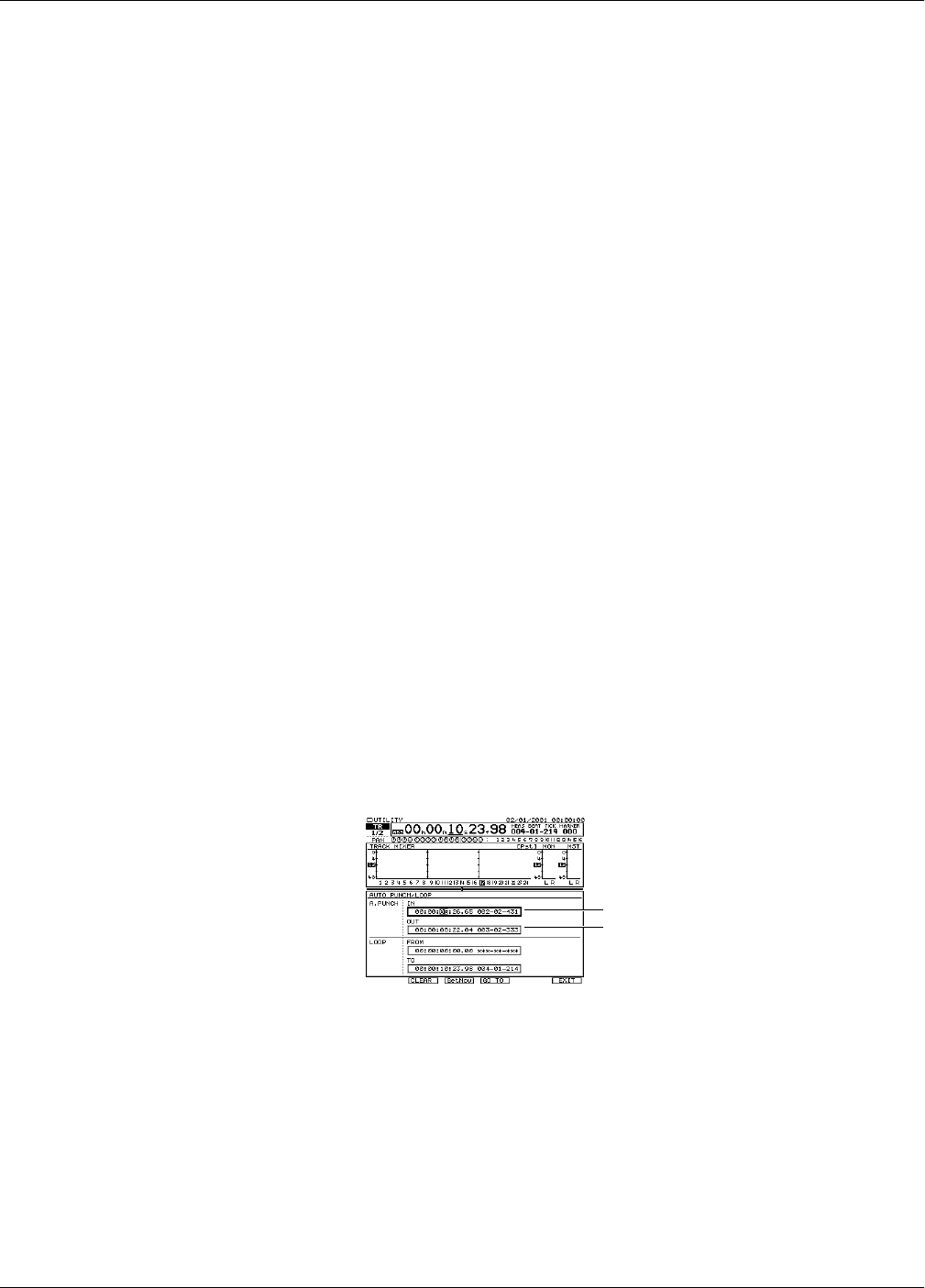
13—Operating the Hard Disk Recorder
Roland VS-2480 Owner’s Manual www.rolandus.com 193
Setting Auto Punch Points While a Project Is Playing
1. Start playback shortly before the location at which you want the punch to begin.
2. Hold down A.PUNCH.
3. Without releasing A.PUNCH, press TAP at the desired punch-in point.
4. Continue holding A.PUNCH and press TAP at the desired punch-out location.
5. Release A.PUNCH.
Setting Auto Punch Points Using Locators
You can learn about locators on Page 185. The following steps presume you’ve already
placed locators at the desired punch-in and -out locations.
1. Press LOCATOR—so it’s lit—and select the locator bank containing the locators
you want to use as punch-in and punch-out points.
2. Press the locator positioned at the start of the section you want to punch.
3. Hold down A.PUNCH and press IN.
4. Press the locator positioned at the end of the section you want to punch.
5. Hold down A.PUNCH and press OUT.
Setting Auto Punch Points Using Markers
Markers are described on Page 188. Before setting your Auto Punch In and OUT points,
place markers at the desired punch-in and -out locations.
1. Move to the marker located at the desired punch-in location.
2. Hold down A.PUNCH and press IN.
3. Move to the marker positioned at the end of the section you want to punch.
4. Hold down A.PUNCH and press OUT.
Editing Auto Punch IN and OUT Points Manually
You can edit, clear and place Auto Punch IN and OUT points on the AUTO PUNCH/
LOOP screen in the UTILITY MENU.
1. Hold down SHIFT and press A.PUNCH—the AUTO PUNCH/LOOP screen
appears.
You can do a few things with your Auto Punch IN and OUT points on this screen:
• You can use the cursor buttons and TIME/VALUE dial, or your mouse, to
change either point’s location by time code or measures and beats.
• You can select IN or OUT on the screen and press F2 (CLEAR) to erase its
current time assignment.
• You can grab the timeline’s current position as a new IN or OUT point. Select
IN or OUT on the screen and click F3 (GetNow).
• You can move the timeline to an IN or OUT location by selecting IN or OUT on
the screen and clicking F4 (GO TO).
2. Press EXIT when you’re done to confirm your changes.
Auto Punch IN time
Auto Punch OUT time
VS2480OMUS.book 193 ページ 2006年2月7日 火曜日 午後4時16分