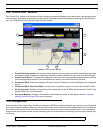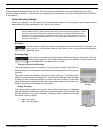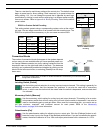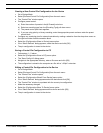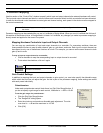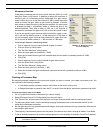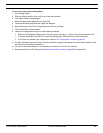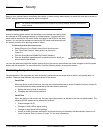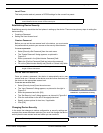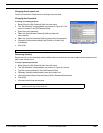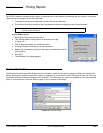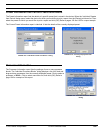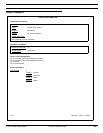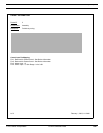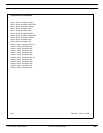© 2003 Shure Incorporated DFR22 Software Guide 99
Restricting Computer Access
Level Three
This level permits read-only access to DFR22 settings for the current live preset.
Establishing Device Security
Establishing security should be the final phase in setting up the device. There are two primary steps in setting the
device security:
1. Creating a Password
2. Setting the User Access Level
Create a Password
Before you can set the user access level in the device, you must create
the password that protects your access as the security administrator.
To create a password:
1. Select [Security>Set Password] from the main menu.
2. The “Create Password” dialog appears, as pictured in
Figure 9-2.
3. Enter a password in the [Administrator Password] field.
4. Tab to the [Confirm Password] field and retype the password.
5. Fill out the [Administrator Name] and [Phone or Contact Info] fields.
Set the User Access Level
Once you create a password, the device is automatically set to user
access level one. If access to the device must be further restricted, set
the device to the appropriate access level.
To set the user access level:
1. Select [Security>Level] from the main menu.
2. The “Input Password” dialog appears, as pictured to the right in
Figure 9-3.
3. Enter the password and click [OK].
4. The “Set Security Level” dialog appears, as pictured in Figure 9-4.
5. Click the radio button to the left of the appropriate level.
6. Specify custom options for level two, if applicable.
7. Click [OK].
Changing Device Security
In the event that changes to device configuration or security settings are
required after access has been restricted, you must first change the device
security back to user access level one before you can continue.
Note: Security only affects access through the software interface and front panel. It does not
restrict external device control via the control pins.
Note: All entries in the “Create Password” dialog are limited to a
length of fifteen characters.
Note: The security administrator password is required for these functions.
FIGURE 9-2: “Create Password” Dialog
FIGURE 9-3: “Input Password” Dialog
FIGURE 9-4: “Set Security Level” Dialog