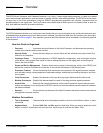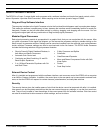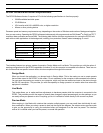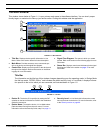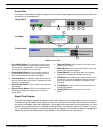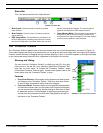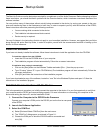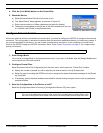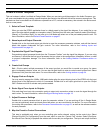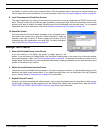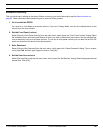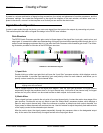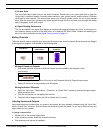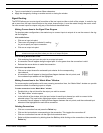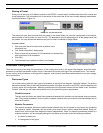© 2003 Shure Incorporated DFR22 Software Guide 13
Configure External Control
4. Click the [Live Mode] button on the Control Bar
5. Name the Device
a) Select [Devices>Name Device] from the main menu.
b) The “Name Device” dialog appears, as pictured in Figure 2-2.
c) Enter a device name up to fifteen characters long and click [Name].
d) The device name appears on the title bar of the main window when you are
in Live Mode, and is listed in the [Devices] menu.
Configure External Control
If there are external devices connected to the control pins, you need to configure the DFR22 to recognize the external
controllers. This configuration is stored at the device level and should be established before you create any presets. If
you are not connected to the device, you can create a configuration and save it on the computer to be later trans-
ferred to the DFR22 through the RS-232 connection. Refer to the Control Pins section on page 87 for complete step-
by-step instructions.
1. Enter Design Mode
You must be in Design Mode to configure external control. If you are in Live Mode, click the [Design Mode] button
on the control bar of the main window.
2. Configure Control Pins
Select [Devices>Control Pin Configuration] from the main menu, which opens the “Control Pins” window.
a) Specify the number of presets you will be selecting via external control in the [# Presets] field.
b) Select the type of encoding the DFR22 must use to recognize the external hardware messages in the [Encod-
ing Type] field.
c) If necessary, specify the other hardware connected for channel muting and gain control, such as potentiome-
ters and switches.
3. Save the Configuration to the Device or to PC
Select the [Configuration>Store to Device] or [Configuration>Save to PC] menu option.
Note: By default you can select presets with the preset selector on the front panel of the DFR22.
Note: If you need to switch presets from the computer after you have configured the control input connec-
tions, you must disable the connections in the “Control Pins” window before proceeding further. Click
the arrow on the right side of the preset control block and select [Disable] from the drop-down menu.
FIGURE 2-2: “Name Device” Dialog