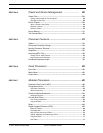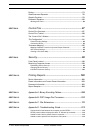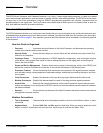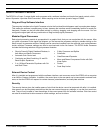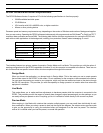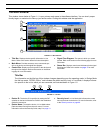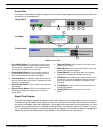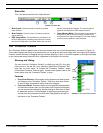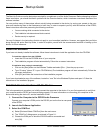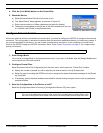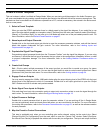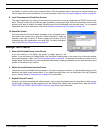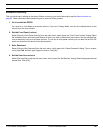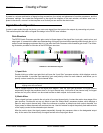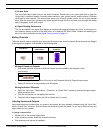© 2003 Shure Incorporated DFR22 Software Guide 11
The “Processor Toolbox”
Status Bar
This is the bottom section of the “Main Window.”
1. Mute Inputs: Click this control to instantly mute both
input channels.
2. Mute Outputs: Click this control to instantly mute both
output channels.
3. DSP Usage Meter: This indicates the percentage of the
DFR22's digital signal processing resources that is used by
the current configuration of processor blocks that you have
placed in the signal flow diagram. The meter displays a
green bar that expands as DSP usage increases
4. Delay Memory Meter: This indicates the percentage of
delay memory that is used by the delay processors you
have placed in the signal flow diagram. The meter displays
a blue bar that expands as usage increases.
The “Processor Toolbox”
The “Processor Toolbox” appears next to the main window when you launch the application, as shown in Figure 1-6.
This window displays the library of processors that you can drag and drop onto empty slots in the signal flow diagram.
It can be resized vertically by dragging the top or bottom edge up or down. A scroll bar appears on the right-hand side
so you can access every processor block, regardless of the height of the window.
Showing and Hiding
You can close the “Processor Toolbox” by clicking on the [X] in the right-
hand corner of the title bar, or by selecting [View>Show Processor Tool-
box] from the main menu. To re-open the “Processor Toolbox,” select
[View>Show Processor Toolbox] again. A check mark appears next to the
menu option when the “Processor Toolbox” is open.
Features
1. Drop-Down Buttons: A drop-down button appears over each proces-
sor category in the “Processor Toolbox.” Click on a drop-down button
to show or hide all processor blocks within that category.
2. Processor Blocks: Processor blocks are the graphical representation
of processor modules. After you place them on the signal flow diagram,
you can access their settings by double-clicking on each block to open
its parameter window. The percentage of digital signal processing re-
sources that each processor module uses is displayed to the right of
the blocks in the “Processor Toolbox.”
1
2 3
4
FIGURE 1-5: Status Bar
1
2
FIGURE 1-6: The “Processor Toolbox”