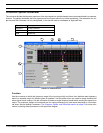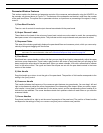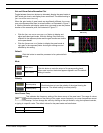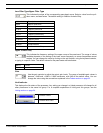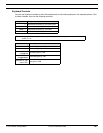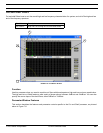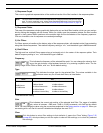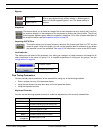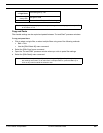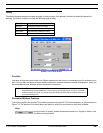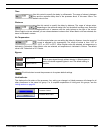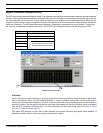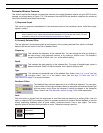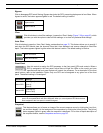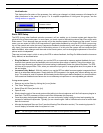© 2003 Shure Incorporated DFR22 Software Guide 62
Cut and Shelf Filters
Bypass
Snapshot
This feature allows you to freeze an image of the current response curve by clicking the [TAKE] but-
ton and then display it in the background for comparison by clicking the [
SHOW] button. The [SHOW]
button appears lighted in green when the snapshot is displayed. For a more in-depth description of
the snapshot feature, see the Snapshots section on page 35.
Importing ASCII Files
This feature allows you to import frequency data from SIA Smaart and Gold Line TEF into the
response graph. Once in the graph, you can use the graphical data for reference as you shape
the response curve of the processor. See page 36 for instructions on how to use ASCII import.
Link Indicator
This displays the link status of the processor. Any setting you change in a linked processor will change for all
other processors in the same link group. For a complete explanation of linking and link groups, see the
Linking section on page 24.
Fine Tuning Parameters
You can precisely adjust parameters for the selected filter using any of the following methods:
• Enter a number into any of the parameter boxes
• Using the spin buttons (or drop down box) next to the parameter boxes
• Using the keyboard controls
Keyboard Controls
You can use the following keyboard controls to make fine adjustments to the currently selected filter.
Bypass active
Click to pass signal through without altering it. When bypass is
active, the button appears lighted in red. The default setting is
inactive.
Bypass inactive
Processor Linked
Processor Not Linked
Keystroke Result
¬ Decreases frequency by one screen pixel
® Increases frequency by one screen pixel
Increases gain by 0.5 dB
¯ Decreases gain by 0.5 dB
Shift + ¬ Decreases frequency by 1/3 octave
Shift + ® Increases frequency by 1/3 octave
Shift +
or Page Up
Increases gain by 3 dB