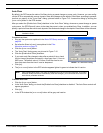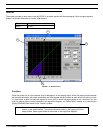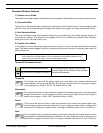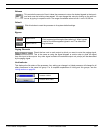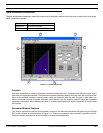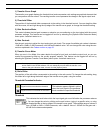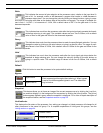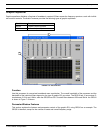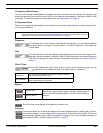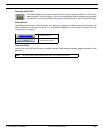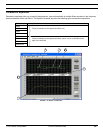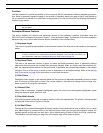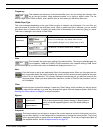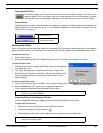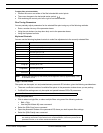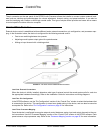© 2003 Shure Incorporated DFR22 Software Guide 80
Graphic Equalizer
1) Frequency Band Faders
You can set the frequency band faders by dragging the knob up or down with the mouse or by clicking on the
scale at the level that you would like to set. You can cut or boost any band between -18dB and +12dB in 0.5dB
increments. For more information on setting faders, see the Faders section on page 33.
2) Response Graph
This curve is a graphical representation of the results of your frequency band settings, as well as the type of fil-
ter Q you have selected.
Frequency
This indicates the current frequency band that you are adjusting. You can select a different
frequency band by clicking on the spin buttons. The default selection is the lowest fre-
quency band.
Gain
This indicates the current gain setting of the selected frequency band. The range of avail-
able gain values is between -18dB and +12dB in 0.5dB increments, with a default setting of
0dB. You can change the value using the conventions explained in the Faders section on
page 33.
Filter Q Type
This indicates the type of filter Q that is set for all the frequency bands. Use the
drop-down list to change the value. The default value is “
COMBINING.”
Bypass
Flat
Click this button to set the gain of all frequency bands to zero.
Snapshot
This feature allows you to freeze an image of the current response curve by clicking the [TAKE] but-
ton and then display it in the background for comparison by clicking the [
SHOW] button. The [SHOW]
button appears lighted in green when the snapshot is displayed. For a more in-depth description of
the snapshot feature, see the Snapshots section on page 35.
Note: The curve does not reflect the cumulative affect of multiple processor blocks in the signal path. To
view a combined curve, select [View>Combined Response Curve] from the main menu. For more
information, refer to the Combined Response Graph section on page 38.
COMBINING
Averages the slope between the frequency bands, creating an
overall smooth equalization curve.
NON-COMBINING
Isolates the result of each frequency band control, providing
more independent gain adjustment.
Bypass active
Click to pass signal through without altering it. When bypass is
active, the button appears lighted in red. The default setting is
inactive.
Bypass inactive