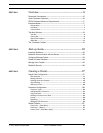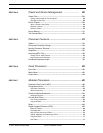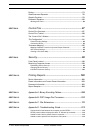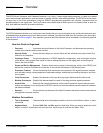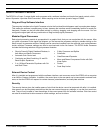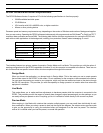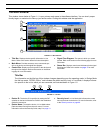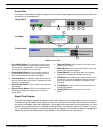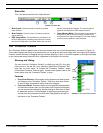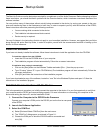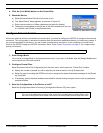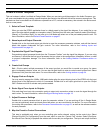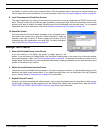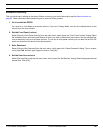© 2003 Shure Incorporated DFR22 Software Guide 8
The Main Window
The Main Window
This window, shown below in Figure 1-1, is your primary work space in the software interface. You can size it propor-
tionally larger, or maximize it to take up your entire screen. Closing this window exits the application.
1. Title Bar: Displays device-specific information in Live
Mode. Refer to the section below for further description.
2. Main Menu: Provides access to menu commands spe-
cific to the device and the signal flow diagram.
3. Control Bar: Displays controls specific to the device and
the signal flow diagram. Refer to the section on the follow-
ing page for more information.
4. Signal Flow Diagram: The space in which you create
presets. Refer to the section on the following page for more
information.
5. Status Bar: Displays controls and indicators for the signal
flow diagram. Refer to the section on
page 11 for more
information.
Title Bar
The information on the title bar of this window changes depending upon the operating mode. In Design Mode
the title bar reads, “DFR22: Offline,” and indicates the default security level. In Live Mode, it displays informa-
tion specific to the unit to which you are connected, as illustrated below in Figure 1-2.
1. Device ID: The device ID is specified by setting the DIP
switches on the back of the device. Refer to the Installation
Guide for instructions.
2. Device Name: To name the device, in Live Mode select
[Devices>Name Device] from the main menu. For more
information refer to the Start-Up Guide, step 5 on page 13.
3. Security Level: In Live Mode this indicates the current
security level set for the device. For more information, refer
to the Security section on page 98.
FIGURE 1-1: Main Window
1
2
3
4
5
FIGURE 1-2: Title Bar
1
2
3