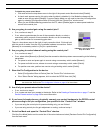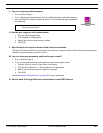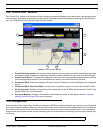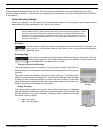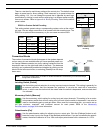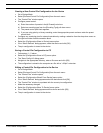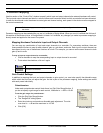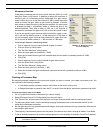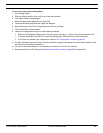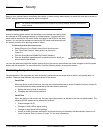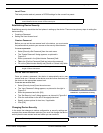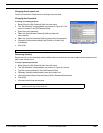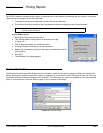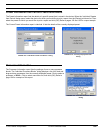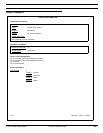© 2003 Shure Incorporated DFR22 Software Guide 97
“Processor Mapping”
To create a processor map in Design Mode:
1. Go to Design Mode.
2. Click the [Open] button on the control bar of the main window.
3. The “Open Preset” dialog appears.
4. Select the appropriate preset file and click [OK].
5. The selected preset populates the signal flow diagram.
6. Select [Devices>Control Pin Configuration] from the main window.
7. The “Control Pins” window opens.
8. Load a pin configuration using one of the following methods
• Select the [Configuration>Open from PC] menu option and open a “.d22pin” file you have stored on PC.
• If you are connected to the DFR22, select the [Configuration>Recall from Device] menu option.
• If you have not created a pin configuration, see the “Pin Configuration” section on page 91.
9. For each allocated connection block, click the processor mapping checkboxes next to the channels that will be
controlled by the hardware connection.
10. Go back to the main window (it is not necessary to close the “Control Pins” window).
11. Save the preset file to PC (refer to the Revising Preset Files section on page 28 for instructions).