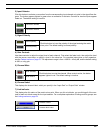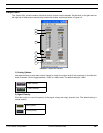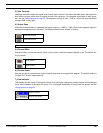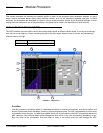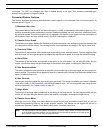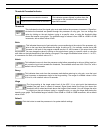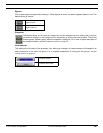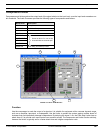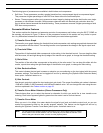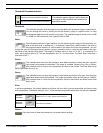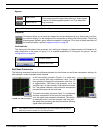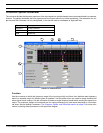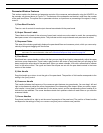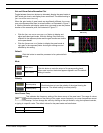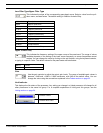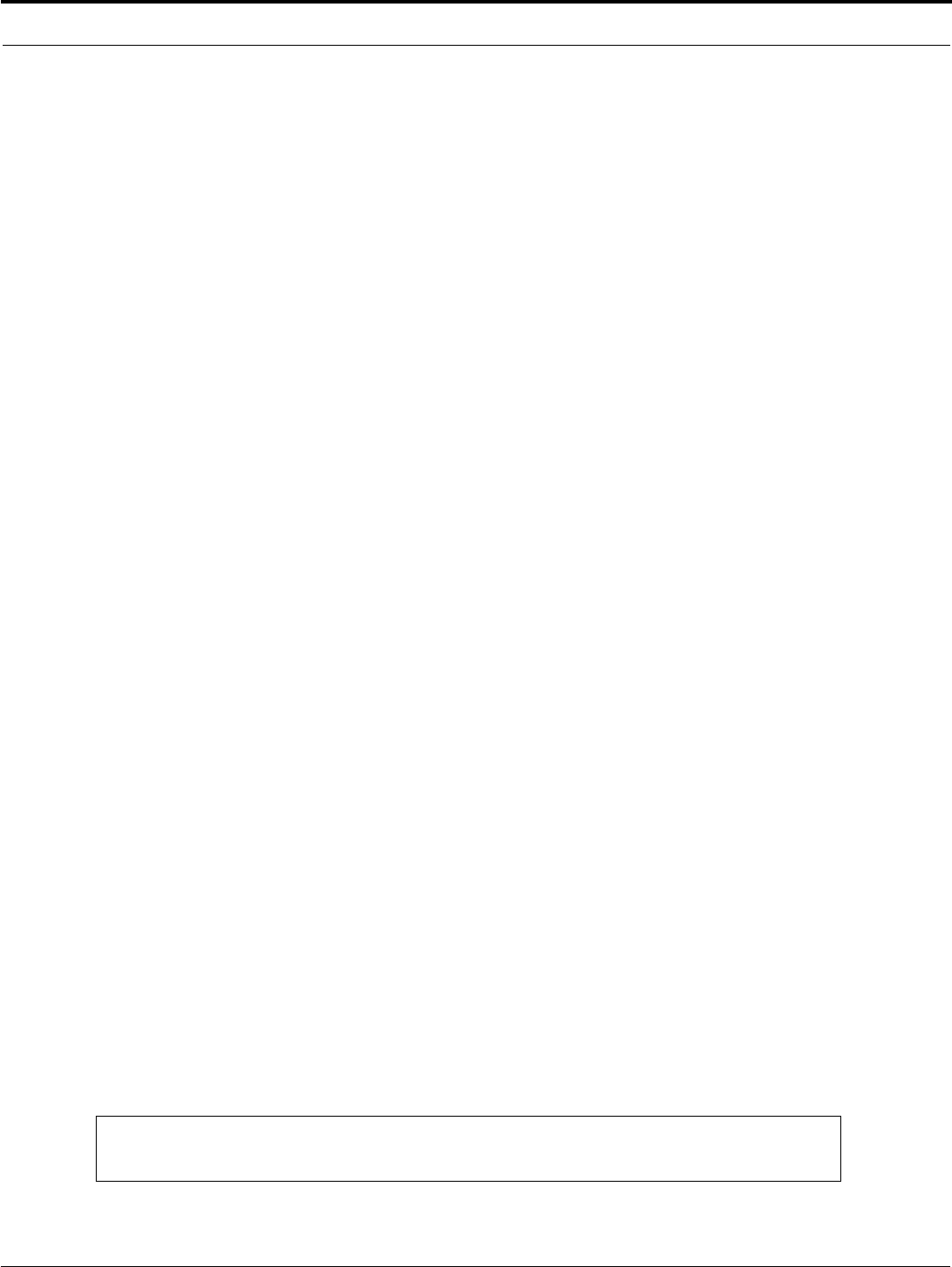
© 2003 Shure Incorporated DFR22 Software Guide 51
Compressor/Limiter
The following types of processors are available in both limiters and compressors:
• Soft Knee - These processors provide a gradual transition from uncompressed signal to compressed signal.
They consume a higher percentage of total DSP than those without the soft knee option.
• Stereo - These processors allow you to preserve a stereo image by placing two blocks that function as a single
processor on two different channels. Both processor channels react with identical gain reduction when the
input to either channel exceeds the threshold setting. These processors consume a higher percentage of total
DSP than mono processors.
Parameter Window Features
This section explains the features and parameter controls of compressors and limiters using the Sft ST COMP as
the example, as pictured in Figure 7-2 above. All the processors covered in this section are very similar in opera-
tion. Any differences between their features and functionality are noted where applicable.
1) Transfer Curve Graph
The transfer curve graph displays the threshold level and compression ratio settings as graphical elements that
you can position with the mouse. The resulting transfer curve represents the change in the signal output level.
2) Threshold Slider
The position of the threshold slider corresponds to the setting in the threshold control. You can drag this slider
with the mouse, left and right along the top edge of the transfer curve graph, to change the threshold setting.
3) Ratio Slider
The position of the ratio slider corresponds to the setting in the ratio control. You can drag this slider with the
mouse, up and down along the right-hand edge of the transfer curve graph, to change the ratio setting.
4) Gain Reduction Meter
This meter indicates the total gain increase or reduction you are achieving on the input signal with the current
processor settings. This feature can be toggled off and on by selecting the [Options>Gain Reduction Meter]
menu option. Its default status is on.
5) Gain Controls
Use the gain controls to adjust the input and output gain levels. The range of available gain values is between
-12dB and +12dB in 0.5dB increments, with 0dB as the default value. You can change the value using the con-
ventions explained in the Faders section on page 33.
6) Transfer Curve Meter Selectors (Stereo Processors Only)
These buttons allow you to select the channel or channels for which you would like to view transfer curve
metering. Each button appears lighted in green when the meter is active for that channel.
7) Transfer Curve Meter
When you are in Live Mode, this meter depicts the signal's input level and relative output level, so you can
monitor the processor's effect on the current program material. This feature can be toggled off and on by
selecting the [Options>Transfer Curve Meter] menu option. Its default status is on.
Note: You may experience reduced software performance if you have a large number of meters
active overall in the DFR22 software. You can selectively turn off either the transfer curve
meter or the gain reduction meter, or both, from the [Options] menu.