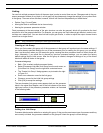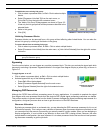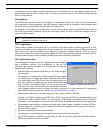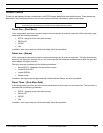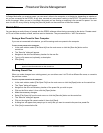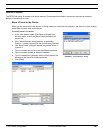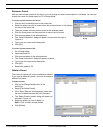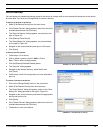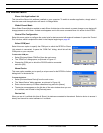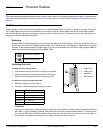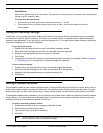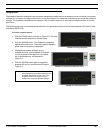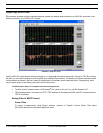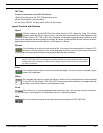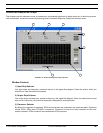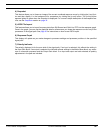© 2003 Shure Incorporated DFR22 Software Guide 32
The Devices Menu
The Devices Menu
Shure Link Application List
This lists all the Shure Link software installed on your computer. To switch to another application, simply select it
from the menu and the application will launch in Design Mode.
Global Preset Mode
When Global Preset Mode is enabled on each Shure Link device on the network, a preset change on one device will
change presets on all of them. A check mark appears next to this menu command when it is active for the DFR22.
Control Pin Configuration
Select this menu option to configure the control pins for device control with external hardware. It opens the “Control
Pins” window, which is explained in detail in the chapter beginning on page 87.
Select COM port
Select this menu option to specify the COM port to which the DFR22 or Shure
Link network is connected. It opens the “COM Port” dialog, which lists all the
COM ports on your computer.
To select the COM port
1. Select [Devices>Select COM Port] from the main menu.
2. The “COM Port” dialog opens, as pictured in Figure 4-7.
3. Choose the COM port to which the RS-232 cable is connected
and click [OK].
Name Device
This menu option enables you to specify a unique name for the DFR22 to further
distinguish it in the device list.
To name the device:
1. Select [Devices>Name Device] from the main menu.
2. The “Name Device” dialog appears, as pictured in Figure 4-8.
3. Enter a device name up to fifteen characters long and click [Name].
4. The device name appears on the title bar of the main window when you are
in Live Mode, and is listed in the [Devices] menu.
Device List
When you are in Live Mode this lists all Shure Link devices connected to the network. Select a device to access it
directly and launch its control software in Live Mode.
FIGURE 4-7: “COM Port” Dialog
FIGURE 4-8: “Name Device” Dialog