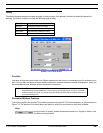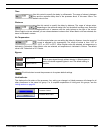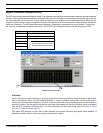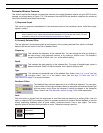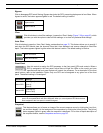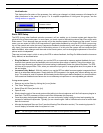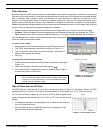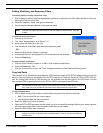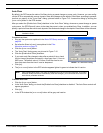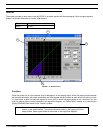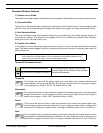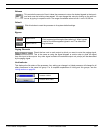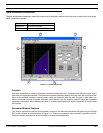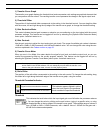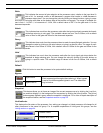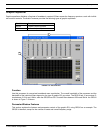© 2003 Shure Incorporated DFR22 Software Guide 72
Digital Feedback Reducer (DFR)
Auto Clear
By default, the DFR saves the state of its filters during a preset change or power cycle. However, you can config-
ure the DFR to automatically remove dynamic filters and changes to the depth of fixed filters according to parame-
ters that you specify in the “Auto Clear” dialog, pictured below in Figure 7-15. Access this dialog by clicking the
[
AUTO CLEAR] button in the DFR window.
After you select the [Enable Auto Clear] checkbox in the “Auto Clear” dialog, whenever a preset change or power
cycle occurs, the DFR filters will return to the state they were in when you enabled Auto Clear. In addition, you can
specify a period of time after which each dynamic filter and each change to the depth of fixed filters will be removed.
To enable Auto Clear:
1. Ring out the system as explained in the Basic DFR Setup section on
page 69.
2. Set all active filters to [FIXED], as explained in the Filter
Allocation section on page 70.
3. Click the [AUTO CLEAR] button.
4. The “Auto Clear” dialog opens, as pictured in Figure 7-15.
5. Click the [Enable Auto Clear] checkbox.
6. If you want each filter change to clear after a period of time, check
the [on timeout] checkbox and specify a time span from 0.1 hour to
99.9 hours. The default value is 12 hours. Each filter has its own
timer that starts from the time it is set or deepened.
7. Click [OK].
8. The [AUTO CLEAR] button in the DFR window appears lighted in green to indicate that it is active.
To disable Auto Clear:
1. Click the [AUTO CLEAR] button.
2. In the “Auto Clear” dialog, un-check the [Enable Auto Clear] checkbox to disable it. The Auto Clear controls will
appear grayed-out.
3. Click [OK].
4. In the DFR window the [AUTO CLEAR] button will be grey and inactive.
Note: For instructions on how to set these parameters with the DFR22 front panel controls, see the
Installation Guide.
Note: After following these steps, Auto Clear is enabled only for the current DFR processor. If you want
additional DFR processors to automatically clear filter changes, you must enable Auto Clear from
each of their parameter windows.
FIGURE 7-15: “Auto Clear” Dialog