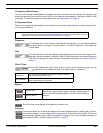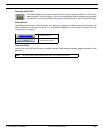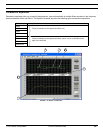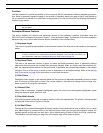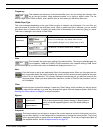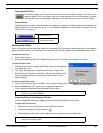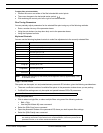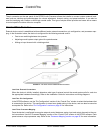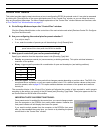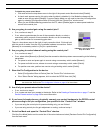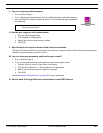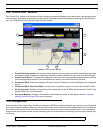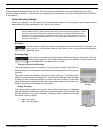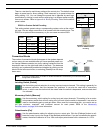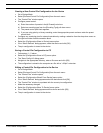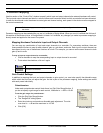© 2003 Shure Incorporated DFR22 Software Guide 88
Control Pins Tutorial
Control Pins Tutorial
This tutorial provides step-by-step instructions on how to configure the DFR22 for external control. It can also be accessed
by clicking the [Tutorial] button in the upper right-hand corner of the “Control Pins” window, so you can follow the instruc-
tions as you perform these steps. For more in-depth explanation of the “Control Pins” window features and functions, refer
to The “Control Pins” Window section on page 91.
A. Go to Design Mode and open the “Control Pins” window.
Click the [Design Mode] button on the control bar of the main window and select [Devices>Control Pin Configura-
tion] from the main menu.
B. Are you configuring the control pins for preset selection?
•
If NO, skip to step D.
• If YES, enter the number of presets you will be selecting in the [# Presets] field.
C. What type of control will you use for preset switching?
Specify your selection from the drop-down menu in the [Encoding Type] field.
• Priority: one preset per control pin (use momentary or latching switches). This option switches between a
maximum of four presets.
• Binary: triggers specific presets with a combination of open and closed pins (use latching switches).
• DRS-10/Custom: 10-position rotary switch that changes presets depending on resistor value. The DRS-10 is
an optional Shure accessory, or you can create a custom circuit. For a table of resistor values as they corre-
spond to presets, refer to page 93. This option switches between a maximum of ten presets and uses one
control pin.
The connection blocks in the “Control Pins” window will allocate the number of pins required to switch presets
according to the settings you specify in the [# Presets] and [Encoding Type] fields. These pins appear as the Pre-
set Control Block on the left side of the window.
IMPORTANT NOTE ON PRESET SWITCHING:
Once preset control is enabled for the control pins, you cannot change presets
from the computer or the DFR22’s front panel preset selector. However, the
front panel indicator will still display the current live preset.
If you need to switch presets from the computer or the DFR22’s front panel
after you have enabled the control pins, you can do so by disabling the preset
control block in the “Control Pins” window.
Note: When you configure the control pins for preset switching, the
preset selector on the front panel of the DFR22 is disabled.
Max # Presets # Pins
21
42
83
16 4
FIGURE 8-2: Disable the Preset
Control Block