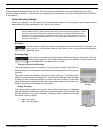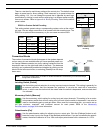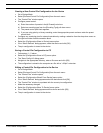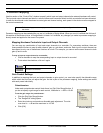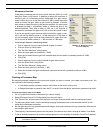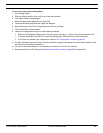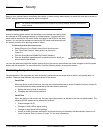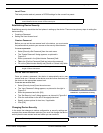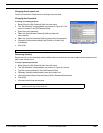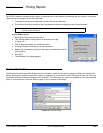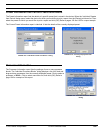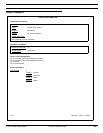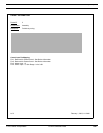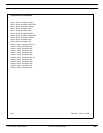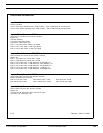© 2003 Shure Incorporated DFR22 Software Guide 100
Restricting Computer Access
Changing the Access Level
Follow the instructions listed above for setting the access level.
Changing the Password
To change an existing password:
1. Select [Security>Set Password] from the main menu.
2. The “Set Password” dialog appears, as pictured in Figure 9-5. The
cursor is located in the [Old Password] field.
3. Enter the current password.
4. Tab to the [Administrator Password] field and enter the
new password.
5. Tab to the [Confirm Password] field and retype the new password.
6. Change the [Administrator Name] and [Phone or Contact info]
if necessary.
7. Click [OK].
Removing Security
Device security can be completely reset to default status so that others may set an administrator password and
define user access levels.
To remove password protection:
1. Select [Security>Set Password] from the main menu.
2. The “Set Password” dialog appears, as pictured in Figure 9-5, above.
3. Type the current password in the [Old Password] field.
4. Optionally, delete the administrator name and contact info.
5. Leave the [Administrator Password] and [Confirm Password] fields blank.
6. Click [OK].
7. All access restrictions are removed.
Note: All entries in the “Set Password” dialog are limited to a length of fifteen characters.
Note: Any individual processor block security attributes remain, but they are not in effect until the
device is set to user access level two.
FIGURE 9-5: “Set Password” Dialog