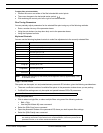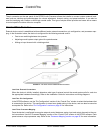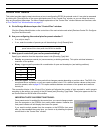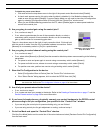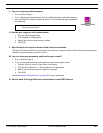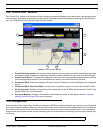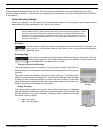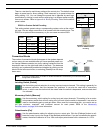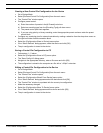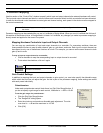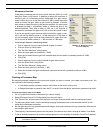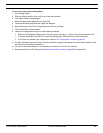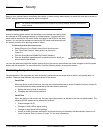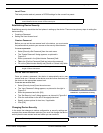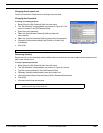© 2003 Shure Incorporated DFR22 Software Guide 94
“Pin Configuration”
Creating a New Control Pin Configuration for the Device
1. Go to Design Mode.
2. Select [Devices>Control Pin Configuration] from the main menu.
3. The “Control Pins” window opens.
4. Configure preset control.
a) Enter the number of presets in the [# Presets] value box.
b) Select an encoding type from the [Encoding Type] pull-down menu.
c) The preset control pins block appears.
d) If you are using priority or binary encoding, enter the appropriate preset numbers under the preset
control block.
5. Configure any remaining pins for external controllers by making a selection from the drop-down menu on
the right-hand side of each connection block.
6. Select the [Configuration>Store to Device] menu option.
7. If the “Select Devices” dialog appears, select the device and click [OK].
8. The pin configuration is stored to the device
Saving a Control Pin Configuration to PC
1. Follow steps 1 – 5 above.
2. Select the [Configuration>Save to PC] menu option.
3. The “Save Config As” dialog opens.
4. Navigate to the appropriate directory, enter a file name and click [OK].
5. The configuration is stored to the computer as a file with a “.d22pin” extension.
Editing a Control Pin Configuration in the Device
1. Go to Design Mode.
2. Select [Devices>Control Pin Configuration] from the main menu.
3. The “Control Pins” window opens.
4. Select the [Configuration>Recall From Device] menu option.
5. If the “Select Devices” dialog appears select the device and click [OK].
6. The “Control Pins” window is populated with the current pin configuration.
7. Make the necessary changes.
8. Select the [Configuration>Store To Device] menu option.
9. If the “Select Devices” dialog appears select a device and click [OK].
10. The pin configuration is stored to the device.