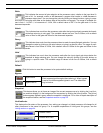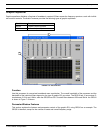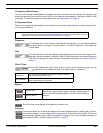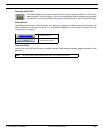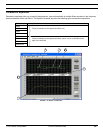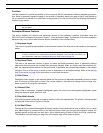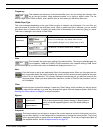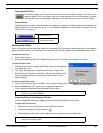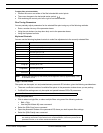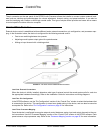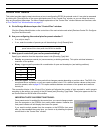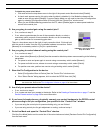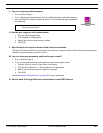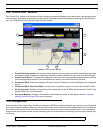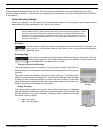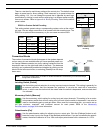© 2003 Shure Incorporated DFR22 Software Guide 86
Parametric Equalizer
To adjust filter point bandwidth:
1. Position the cursor over either of the filter’s bandwidth control points.
2. The cursor changes to the horizontal resize symbol:
3. Click and drag the control point left or right to set the bandwidth.,
Fine Tuning Parameters
You can precisely adjust parameters for the selected filter point using any of the following methods:
• Enter a number into any of the parameter boxes
• Using the spin buttons (or drop down box) next to the parameter boxes
• Using the keyboard controls
Keyboard Controls
You can use the following keyboard controls to make fine adjustments to the currently selected filter.
Copy, Cut and Paste
Filter points can be copied, cut and pasted between parametric EQ windows, given the following considerations:
• There are a sufficient number of available filter points in the parameter window where you are pasting.
• Cut/Shelf filter settings can only be copied and pasted between PEQ+CS processors.
To copy and paste filters:
1. Click to select a single filter, or select multiple filters using one of the following methods:
• Ctrl + Click.
• Use the [Edit>Select All] menu command.
2. Select the [Edit>Copy] menu command.
3. Open the parameter window of the parametric EQ where you wish to paste filter settings.
4. Select the [Edit>Paste] menu command.
Keystroke Result
¬ Decreases frequency by one screen pixel
® Increases frequency by one screen pixel
Increases gain by 0.5 dB
¯ Decreases gain by 0.5 dB
Shift + ¬ Decreases frequency by 1/3 octave
Shift + ® Increases frequency by 1/3 octave
Ctrl + ¬ Decreases the bandwidth of a filter point by small increments
Ctrl + ® Increases the bandwidth of a filter point by small increments
Shift +
or Page Up
Increases gain by 3 dB
Shift + ¯
or Page Down
Decreases gain by 3 dB
Spacebar or right
mouse click
Sets gain to 0 dB
Note: Nudging the frequency by one screen pixel changes the value by approximately 1/100
of an octave, or 1%
Note: The Cut command is not available for cut/shelf filter handles.
Note: When filters are part of a multiple selection, they are highlighted in pink and their param-
eter settings are locked. To de-select from a multiple selection, click on any control in the
parameter window, or on a filter outside the selection area.