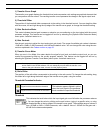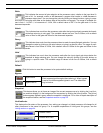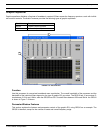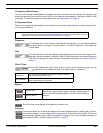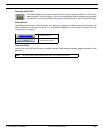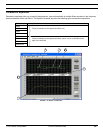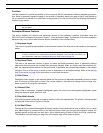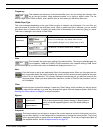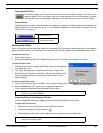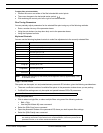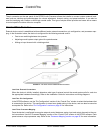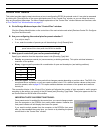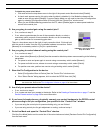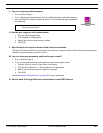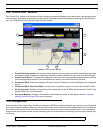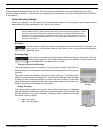© 2003 Shure Incorporated DFR22 Software Guide 85
Parametric Equalizer
Importing ASCII Files
This feature allows you to import frequency data from SIA Smaart and Gold Line TEF into the
response graph. Once in the graph, you can use the graphical data for reference as you shape
the response curve of the processor. See page 36 for instructions on how to use ASCII import.
Link Indicator
This displays the link status of the processor. Any setting you change in a linked processor will change for all
other processors in the same link group. For a complete explanation of linking and link groups, see the
Linking section on page 24.
Working with Filters
When you initially open the parameter window of a parametric EQ, there are no peak/notch filters in the response
plotter. Add filter points as you need them, up to the maximum number available for the selected processor block.
To add a new filter point:
1. Click the [NEW] button.
2. A filter point appears at 0dB with a default frequency value of 1kHz and a bandwidth of 2/3 octave.
To remove all filter points:
1. Click the [CLEAR] button or select [Edit>Clear Filters] from the parame-
ter window menu bar.
2. The “Clear” dialog appears, as pictured to the right in Figure 7-20.
3. Select [Clear All Filters] and click [OK]. This removes all filter points
from the response plotter and returns the cut/shelf filters to the
default settings.
To remove specific filter points:
1. Click on a filter point to select it, or Ctrl + Click to select multiple filters.
2. Press the Delete key - OR - Click the [CLEAR] button to open the
“Clear” dialog and select the [Clear Selected Filter(s)] option.
Adjusting Filters in the Response Plotter
You can change filter settings by dragging the filter points and handles with the mouse.
To adjust gain and frequency:
1. Position the cursor over the center of the filter point or handle.
2. The cursor changes to the move symbol:
3. Click and drag the filter left or right to adjust frequency, and up or down to adjust gain.
Processor Linked
Processor Not Linked
Note: You cannot remove cut/shelf filter handles, however you can return them to their default set-
tings by using [
CLEAR] or Delete.
Note: The response plotter displays a curve only for the selected filter. The combined curve is dis-
played in the response graph.
FIGURE 7-20: “Clear” Dialog