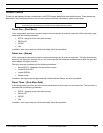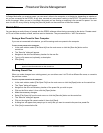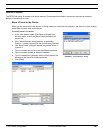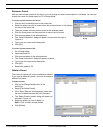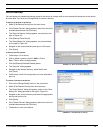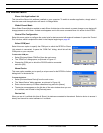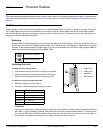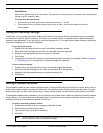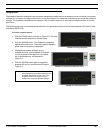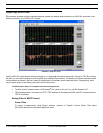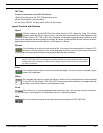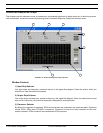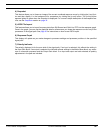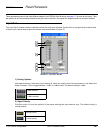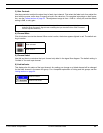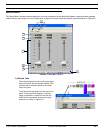© 2003 Shure Incorporated DFR22 Software Guide 35
Snapshots
Snapshots
The snapshot feature is available in any processor parameter window that has a response curve or transfer curve graph.
It allows you to capture an image of the current curve, then display it for reference purposes as you revise the processor
settings. The processor remembers this snapshot until you take a new one in the same processor window, or quit the
application.
The following response curve examples are taken from the parameter window of a five-band parametric EQ with cut and
shelf filters (PEQ5+CS).
To use the snapshot feature:
1. Click the [TAKE] button as shown in Figure 5-2. This cap-
tures the current response or transfer curve.
2. Click the [SHOW] button. This displays the snapshot
behind the current curve. The button appears lighted in
green when the snapshot is displayed.
3. Change the processor settings. As you
reshape the curve, you will be able to compare
it to the snapshot of the previous curve show-
ing in the background, as illustrated in
Figure 5-3.
4. Click the [SHOW] button again to toggle the
snapshot off and on, as pictured on the right in
Figure 5-4.
Note: When you show the snapshot before you
have changed any processor settings, it will
be hidden behind the current curve. The
snapshot will show up as soon as you
reshape the curve with different settings.
FIGURE 5-2: Taking a Snapshot
FIGURE 5-3: Reshaping the Response Curve
FIGURE 5-4: Hiding the Snapshot