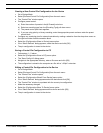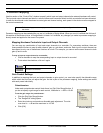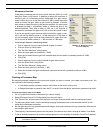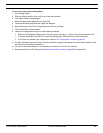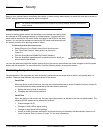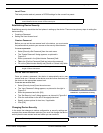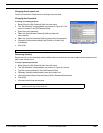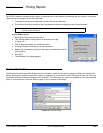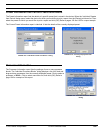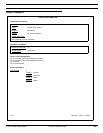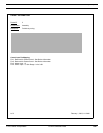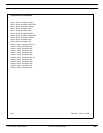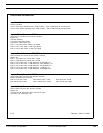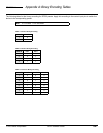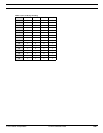© 2003 Shure Incorporated DFR22 Software Guide 102
SECTION 10 Printing Reports
The DFR22 software provides printed reports to document all of the presets and settings that are stored in the device.
These reports are designed for the following uses.
1. To document the device configuration for the customer and end user.
2. To provide a hard-copy backup so that if necessary the device configuration can be reconstructed.
To print DFR22 reports:
1. Select [File>Print] from the main menu.
2. The “Choose Report” dialog opens, as pictured to the right
in Figure 10-1.
3. Click to select the report you would like to print.
4. A dialog will open for the report you have specified.
5. Specify the information to include in the report, as described in the fol-
lowing section.
6. Click [OK].
7. The Windows Print dialog appears.
Device Information
The Device Information report lists all device-level information, except for the security password. When the “Device Infor-
mation” dialog opens, select the device for which you would like to print a report from the [Device] pull-down list. Enter the
information pertinent to the selected device and click [OK]. The information you enter here appears only on the immediate
report; it is not stored for future use. Refer to page 101 for a sample of this report.
Note: The reports are output directly to the printer, rather than to a file, so you must be connected to
a printer to use this feature.
FIGURE 10-1: “Choose Report” Dialog
FIGURE 10-2: “Device” Dialog