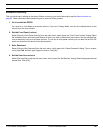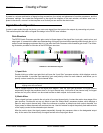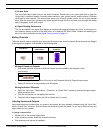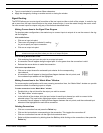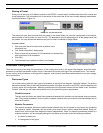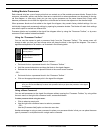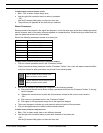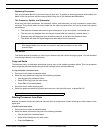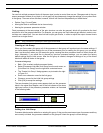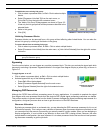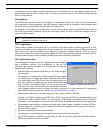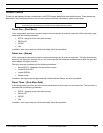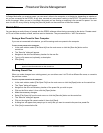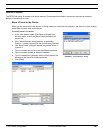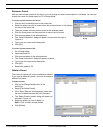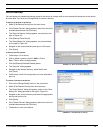© 2003 Shure Incorporated DFR22 Software Guide 24
Processor Configuration
Linking
You can link multiple processor blocks of the same type in order to control them as one. Changes made in the pro-
cessor parameter window of any block in a link group will simultaneously change the settings of every other block
in that group. There are a few activities, however, that will still function independently on linked blocks:
• Delete, Copy, Cut and Paste,
• Moving the block to a different slot or channel strip,
• Naming the processor parameter window.
Fixed processors at the same stage of the gain structure can also be grouped, which will synchronize the level
controls for all of the grouped channels. For example, you can group two input channel gain blocks in order to con-
trol them as a stereo pair. You can also link both output gain blocks, in order to adjust the output channel levels
overall from a single control.
Creating a Link Group
When you first create a link group, all of the processors in that group will synchronize to the same settings. If
you have already specified settings for one of the processors prior to creating the link group, you can desig-
nate it as the source when you first create the group, causing the other processor blocks to inherit those set-
tings. Alternately, if you would like to discard any previous processor settings, you can select the factory
default settings as the initial source. After the link group is created, changes to settings of any of the linked
blocks will affect all blocks in that group.
To create a link group:
1. Ctrl + Click to select multiple processor blocks.
2. Select [Processor>Link>New Link Group from the main menu, or
[Link>New Link Group] from the right-click contextual menu.
3. The “Create Link Group” dialog appears, as pictured to the right
in Figure 3-4.
4. Enter a two-character name for the link group.
5. Choose a source for the initial link group settings.
6. Click [OK] to accept the settings.
The two-character link group name appears both on the processor
block in the signal flow diagram, and in the link indicator at the lower
right-hand corner of the processor parameter window, as illustrated
in the following table.
Adding to a Link Group
Processor blocks can be added to an existing link group, if they are the exact same type of processor and they
are currently unlinked. Any processor added to a link group will inherit the group's current settings.
Note: Only processors of precisely the same type can be linked.
Processor Parameter Window Signal Flow Diagram
Note: Processors can belong to only one link group at a time.
FIGURE 3-4: “Create Link Group” Dialog