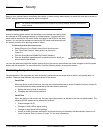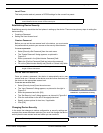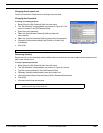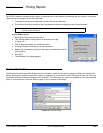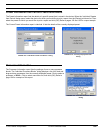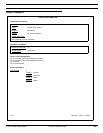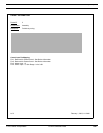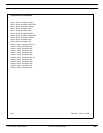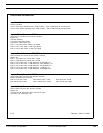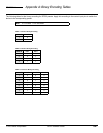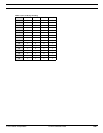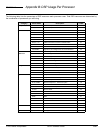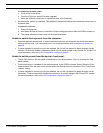© 2003 Shure Incorporated DFR22 Software Guide 112
SECTION 14 Appendix D: Troubleshooting Guide
Communication fails between the computer and the DFR22:
The following messages are displayed when the DFR22 software fails to communicate with the device.
“COM(port) is already in use or does not exist...”
This message appears under the following conditions:
• The specified COM port is already in use by another application.
If the COM port selected is already in use by another application, closing that application will resolve the
problem. An example of an application that keeps the COM port open is HotSync Manager and similar util-
ities used for synchronizing the computer with Palm Pilot™ type devices. Closing these programs might be
difficult as they usually run as background applications. Consult the program's user manual. Desktop com-
puters usually have more than one physical serial port. In this case, selecting a different COM port and
connecting the serial cable for the P4800 connection to a different serial port might solve the problem.
• The computer’s serial port is disabled.
Run the BIOS setup utility and enable the serial port. When doing so, note the serial port settings (IRQ and
I/O address) and make sure there is a Windows COM port mapped to those settings. Then choose that
COM port in the DFR22 software.
“Network not ready...”
This indicates that the DFR22 software successfully opened the COM port but did not find a device connected
to it. Make sure the DFR22 is powered on and has finished its boot up sequence before attempting to commu-
nicate with the unit. If your computer has more than one COM port, verify you have connected the network
cable to the same COM port that you selected in the “Select COM Port” dialog.
Verify that you are using a serial cable with the correct wiring and that it is securely connected to both the com-
puter and the DFR22. See the Installation Guide for more information.
“No devices detected...”
The DFR22 software has found a device other than a DFR22 in the selected COM port. This may be a modem
or other serial device, such as a DFR11EQ. Selecting a different COM port to which the P4800 unit is con-
nected will resolve this problem.
DFR22 preset indicator displays the letter “E” followed by a number:
• A corrupted preset exists in the device memory, which must be deleted. If the problem persists after you
follow the instructions below, contact Shure's Applications Group.
To delete corrupted presets:
1. Open the DFR22 software and, in Design Mode, select [File>Delete Preset].
2. Delete any presets that show up as “**corrupted**.” If the live preset proves to be the offending preset,
click [Cancel].
3. Select [File>New>Blank] to generate a blank preset, then select [File>Store Preset] and overwrite the
corrupted Live preset with the blank preset.
• The firmware update process has been interrupted, which can be corrected by following the instructions
below. If the problem persists, contact Shure's Applications Group.