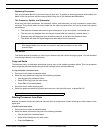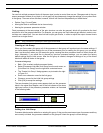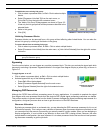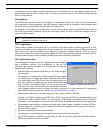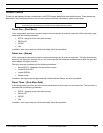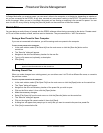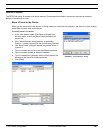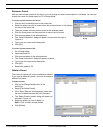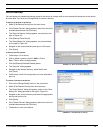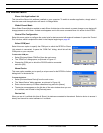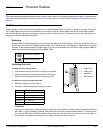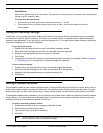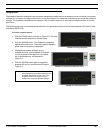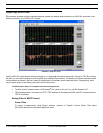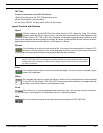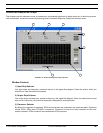© 2003 Shure Incorporated DFR22 Software Guide 31
Device Backup
Device Backup
You can backup all presets and settings stored in the device to a single archive, and restore this backup set to the device
at a later date. You must be in Design Mode to restore a backup.
To backup all presets in the device:
1. Select [File>Backup Device] from the main menu.
2. If the “Select Devices” dialog appears, select from the list of
available devices and click [Connect].
3. The “Save As Backup” dialog appears, as pictured on the
right in Figure 4-5.
4. Click [Backup Entire Device].
5. The “Save Backup As” dialog appears, as pictured below
on the right in Figure 4-6.
6. Navigate to the correct directory and type in a file name.
7. Click [Save].
To backup specific presets:
1. Follow steps 1-3 as above.
2. Click to select a preset in the list. Shift + Click or
Ctrl + Click to select multiple presets.
3. Click the [Backup Selected Presets] button.
4. The “Save As” dialog appears.
5. Navigate to the desired directory, name the file and
click [Save].
6. Follow steps 4 and 5 for each preset you have selected to
back up.
To restore a backup to the device:
1. Click on the [Design Mode] button on the control bar.
2. Select [File>Restore Device] from the main menu.
3. The “Open Backup” dialog will appear, similar to the “Save
Backup As” dialog pictured on the right in Figure 4-6.
4. Navigate to the correct directory and select the appropriate
backup set from the list.
5. Click [Open].
6. If the “Select Devices” dialog appears, select from the list of
available devices and click [Connect].
7. The backup is sent to the device.
FIGURE 4-5: “Save As Backup” Dialog
FIGURE 4-6: “Save Backup As” Dialog