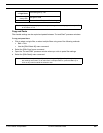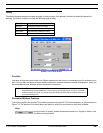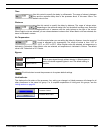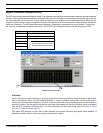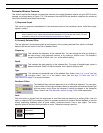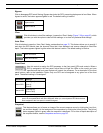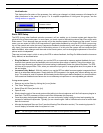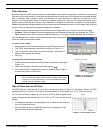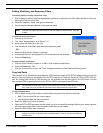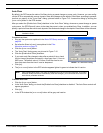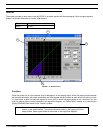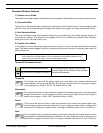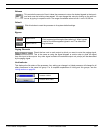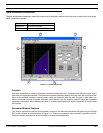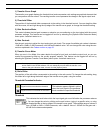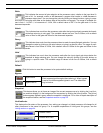© 2003 Shure Incorporated DFR22 Software Guide 71
Digital Feedback Reducer (DFR)
Adding, Modifying, and Removing Filters
To manually deploy or modify a fixed filter notch:
1. Click to select an active fixed filter (highlighted in yellow) or, to activate a new filter, select the filter to the imme-
diate right of the last active filter.
2. Adjust the frequency, depth, and type as necessary.
3. You will see the changes reflected in the response graph.
To remove all active notch filters:
1. Click the [CLEAR] button.
2. The “Clear” dialog appears, as in Figure 7-14.
3. Select [Clear All Filters] and click [OK].
4. This removes all notch filters, and flattens the response graph.
- OR -
1. Select the [Edit>Select All] menu command.
2. All deployed filters will be highlighted in pink to indicate they are selected.
3. Press the Delete key.
To remove specific notch filters
1. Click on a filter indicator to select it, or Ctrl + Click to select multiple filters.
2. Press the Delete key - OR -
Click the [
CLEAR] button to open the “Clear” dialog and select the [Clear Selected Filter(s)] option.
Copy and Paste
Filter notches can be copied and pasted between DFR processor windows.The DFR22 software also gives you the
ability to copy and paste any active filters from the DFR window to a Parametric Equalizer (PEQ or PEQ +CS) win-
dow. By moving fixed filters to a PEQ window, you can allocate more dynamic filters in the DFR block. You can
also conserve DSP by pasting filters from the DFR to a PEQ, then deleting the DFR block.
To copy and paste filters:
1. Click to select a single filter, or select multiple filters using one of the following methods:
• Ctrl + Click on each filter you want to select.
• Use the [Edit>Select All] menu command.
2. Select the [Edit>Copy] menu command.
3. Open the DFR or PEQ processor window where you wish to paste filter settings. Make sure to select a proces-
sor block with enough filters to accommodate those that you just copied.
4. Select the [Edit>Paste] menu command.
Note: You can only select an active filter or the next adjacent inactive filter, from left
to right.
Note: The bandwidth of DFR filters copied to a PEQ block may not exactly match that of the original
filter, rather, they use a bandwidth that most closely approximates the original filter.
Note: When filters are part of a multiple selection, they are highlighted in pink and their parameter
settings are locked. To de-select from a multiple selection, click on any control outside the
selection area.
FIGURE 7-14: “Clear” Dialog