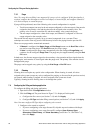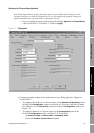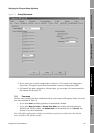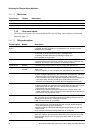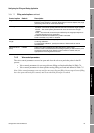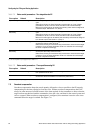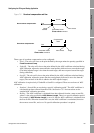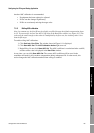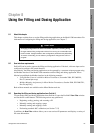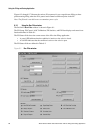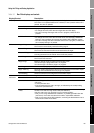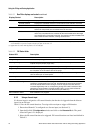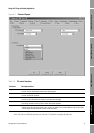64 Micro Motion
®
Model 1500 Transmitters with the Filling and Dosing Application
Configuring the Filling and Dosing Application
7.5.1 Configuring overshoot compensation
Fixed overshoot compensation is used if the compensation value is already known. To configure fixed
overshoot compensation:
1. Disable the
Enable AOC checkbox in the Filling panel (see Figure 7-3).
2. Set
AOC Algorithm to Fixed.
3. Click
Apply.
4. Specify the appropriate value for
Fixed Overshoot Comp. Enter values in the unit used for
the flow source.
5. Click
Apply.
Note: Do not enable the Enable AOC checkbox. The Enable AOC checkbox is enabled only for
underfill or overfill.
To configure automatic overshoot compensation for underfill or overfill:
1. Enable the
Enable AOC checkbox in the Filling panel (see Figure 7-3).
2. Set
AOC Algorithm to Underfill or Overfill.
3. Set
AOC Window Length:
• If standard AOC calibration will be used, specify the maximum number of fills that will be
used to calculate the AOC coefficient during calibration.
• If rolling AOC calibration will be used, specify the number of fills that will be used to
calculate the AOC coefficient.
4. Click
Apply.
5. If standard AOC calibration will be used, follow the instructions in Section 7.5.2. If rolling
AOC calibration will be used, follow the instructions in Section 7.5.3.
7.5.2 Standard AOC calibration
Note: In common use, the first training fill will always be slightly overfilled because the default
compensation factor is 0. To prevent this, set the AOC Coeff value in the Run Filler window (see
Figure 8-1) to a small positive number. This value must be small enough so that when it is multiplied
by the flow rate, the resulting value is less than the fill target.
To perform standard AOC calibration:
1. Click
ProLink > Run Filler. The window shown in Figure 8-1 is displayed.
2. Click
Start AOC Cal. The AOC Calibration Active light turns red, and will remain red while
AOC calibration is in progress.
3. Run as many fills as desired, up to the number specified in
AOC Window Length.
Note: If you run more fills, the AOC coefficient is calculated from the x most recent fills, where x is the
value specified for AOC Window Length.
4. When the fill totals are consistently satisfactory, click
Save AOC Cal.
The AOC coefficient is calculated from the fills run during this time period, and is displayed in the
Run Filler window. This factor will be applied to all subsequent fills while AOC is enabled, until
another AOC calibration is performed.