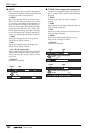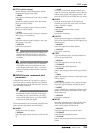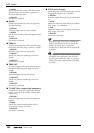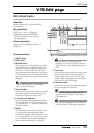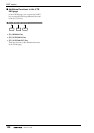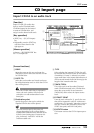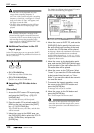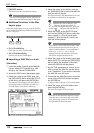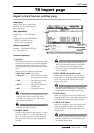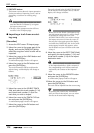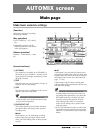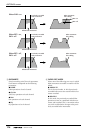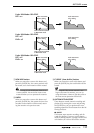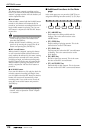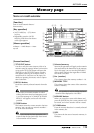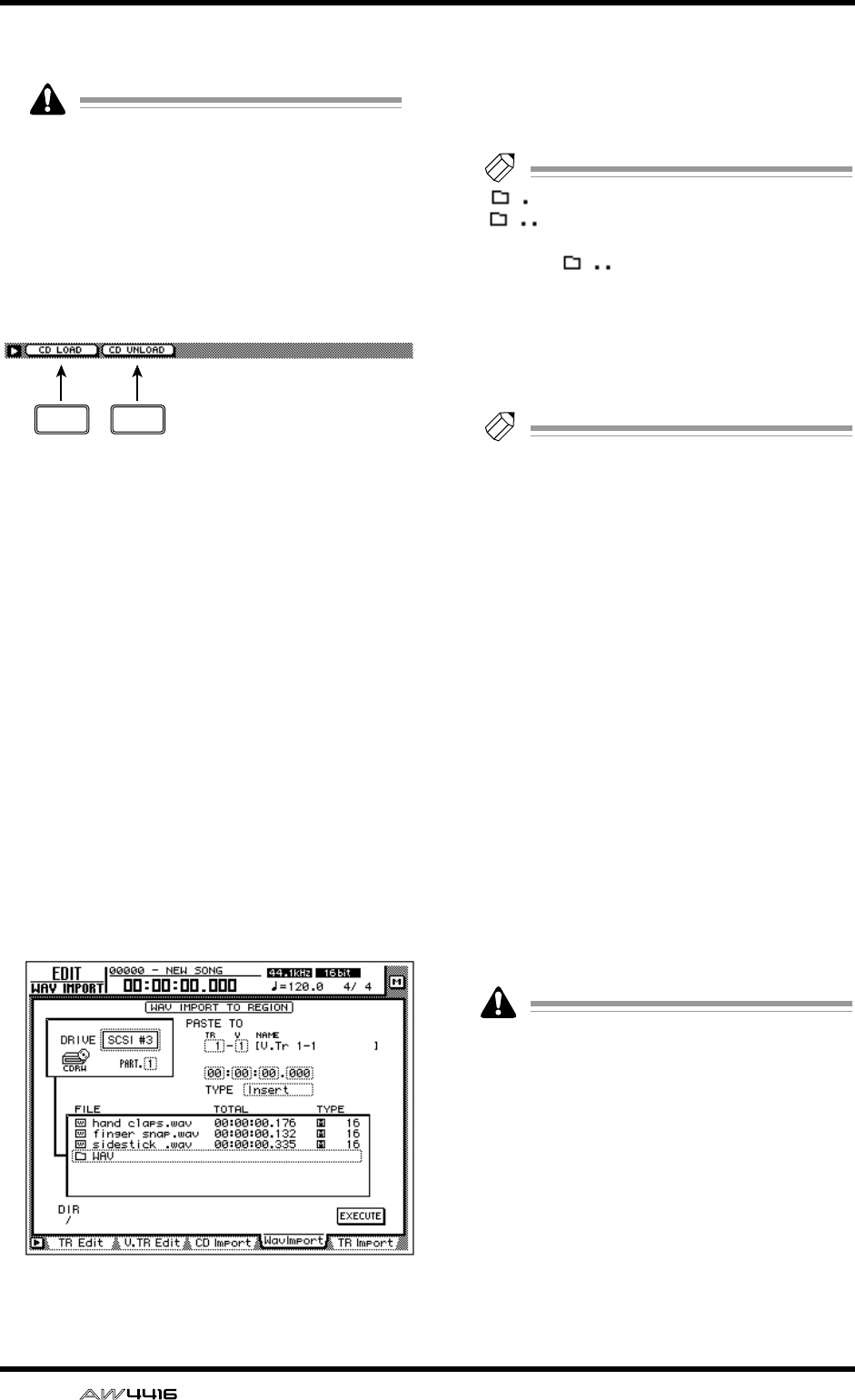
EDIT screen
112 — Reference Guide
G EXECUTE button
This button executes the WAV file import.
The keys of the transport section will have no
effect when the WavImport page is displayed.
■ Additional functions in the Wav
Import page
In the Wav Import page you can press the [SHIFT]
key to assign the following additional functions to
the [F1]–[F2] keys.
• [F1] (CD LOAD) key
Close the tray of the CD-RW drive.
• [F2] (CD UNLOAD) key
Eject the tray of the CD-RW drive.
● Importing a WAV file to a track
[Procedure]
1. Insert the media containing the WAV file
into an external SCSI device (e.g., MO
drive) or the internal CD-RW drive.
2. Access the EDIT screen WavImport page.
3. Move the cursor to the DRIVE area, use
the [DATA/JOG] dial to select the SCSI ID
of the drive, and press the [ENTER] key.
The AW4416 will recognize the WAV files on
the inserted media (CD-ROM, MO disk etc.),
and will display a list like the following.
4. Move the cursor to the file list, and use
the [DATA/JOG] dial to select the WAV file
that you wish to import.
The file enclosed by the dotted lines in the cen-
ter of the list is selected for the operation.
Tip!
indicates the current directory, and
indicates the directory above. To
return to the next highest directory, move the
cursor to and press the [ENTER] key.
5. Move the cursor to the PASTE TO area,
and use the [DATA/JOG] dial to select the
track number (1–16) and virtual track
number (1–8) of the track in which the
WAV file will be placed.
Tip!
If you select a stereo WAV file in step 4, iden-
tically-numbered virtual tracks for a pair of
adjacent odd-numbered
→
even-numbered
tracks (e.g., 1–1/2–1, 1–2/2–2) will be
selected, and the L/R channels of the WAV
file will be assigned to these tracks.
6. Move the cursor to the location point area
below PASTE TO, and use the [DATA/JOG]
dial to specify the location in the track
where the WAV file will be placed.
7. Set the TYPE parameter to “Insert” if you
wish to insert the WAV file into the track,
or to “OverWrite” if you wish to overwrite
the WAV file onto the track.
8. To execute the WAV file import, move the
cursor to the EXECUTE button and press
the [ENTER] key.
A popup window will ask you for confirmation.
9. Move the cursor to the OK button and
press the [ENTER] key.
The WAV file import will be executed.
Execution of this operation requires a longer
time than the actual time length of the data.
Also, processing cannot be cancelled once
the operation has been executed.
F1 F2