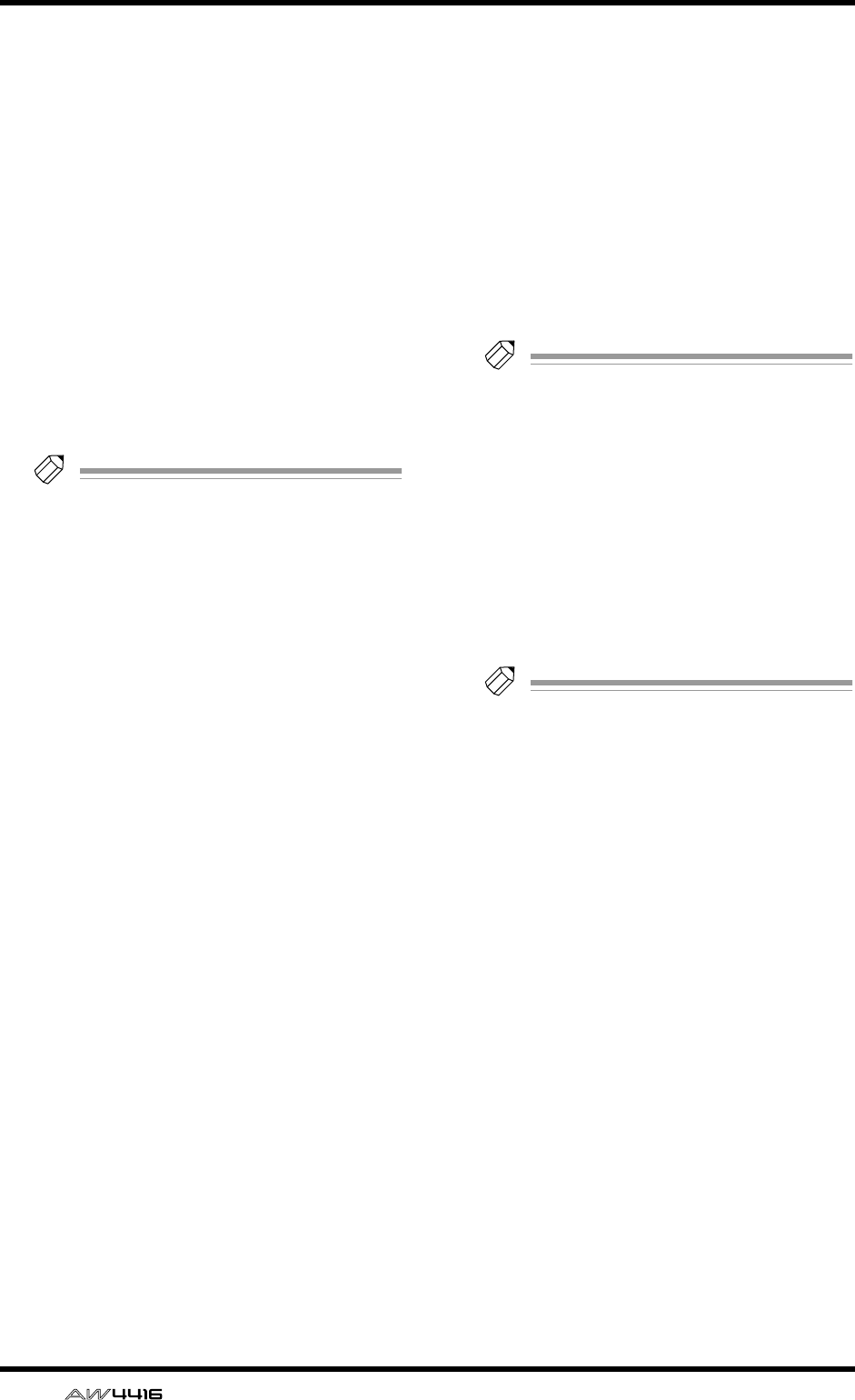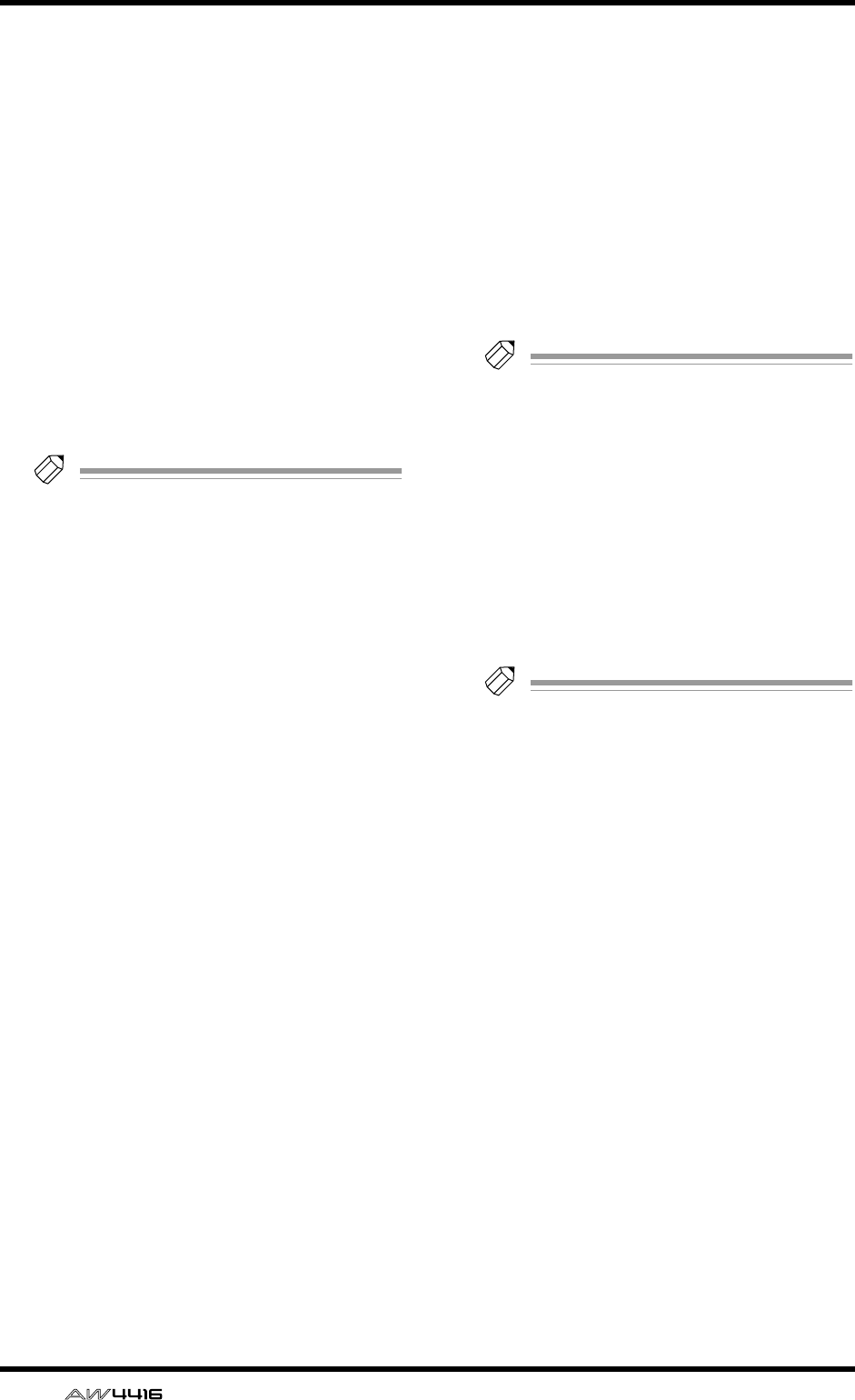
DYN/DLY screen
64 — Reference Guide
● Storing dynamics settings in the
library
[Procedure]
1. Select the channel whose settings you
wish to store, and access the DYN/DLY
screen Library page.
2. Use the [DATA/JOG] dial to select the
library number 41–128 in which you will
store the settings.
Library numbers in which nothing has been
stored are displayed as “No Data!”
3. Move the cursor to the STORE button and
press the [ENTER] key.
The TITLE EDIT popup window will appear,
allowing you to input a name.
Tip!
It is also possible to store the settings directly
into the library without accessing the TITLE
EDIT popup window. To do so, access the
UTILITY screen Prefer.1 page ([UTILITY] key
→
[F2] key) and turn STORE CONFIRMA-
TION off.
4. Input the library title. For details on input-
ting characters, refer to Operation Guide
P.60.
The Store operation will be executed.
● Recalling dynamics settings from
the library
[Procedure]
1. Select the recall destination channel, and
access the DYN/DLY screen Library page.
2. Use the [DATA/JOG] dial to select the
library number that you wish to recall.
3. Move the cursor to the RECALL button
and press the [ENTER] key.
A confirmation message will appear.
Tip!
• It is possible to recall the library data with-
out seeing the CONFIRMATION popup win-
dow. To do so, access the UTILITY screen
Prefer.1 page ([UTILITY] key
→
[F2] key),
and turn RECALL CONFIRMATION off.
• When you recall a dynamics program into a
paired channel or into the stereo out chan-
nel, the same settings will be recalled into
both channels.
4. Move the cursor to the OK button and
press the [ENTER] key.
The recall will be executed.
Tip!
When you recall a dynamics program into a
stereo channel or a paired channel, the same
settings will be recalled into both channels.