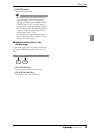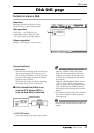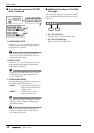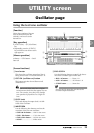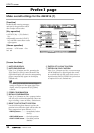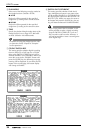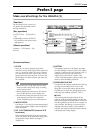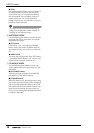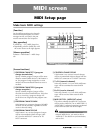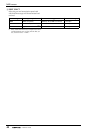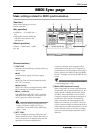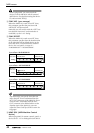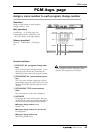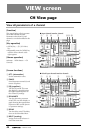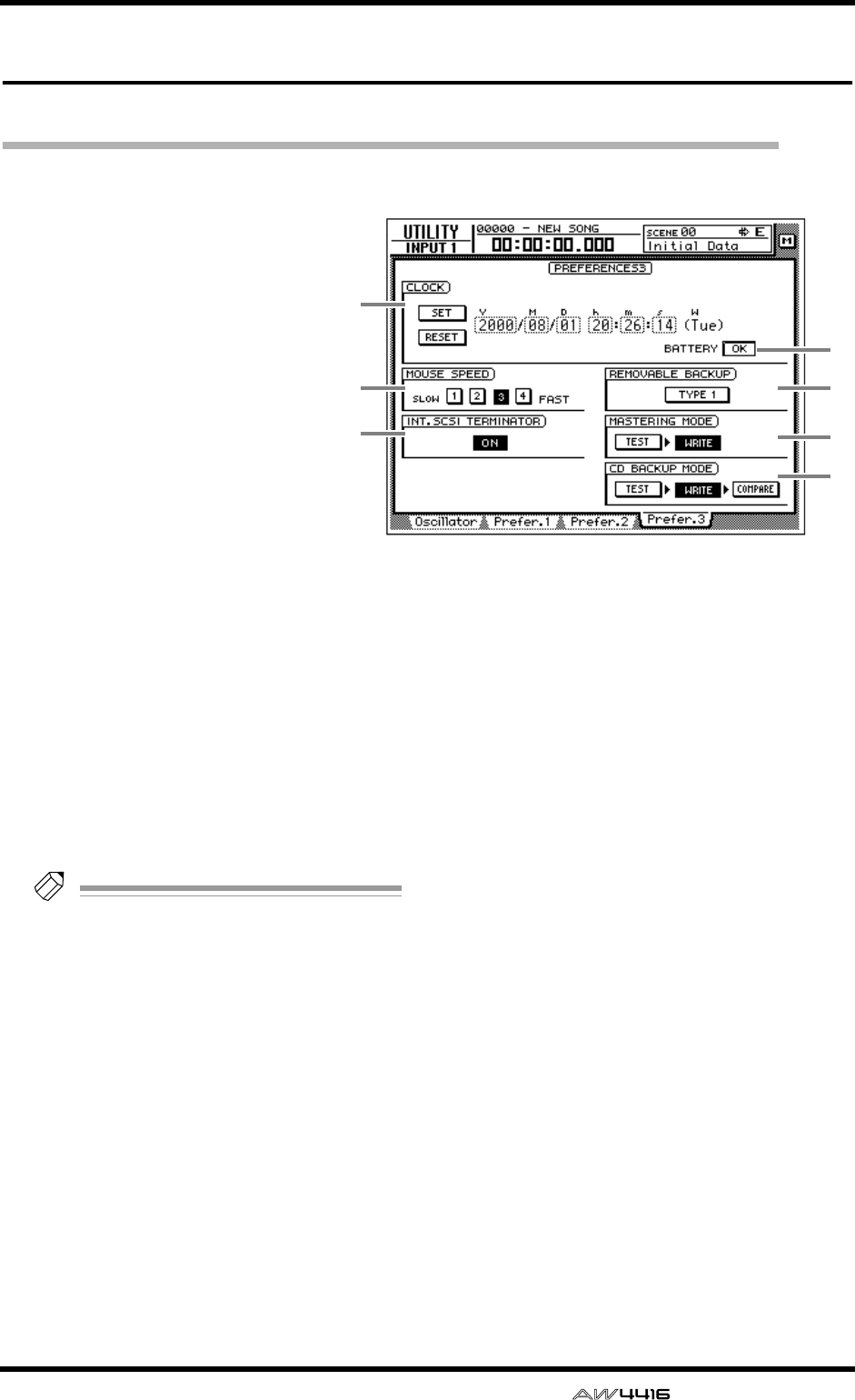
UTILITY screen
— Reference Guide 37
Prefer.3 page
Make overall settings for the AW4416 (3)
[Function]
Set the internal clock, mouse cur-
sor speed, and removable media
backup method etc.
[Key operation]
• [UTILITY] key → [F4] (Prefer.3)
key
• Repeatedly press the [UTILITY]
key until the screen shown at the
right appears.
[Mouse operation]
M button → UTIL button → Pre-
fer.3 tab
[Screen functions]
A CLOCK
Here you can set the internal clock of the
AW4416. Use the [DATA/JOG] dial to adjust the
year (Y), month (M), date (D), hour (h), minute
(m), and second (s) fields, and use the SET but-
ton to finalize the date and time. If you use the
RESET button, the date and time you input will
be cancelled.
Tip!
• When you save a song, date and time infor-
mation will be stored in the song according
to this internal clock.
• When shipped from the factory, the internal
clock of the AW4416 is set to Japan time.
• For details on setting the internal clock, refer
to the opening section of the Operation
Guide, “Important points you must observe.”
B MOUSE SPEED
Use buttons 1–4 to specify the movement speed
of the mouse pointer. Higher value will produce
faster movement.
C INT. SCSI TERMINATOR (internal SCSI
terminator)
This switches the internal SCSI bus terminator
on/off. For details on the terminator setting, refer
to Operation Guide “Before you begin.”
(Default: on)
D BATTERY
This displays the state of the battery that oper-
ates the AW4416’s internal clock. If the battery
capacity is sufficient, this will indicate “OK.” If
the battery has run low and needs to be
replaced, this will indicate “LOW.” If the
“LOW” indication appears, please contact your
dealer to have the battery replaced.
E REMOVABLE BACKUP
This specifies the backup method when backing
up songs to removable media such as MO.
Move the cursor to this button and press the
[ENTER] key to switch the setting between the
following two methods. (Default= TYPE 1)
● TYPE 1
This backup method makes full use of the
capacity of the removable media, but does not
allow backup data to be added later. Even if the
data being backed up will not fit on a single vol-
ume of media, the backup can extend across
multiple volumes of media. If this method is
selected, the media will be formatted automati-
cally before the backup begins.
5
4
6
7
1
2
3