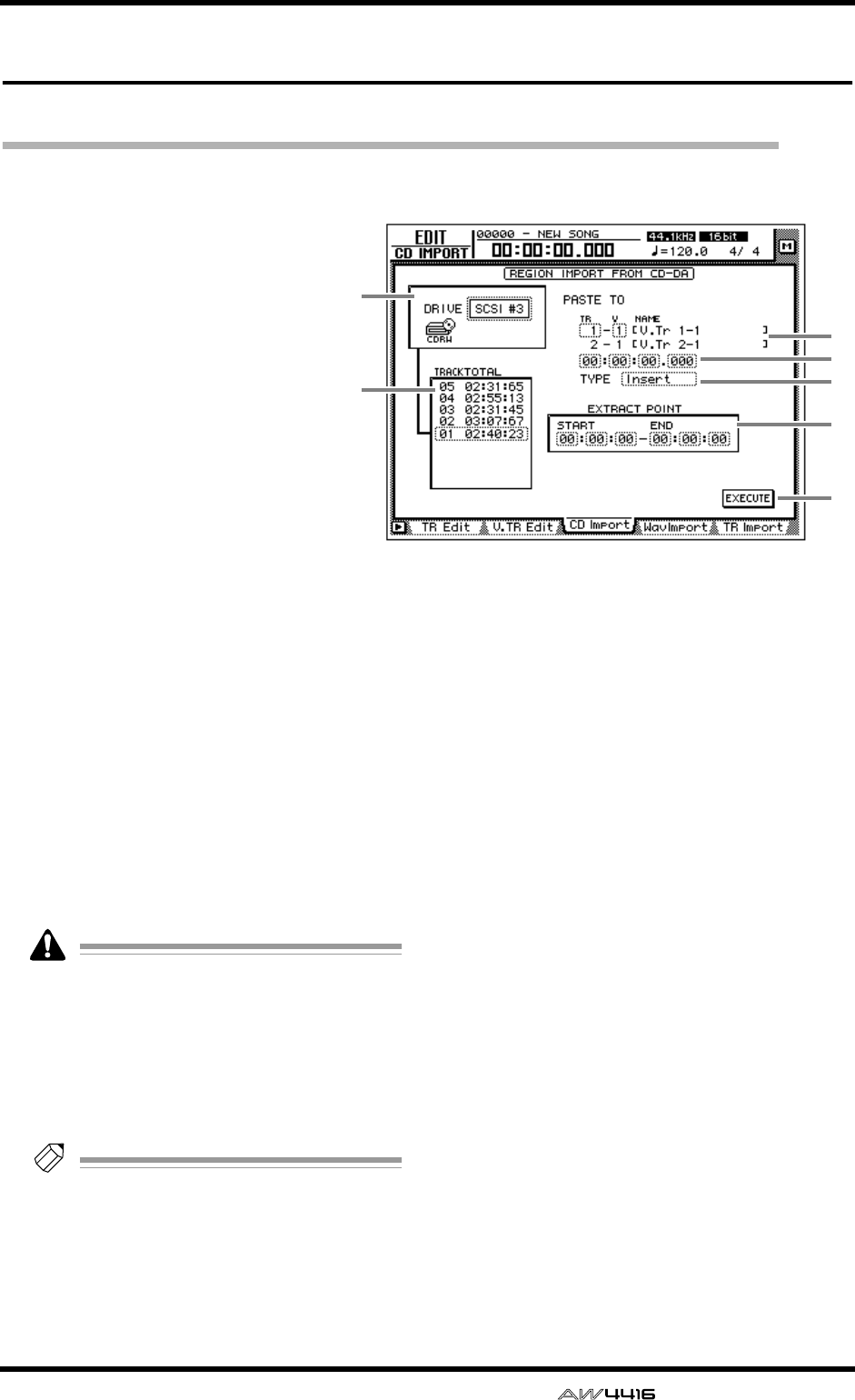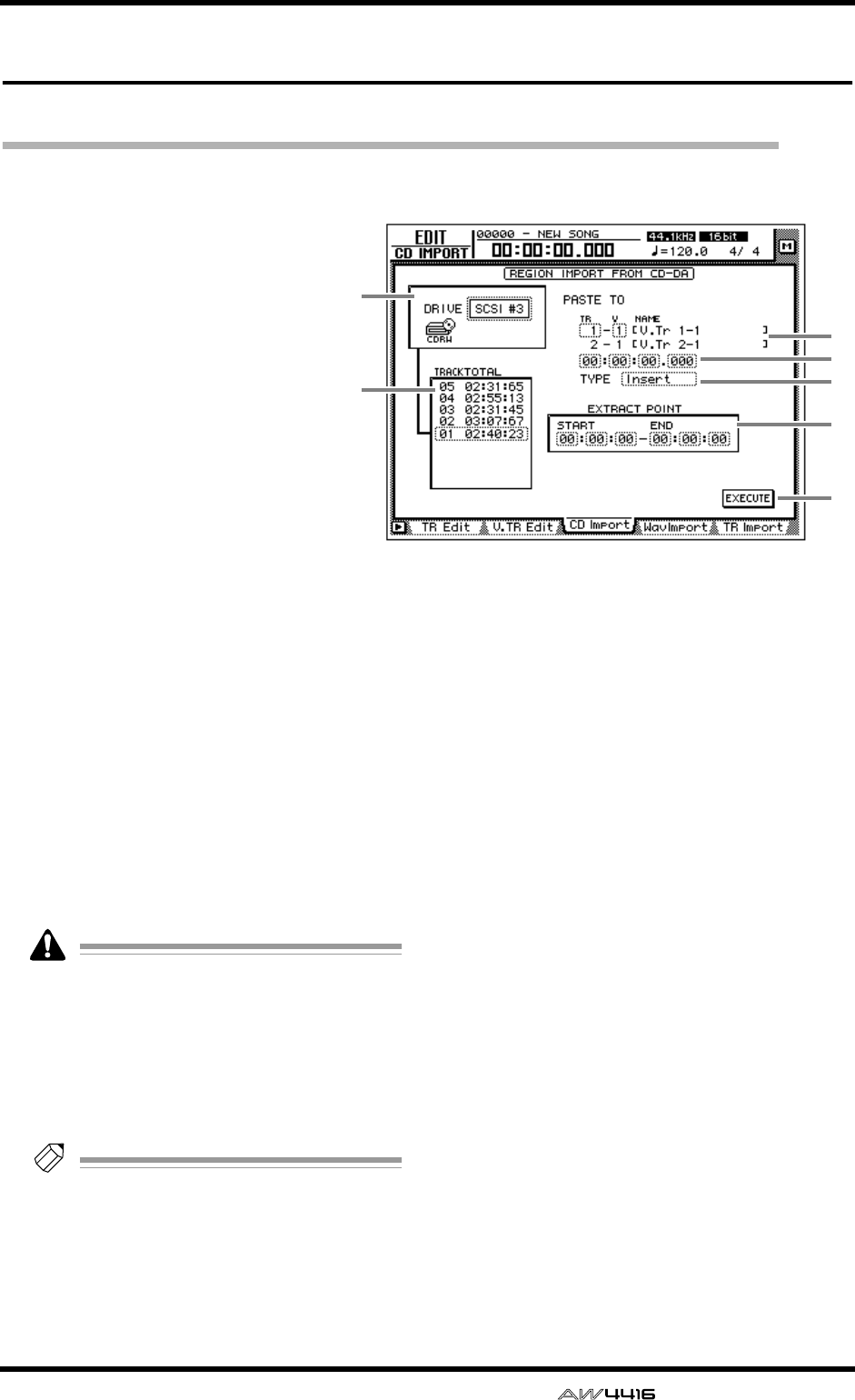
EDIT screen
— Reference Guide 109
CD Import page
Import CD-DA to an audio track
[Function]
Import CD-DA (CD audio) data
from an audio CD/mixed-mode
CD-ROM inserted in the internal
or external CD-RW drive, and
assign it to the desired audio track.
[Key operation]
• [EDIT] key → [F3] (CD Import)
key
• Repeatedly press the [EDIT] key
until the screen shown at the
right appears.
[Mouse operation]
M button → RECORDER EDIT but-
ton → CD Import tab
[Screen functions]
A DRIVE
Move the cursor to this area and rotate the
[DATA/JOG] dial to select the internal or exter-
nal CD-RW drive.
B PASTE TO
Select the track number and virtual track num-
ber of the destination track in which the CD-DA
data will be placed.
Since the CD-DA audio data is imported in
stereo, the track number will always be
selected as an odd-numbered/even-num-
bered pair.
C Destination point
Specify the point in the track at which the
imported CD-DA data will be placed.
Tip!
The units used to specify this point will
change depending on the counter display
method (time/units/measures) selected in the
SONG screen Setting page. If measure dis-
play is selected, “measures” will be the
smallest settable unit.
D TYPE
Select whether the imported CD-DA data will
be inserted into the track (Insert) or overwritten
(OverWrite). If “Insert” is selected, any subse-
quent audio data in the import destination track
will be moved toward the end of the song by the
length of the inserted audio data.
E TRACK/TOTAL
This is the track list of the audio CD/mixed-
mode CD-ROM inserted in the CD-RW drive.
Move the cursor to this list and rotate the
[DATA/JOG] dial to select the import source
track.
F EXTRACT POINT
From the track selected in 5, specify the area
that will be imported in units of “minutes:sec-
onds:frames (1/75 second).” Move the cursor to
this area, and use the [DATA/JOG] dial to set
START (start point) and END (end point).
G EXECUTE button
This button executes the CD-DA import opera-
tion.
1
5
7
6
2
4
3