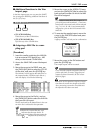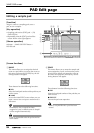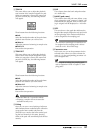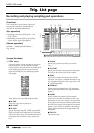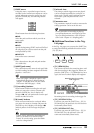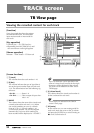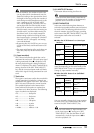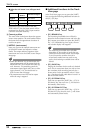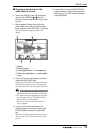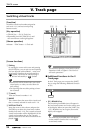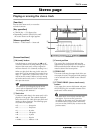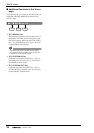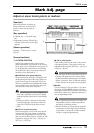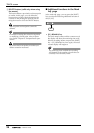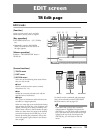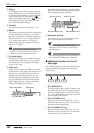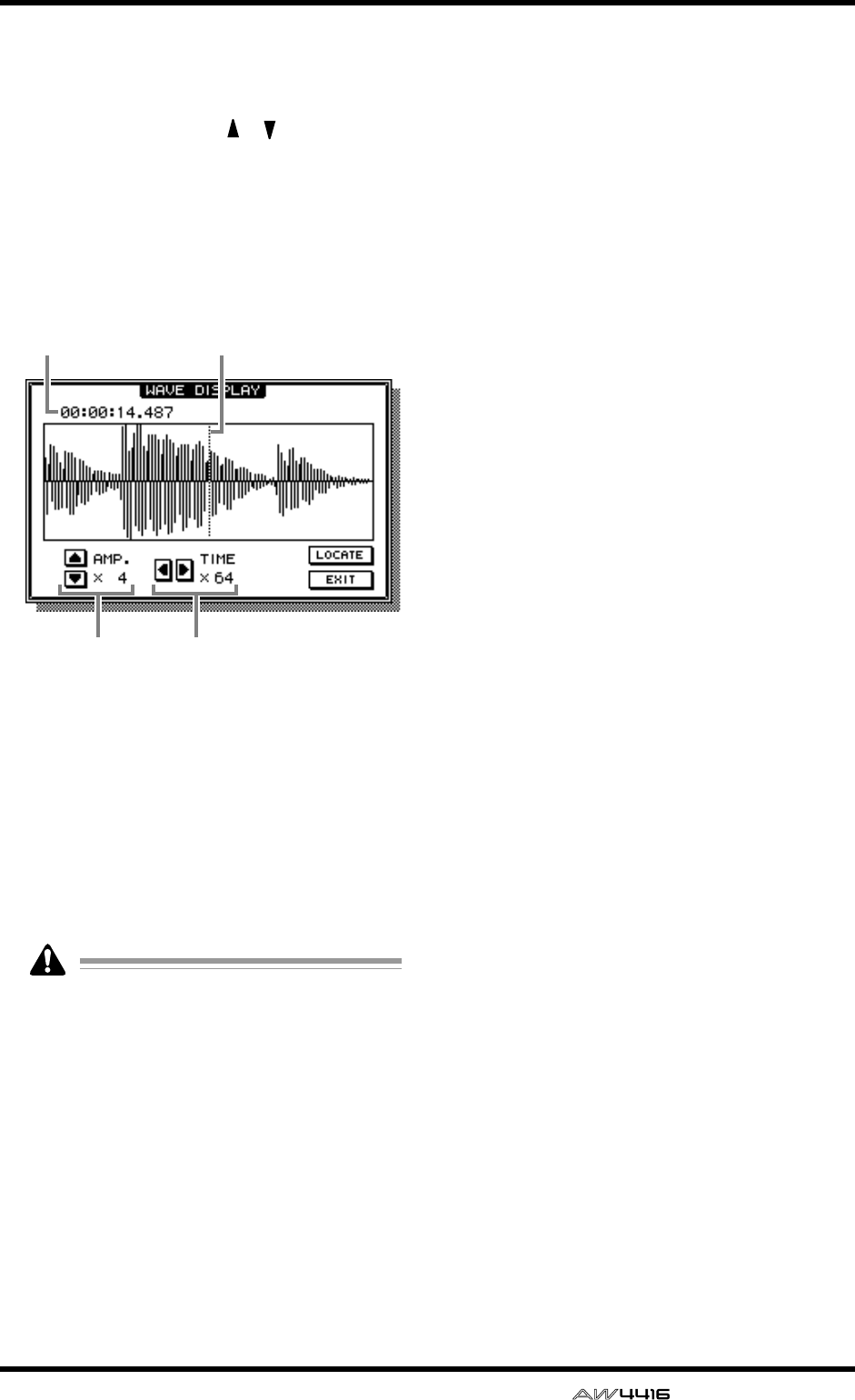
TRACK screen
— Reference Guide 93
■ Viewing a waveform for the
audio data of a track
1. Access the TRACK screen TR View page,
and use the CURSOR [ ]/[ ] keys to
select the track whose waveform you wish
to view.
2. While stopped, locate the song to the
place where you wish to view the wave-
form, and press the [SHIFT] key + [F2] key.
The WAVE DISPLAY popup window will
appear.
1 Pointer
2 Pointer location
3 Level magnification (×1–×64) adjustment
4 Time axis magnification (×1–×4096) adjust-
ment
3. If you wish to move the pointer location,
rotate the [DATA/JOG] dial.
Rotating the [DATA/JOG] dial toward the right
will move the pointer forward, and rotating it
toward the left will move the pointer backward.
• The keys of the locate/transport section can-
not be used while the waveform is displayed.
• The audio of the corresponding track cannot
be monitored while the [DATA/JOG] dial is
being used to move the pointer.
• This function can be used only while the
song is stopped.
4. If you wish to locate the song to the
pointer position, move the cursor to the
LOCATE button and press the [ENTER]
key.
The WAVE DISPLAY popup window will close,
and the song will locate to the location of the
pointer.
5. If you wish to close the WAVE DISPLAY
popup window without locating, move
the cursor to the EXIT button and press
the [ENTER] key.
12
3 4