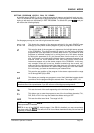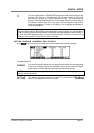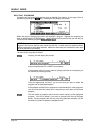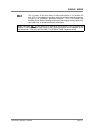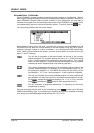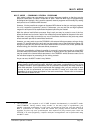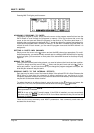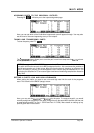SINGLE MODE
CD3000XL OperatorÕs Manual Page 39
USING THE CD3000XL IN ‘OLD AKAI’ MODE!
The next group of explanations deal with using the SINGLE mode like the SELECT PROG
mode on earlier Akai samplers such as the S1000, S1100 and S3000 series. As mentioned,
these functions have been retained in order to preserve compatibility with data created on
these samplers. In keeping with other sound modules, the CD3000XL sees the introduction of
a new MULTI mode. This is a quick and easy way of combining several programs together for
multi-timbral sequencing, layering and key splits. However, progress brings with it certain
compatibility issues and the fact remains that, as THE industry standard sampler the world over,
there is a lot of data out there that was created on Akai samplers. For compatibility (and to be
considerate to our customers!), the ‘old Akai’ way of working is retained. The following
explanations, therefore, refer to this method of operation should you wish to work in this way or
if you have existing sound library that uses this method. If you have used Akai samplers before,
you may well wish to continue working in this way but, if you are new to our samplers
(welcome!), you may prefer to skip this section and refer to the section that explains MULTI
mode and all it advantages.
USING SELECT PROG - PROGRAMS WITH THE SAME NUMBER
Most of the time, you will probably want to load in the sounds you need and these will be single
programs for playing from the keyboard (or whichever MIDI instrument you play). As we have
seen, this is easy enough - simply scroll through using the DATA control or select them via MIDI
program change. There are occasions when you want to play several programs together,
however, and this is where the renumbering becomes useful.
LAYERING PROGRAMS
Although it is possible to layer sounds within one program or within MULTI mode, it is useful to
be able to call up several programs together.
For example, let’s say you have a string program and brass program you want to combine. As
mentioned, you could make up a program that combined all of these samples but an easier way
is to simply give them the same program number - for example, renumber them both to, say,
program 1. When you select program 1 you will then select the combined programs with the
strings and brass layered together. You may also set the balance and pan positions between
these sounds in the MIX page.
You may prefer to layer sounds using RNUM rather than creating one program with the required
sample(s) in it because there are certain aspects to creating a program that affect all things the
same. For example, the auto-panning and effects send would affect all samples equally - when
using the RNUM function, one sound in the layer could be panning slowly left to right routed to
FX1 whilst another stays central through RV3. You also have easier control of the respective
levels of the programs in the layers.
Of course, you are not limited to layering just two sounds - you could layer up to 32 programs
for a monster monophonic lead line or bass sound!
CREATING KEYBOARD SPLITS
As for layering, it is easy to set key splits in EDIT PROGRAM or in MULTI mode but, again, it may
be more convenient to create the split using the RNUM function.
Let us say you have two programs - UPRIGHT BASS and VIBES - and you want to create a split
so that you can perform a walking bass line with your left hand and a jazzy vibes solo with the
right. By setting the RANGE parameter in the MIDI page (F4) accordingly, the bass can be set to
finish at B2 and the vibes set to start at C3. Even though both these programs originally
spanned the entire keyboard, this function allows you to impose limits on the programs’
keyranges. Now, assuming that both programs have the same program number (i.e. both are
renumbered 1 or something), then you can play both programs with the keyboard split.