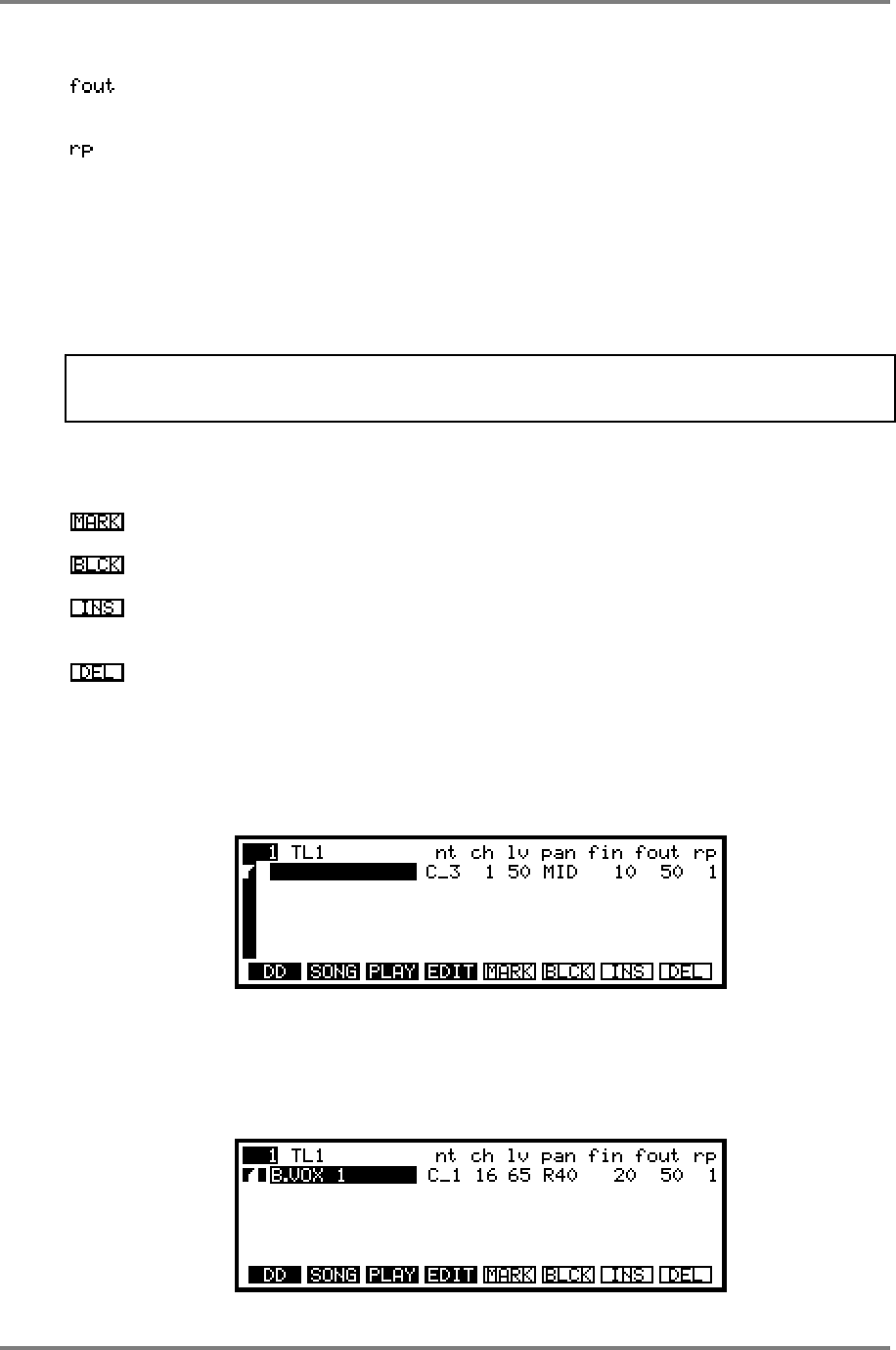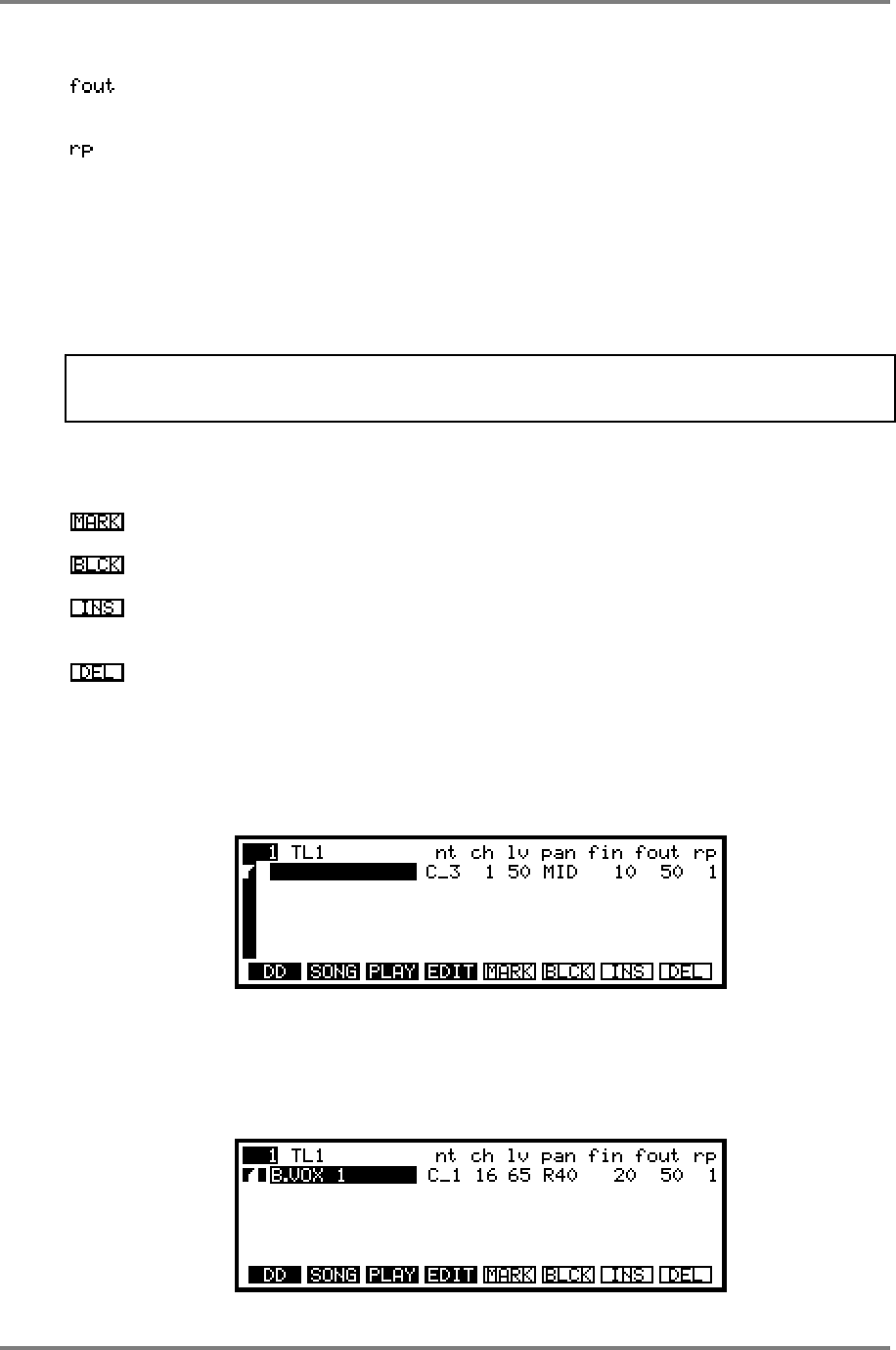
GLOBAL
Page 270 CD3000XL OperatorÕs Manual
FADE OUT - This sets the fade out time for the take and is also variable up to
10 seconds.
REPEAT - Although not operative when triggering takes from MIDI, this field
sets the number of times a take will repeat itself when you run it as a SONG
from the RUN key (see below for more information on this function).
You will have to excuse the somewhat cryptic and abbreviated nature of these field
descriptions on the CD3000XL’s screen but it was felt better to design the screen this way and
have all these useful functions available within one page rather than you having to keep
switching back and forth between various pages when trying to compile your takes - this would
have been highly inconvenient as you can imagine.
NOTE: Values set in these fields do not affect the ‘raw’ takes’ parameters; these always
remain the same whatever you set in the SONG mode. In this way, each take in the list can be
set to its optimum playback characteristics in a song without affecting the raw take.
Soft keys F1 to F4 take you to different pages. The soft keys F5 to F8 have the following
functions:
This marks a step in the song for inserting or deleting.
This allows you to mark a block of cues for inserting or deleting.
Pressing this will insert the marked step or block at the point of the cursor on
the scroll bar.
Pressing this will delete the marked step or block.
To create a song, whether it is for MIDI triggering or for sequential playback, the method is
exactly the same. Follow these steps to create a song.
In the SONG EDIT page, move the cursor to the first empty take field. This is done by moving
the cursor one position to the right. You will have a screen something like this:
You may now select a take using the DATA control (or the -/< or +/> ). Having done that, the
selected take’s parameters will be loaded into the step and so the note, level, pan and other
fields may change if the raw takes parameters are different from those set as the default shown
above. You may change these as necessary. Once you have assigned your first take, you
should receive a screen something like this: