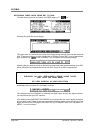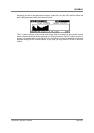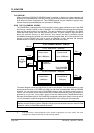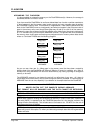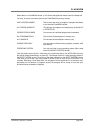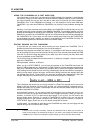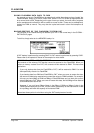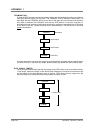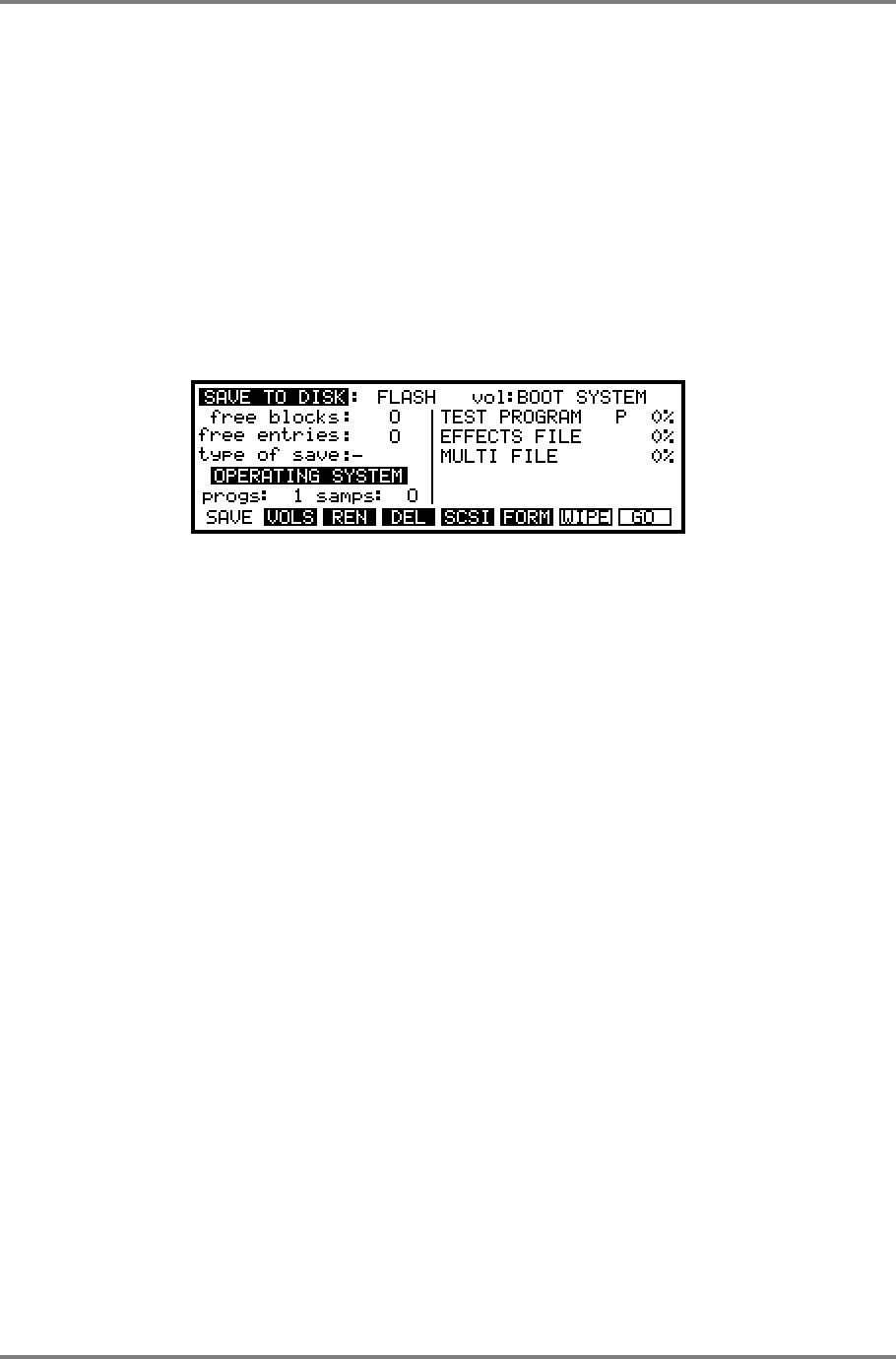
FLASHROM
Page 286 CD3000XL OperatorÕs Manual
There are different types of FlashROM volumes you should be aware of. These are:
BOOT SYSTEM In this, the first FlashROM volume, you may save an operating system
and this will boot up automatically when you switch on the sampler. If you
receive a software upgrade in the future, it may be saved to FlashROM
and the new operating system will boot from this when you want to use
the sampler. When any subsequent software upgrades are released,
these may be saved to the BOOT SYSTEM volume. Or, if you prefer,
you can edit the factory initial settings and save them as your customized
settings.
To save the operating system on CD3000XL, select FLASH and move the cursor to the VOL:
field and use the DATA wheel to select BOOT SYSTEM. Now select OPERATING SYSTEM as
the TYPE OF SAVE:
Press GO - the operating system will be saved to the BOOT SYSTEM volume of the FlashROM
allowing you to boot from here instead of floppy disk or a ROM chip.
AUTOLOAD1-10 Here, you may save the sound data you wish to automatically load
when you switch the sampler on. You could, if you wish, save
everything to AUTOLOAD 1 so that maybe a full 8Meg of data is
stored here and will load from this volume. You may prefer to
spread different sounds across different volumes. For example,
you could put your drums in AUTOLOAD 1, piano in AUTOLOAD
2, basses in AUTOLOAD 3, strings in AUTOLOAD 4, etc.. When
you power up the sampler, these, of course, will all be loaded
automatically in just a few seconds and will be immediately
available for use but it allows extra flexibility later on. For example,
you may delete the piano program from memory (either
intentionally or accidentally). By saving this sound to its own
AUTOLOAD volume, you may specifically load that program more
easily should you wish to retrieve it.
FLASH VOL 11-99 Here you may save data just as though it is a hard disk volume and
these may be loaded manually at any time you like just like from
hard disk (except, of course, you will only load the programs, the
samples being read directly from the FlashROM).
To save data to a FlashROM volume on CD3000XL, select FLASH and move the cursor to the
VOL: field and use the DATA wheel to select the volume. Now select the type of data you want
to save in the TYPE OF SAVE: field.
Press GO - the data will be saved to the selected volume of the FlashROM.
You will receive the usual WIPE/SAVE prompts you are probably familiar with if you have saved
any data to disk and you should respond accordingly. The data will be saved. The time it takes
to save will depend on the amount being saved and save times are about the same as for a
hard disk.