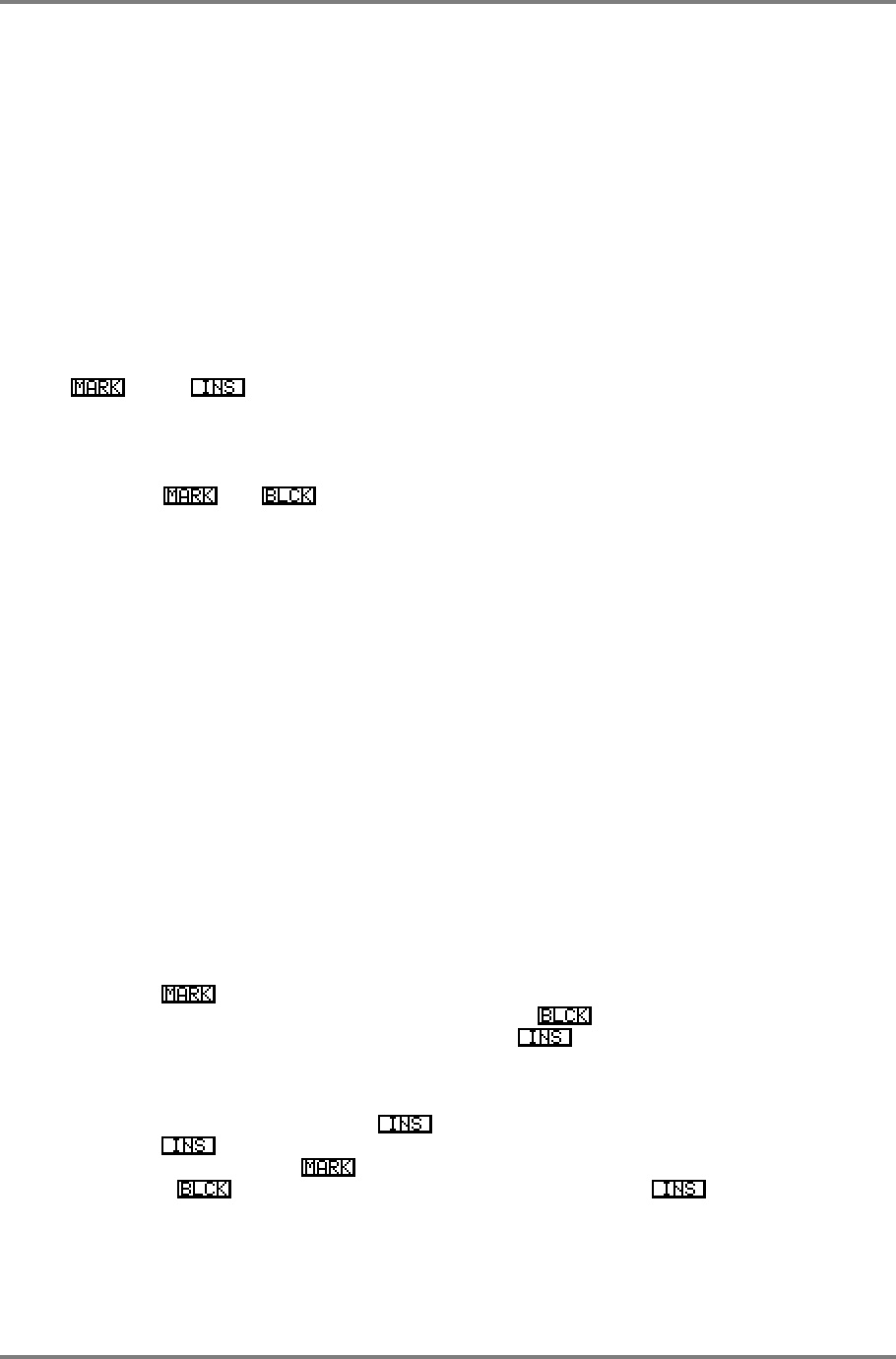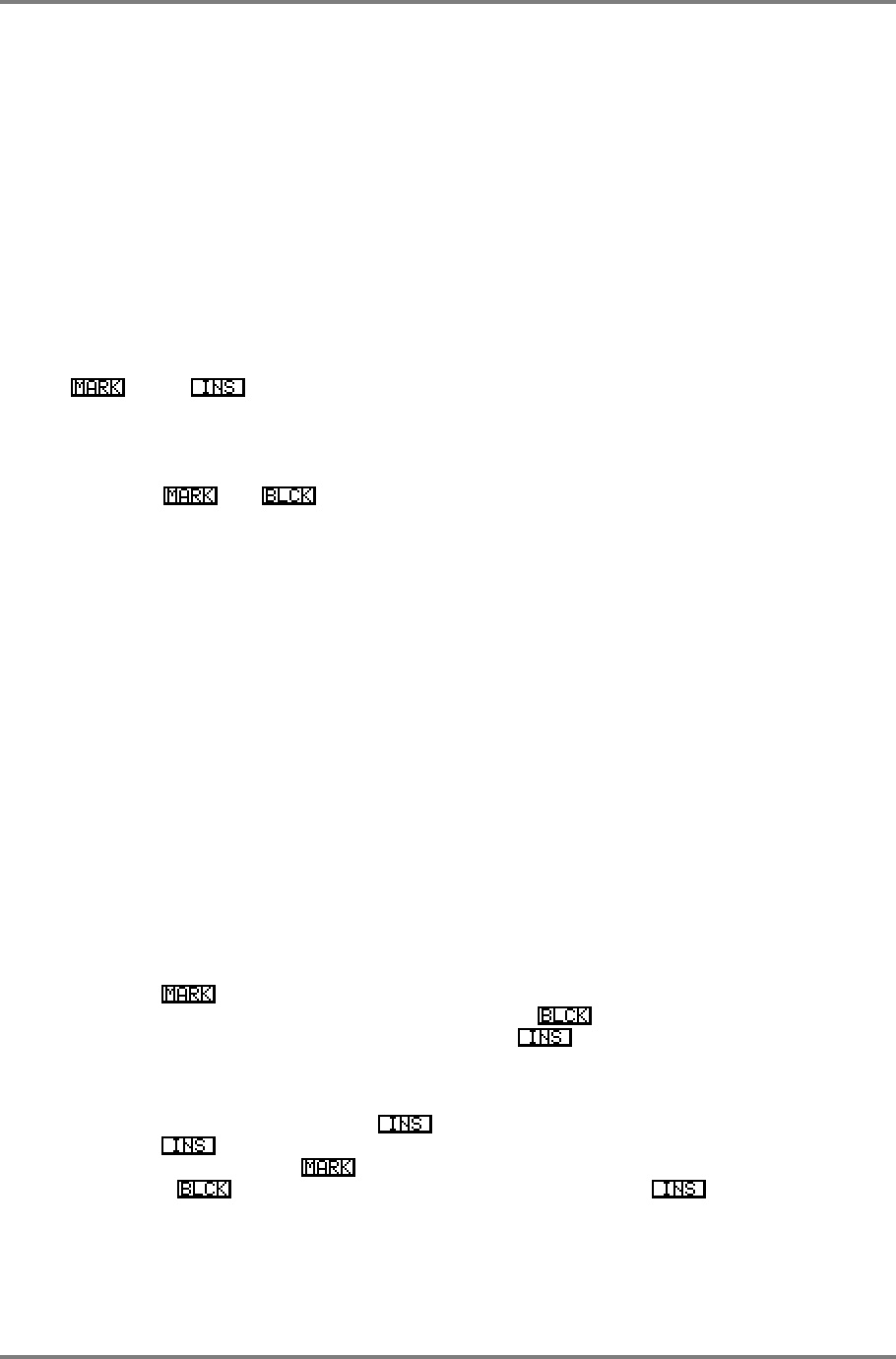
GLOBAL
Page 276 CD3000XL OperatorÕs Manual
As the song is playing, a small highlighted box appears to the left of the step to indicate your
playback position. If the song exceeds five steps, the list of steps will scroll up the screen with
the currently playing step being placed in the centre of the screen. The step number at the top
left of the screen also changes to show the step currently playing. If a series repeats have been
set for a step, they will count down as they are played so you can easily keep track of progress
during playback.
You may play from any position in the song simply by moving the pointer up or down the scroll
bar. This can be done using the DATA control. Pressing RUN will cause the song to commence
playback from that step. At the top of the screen to the left of the song name is an indicator
showing which step you are on.
BLOCK EDITING IN SONG MODE
So far we have seen how to create songs in a fairly simple fashion - i.e. in the S.ED page, press
, press , move the cursor down a step, select a new take - and this will get you
through creating a song. Even if that is all you learn to do, you should find song creation quite
straightforward. There are other editing techniques available in the SONG mode, however, that
makes this mode even more powerful.
Using the and keys, you may identify whole blocks of steps and copy and shift
them around a song very conveniently. The easiest way to explain this is by example. Let us
say you have the following:
TAKE 1 This is a 1 bar drum section with a cymbal at the down beat of bar 1
TAKE 2 This is a 2 bar drum section without the cymbal
TAKE 3 This is a 1 bar drum beat with a small fill at the end
You have set the steps up as follows:
TAKE 1 No repeat
TAKE 2 3 repeats
TAKE 3 No repeat
You have created a 8 bar drum section complete with a cymbal at the start and ending. Let’s say
you now want that whole section to repeat 4 times. You could do it the hard way and mark and
insert each step sequentially but the easiest method is this:
Ensuring the cursor is on the scroll bar, move the cursor to the first step in the block, TAKE 1,
and press . Now move the cursor down two steps by pressing CURSOR DOWN twice or
move the DATA wheel clockwise two clicks and press . This marks the three steps as one
block. Now move the cursor down a step and press . You will copy that block at the end of
TAKE 3.
You can now do one of two things to copy it twice more. You can either move the cursor to the
end of the second block and press again and then move it to the end of the third block
and press once again. The other way to achieve the same effect is to move the cursor
back to TAKE 1 and press and then move the cursor to the second occurrence of TAKE
3 and press , then move the cursor down a step and press . This will append the
whole block onto the end of itself. Either way is equally effective so choose whichever is
easiest for you.