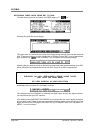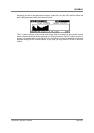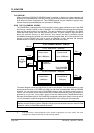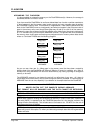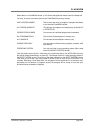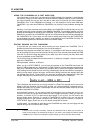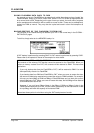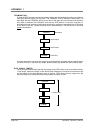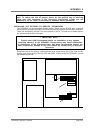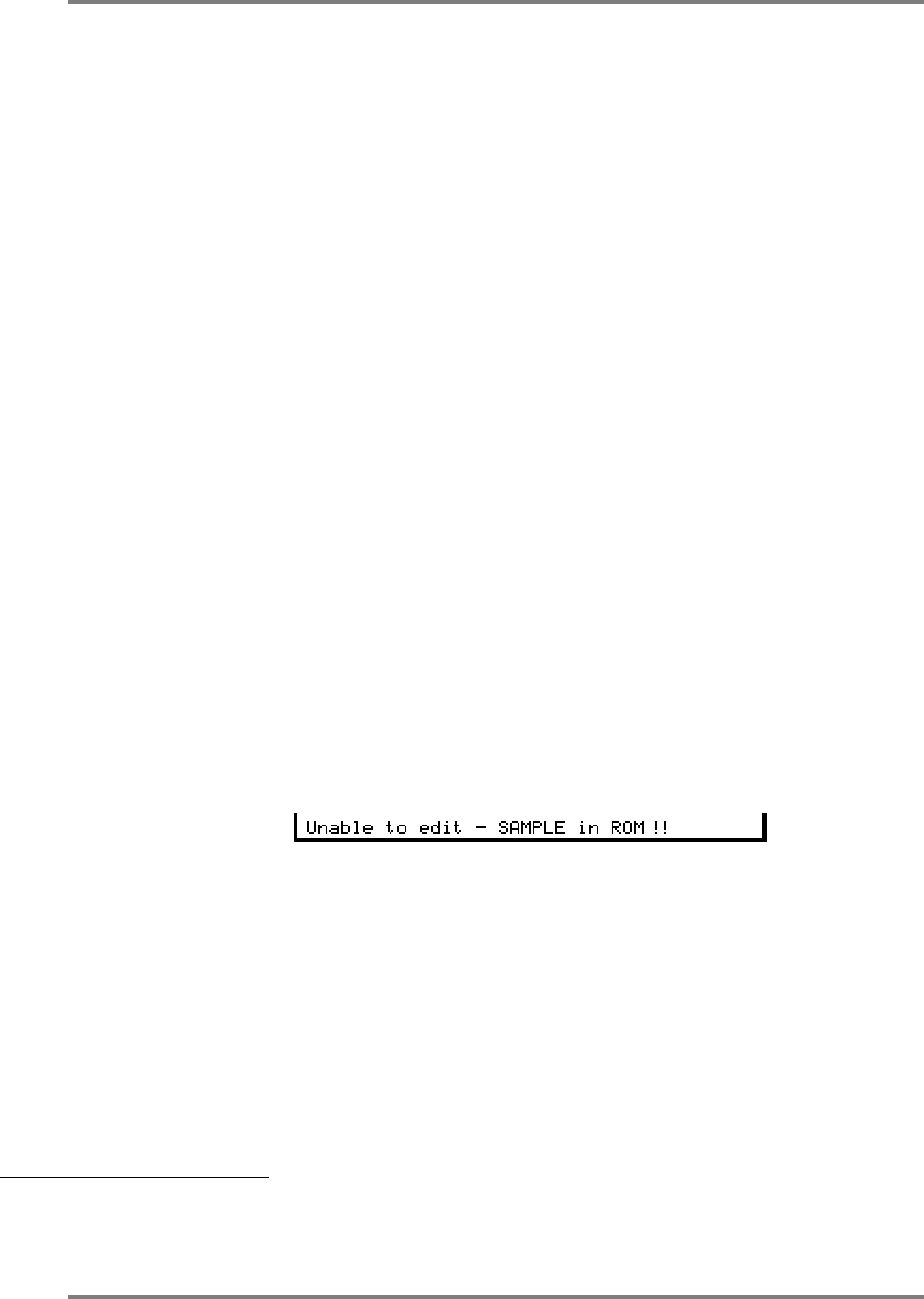
FLASHROM
Page 288 CD3000XL OperatorÕs Manual
USING THE FLASHROM AS A FAST HARD DISK
You should bear in mind that if you have a lot of RAM installed in the sampler, it could be that
the amount of data you have loaded into RAM exceeds the 8Mbyte capacity of the FlashROM
you have installed and so you won’t be able to save all of the sounds you have loaded to
FlashROM. Even if two FMX008s are installed, it is still possible to have more RAM than
FlashROM. If you have less RAM than FlashROM, you shouldn’t have problems working this
way.
Similarly, if you have previously saved some data to the FlashROM, it could be that you may not
be able to save the current contents of the RAM to FlashROM. For example, imagine you have
already saved 4Mbytes of sounds to the FlashROM, if you then load in 8Mbytes of sounds into
RAM and try to save it all to FlashROM, only half of it will be saved and you will be prompted that
the FlashROM is full. In this case, you will need to delete some items from the FlashROM to
accommodate the newer material you want to save (deleting from FlashROM is exactly the
same as deleting items from disk and is done in the SAVE mode).
EDITING SOUNDS ON THE FLASHROM
It could be that you need to edit some sounds you have loaded from FlashROM. This is
possible but there are some restrictions you should be aware of.
Because the programs are loaded into memory, it is possible to edit these as normal and you
can do anything to them you would normally be able to do if the sounds were loaded into RAM
from disk. If you wish to keep the results of your edits, they will of course, just like a disk, need
to be re-saved back to the FlashROM.
The multi may also be edited with the same proviso - to keep any changes, it must be re-saved
back to the FlashROM.
Editing samples, however, is different.
When you go to EDIT SAMPLE, you will see the samples in the FlashROM and these will
appear to behave just like any other sample in RAM. However, please remember that because
they are in FlashROM, they are Read Only samples and so cannot be changed. Whilst some
‘local’ editing can be carried out such as tuning, tweaking the start and end times of a sample or
editing its loop length, position and type, certain other editing functions that actually affect the
raw sample data cannot. These include cut and loop crossfade that ‘destructively’ affect the
sample. Should you try these functions, you will receive this prompt on CD3000XL:
This is because the sample you are trying to affect is a Read Only sample and so cannot be
edited in this way. However, functions such as fade, join, sectional editing, timestretch and re-
sample that require you to create a new sample first can be used but please note that the new
sample created will be in RAM
4
.
As mentioned, however, you can perform edits to parameters such as start and end so, you
could set the start time to be more precise so that it triggers accurately. What you can’t do,
however, is perform a CUT to remove that dead space. If you try this, you will receive the
prompt shown above. Similarly, if a sound in FlashROM has a glitchy loop, you can edit the
looping parameters to get a better, smoother loop. What you can’t do, however, is perform a
LOOP XFADE. Again, should you try to, the above prompt will be shown.
In other words, it is advisable to save data to the FlashROM only when you are happy with the
material and you do not need to edit it further.
4 Functions such as Fade, Normalise, Rescale and Sectional Edit do allow you the option to
create a new sample or to overwrite the original. If you create a new sample, this will be created
in RAM but if you choose to overwrite the original sample, you will receive the above prompt.