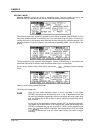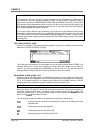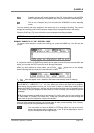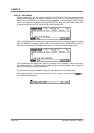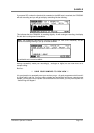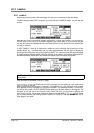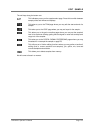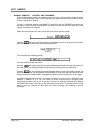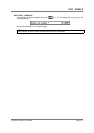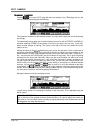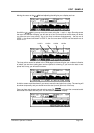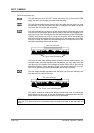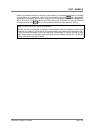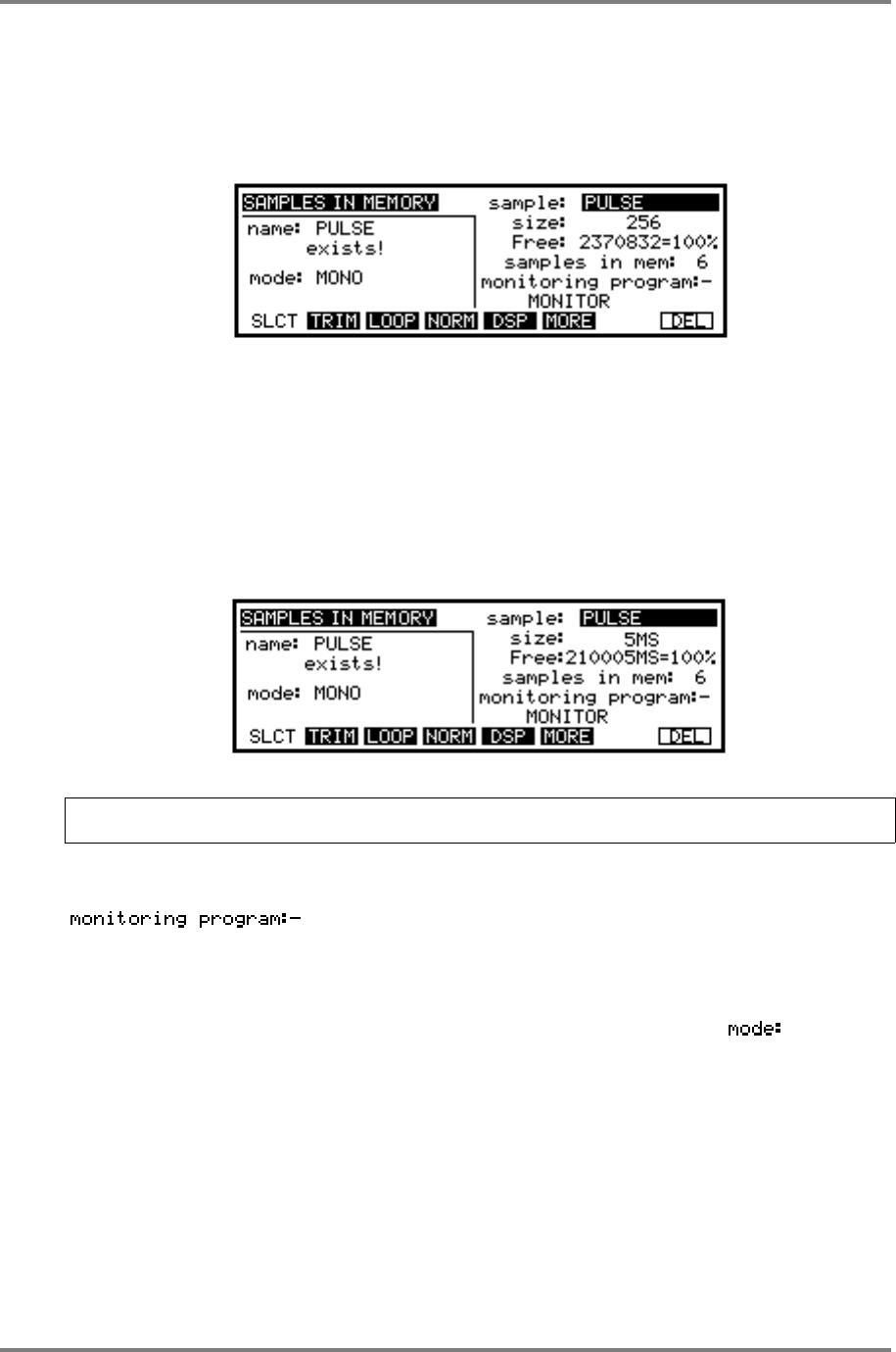
EDIT SAMPLE
Page 132 CD3000XL OperatorÕs Manual
EDIT SAMPLE
Assuming you have made a few recordings, let’s move on to see how we can edit these.
To edit a sample, press EDIT (of course, you must first be in SAMPLE mode). You will see this
screen:
Here we see one of the default sample waveforms, a pulse wave called, not surprisingly,
PULSE. Also on this screen is information regarding the current state of your memory and you
can see the size of the selected sample, how much memory is free and how many samples are
currently in memory.
In EDIT SAMPLE, there is an alternative, temporary style of display that allows you to see
sample length, etc., in milliseconds and you may toggle between the two types of display by
pressing and holding down any of the page keys again. You may also press the page key again
to toggle between displaying MIDI notes as numbers or as names. In this page, pressing SLCT
will switch between sample point and millisecond displays and will display this screen:
NOTE: The millisecond display is purely for reference - you cannot actually edit in
milliseconds.
Only two fields are available in the SLCT page
allows you to monitor a sample you are making or have made or are
editing referenced to the program it is placed in. For example, let us say you have made a snare
drum sample and this is placed into a program DRUMS 1. By selecting DRUMS 1 in this field,
you will be able to edit it in EDIT SAMPLE whilst listening to the other drums in the program. For
example, to trim the start of the snare so that it ‘feels’ just right, you may want to monitor the
other drums as well, maybe even sequence them as you are editing. The field allows
you to select whether your editing will be in MONO or STEREO. This may be set here and in
other pages if you wish.