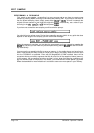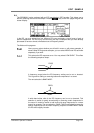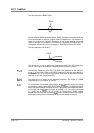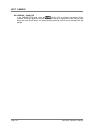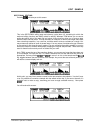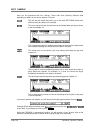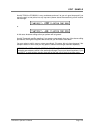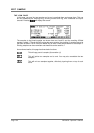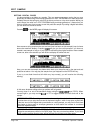EDIT SAMPLE
CD3000XL OperatorÕs Manual Page 157
SECTIONAL EDITING
Pressing will take you to this screen:
This is the SECTIONAL editing page and shows a typical drum riff, something for which the
sectional editing functions are ideally suited for editing. Whereas TRIM allows you to remove
audio data either side of the start and end points, these functions allow you to remove data
within
the start and end points. This can be used, for example, to remove one single snare beat
from a drumloop sample or, in a vocal line, could be used to remove a mistake or a cough. You
may extract such pieces of audio in several ways. You may extract it and leave the gap it creates
or may extract it and close the gap it creates. You may overwrite the existing sample or you may
extract the section to another new sample, keeping the original sample intact. There are many
uses for these functions and you will no doubt find your own.
As in TRIM, across the top of the waveform display, you can see any loops that have been set
(in this example, no loops are set). To create a sectional edit, set the start and end points as
appropriate. You may use the and to zoom in or out on the sample and the
key toggles between the start and end of the sample. As you set the start and end points, you
will receive a screen display such as:
At this point, you may like to create a name for the new sample to be copied to. You don’t have
to as it is possible to overwrite a sample with the edited version but, if you want to be safe, it’s
probably best to make a copy, assuming you have enough available memory. Now press
.
You will receive this screen: