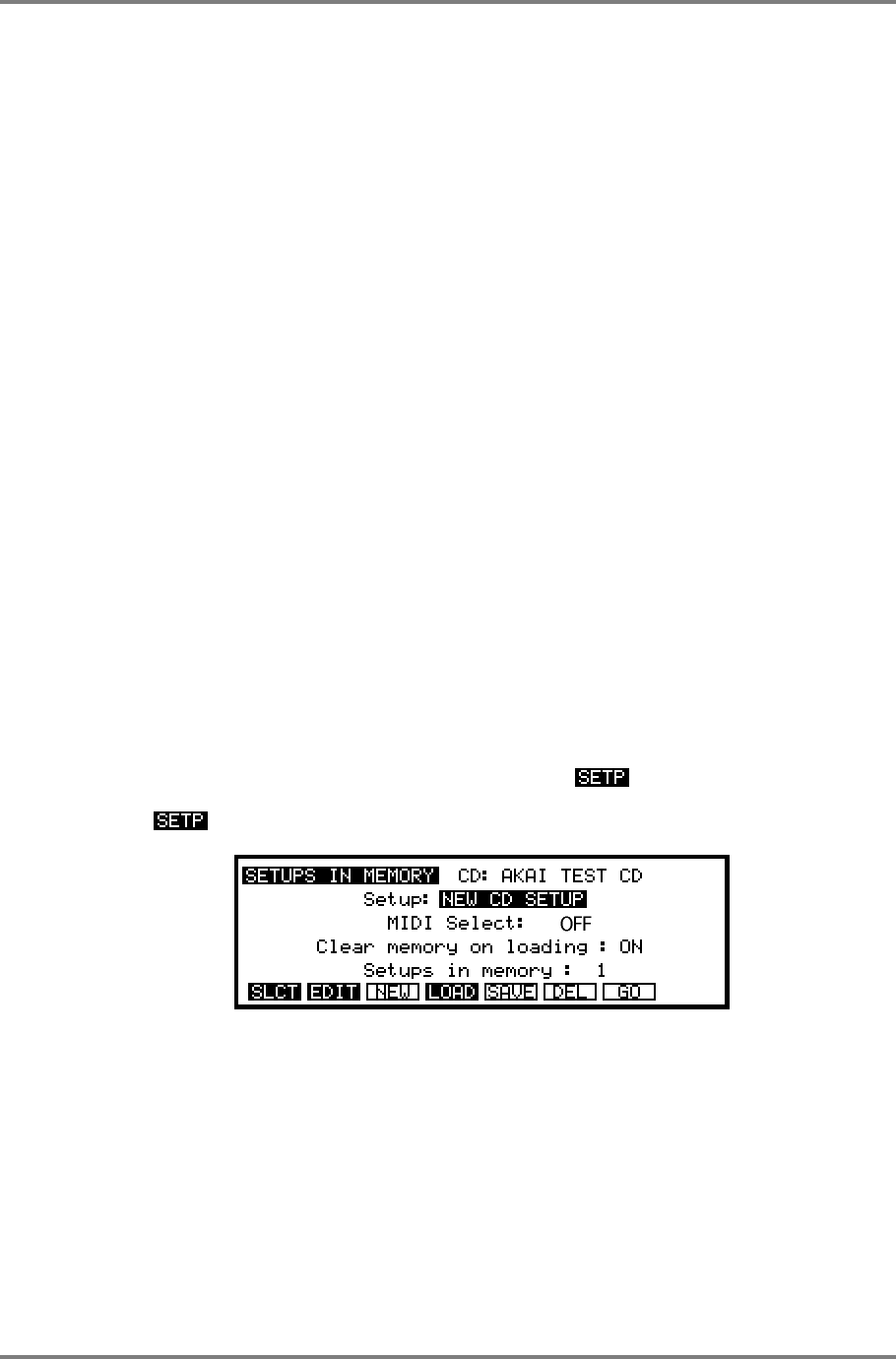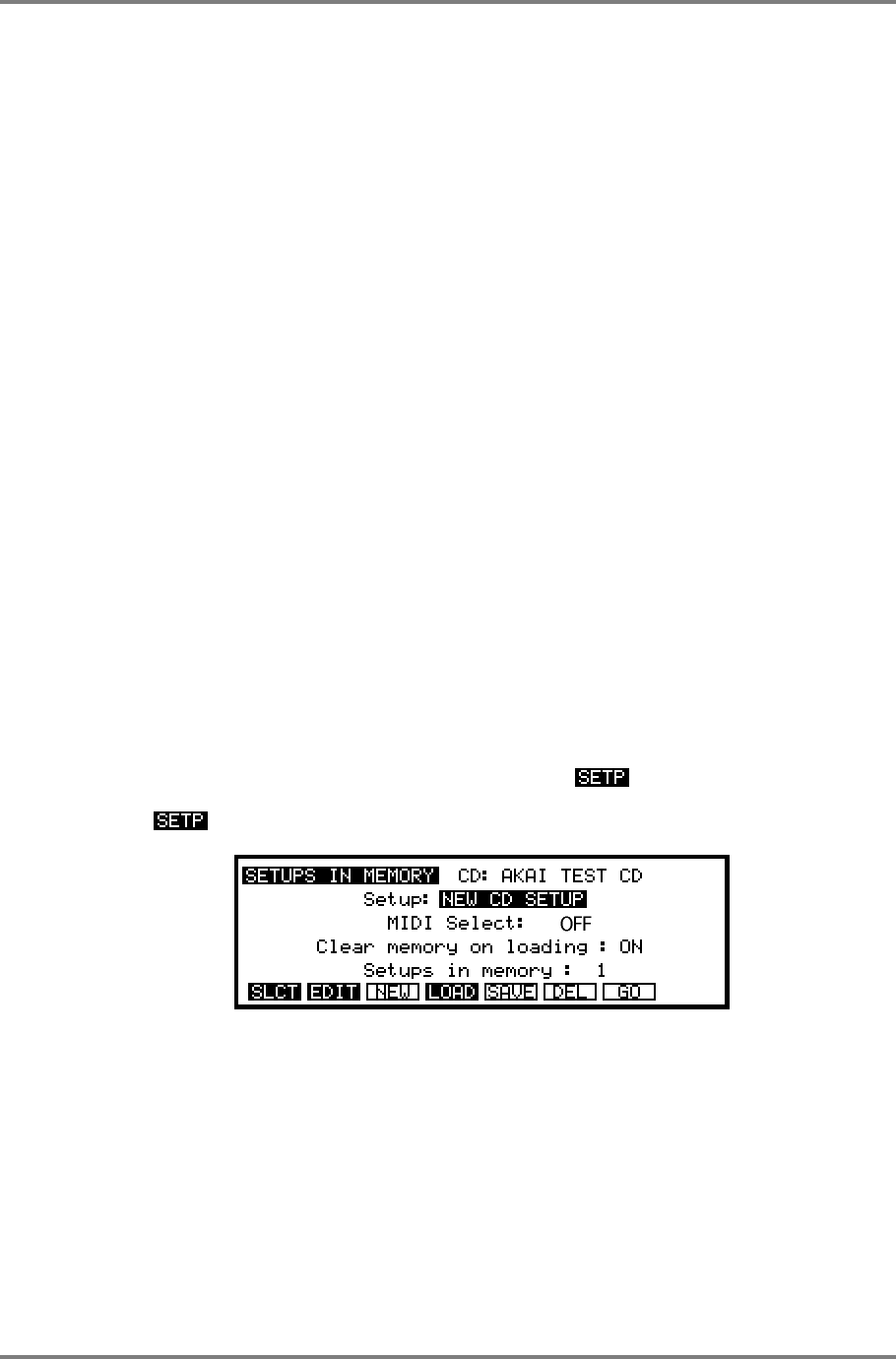
SINGLE MODE
Page 26 CD3000XL OperatorÕs Manual
CD3000XL is that it is possible to be playing one program whilst another is being selected. For
example, whilst holding down a low string note you could select, say, a brass sound. The
strings will continue to sound and you may now play the brass part. Please note, however, that
if you are using the internal effects on either or both of these sounds, there may be a
noticeable change as only one effect can be used at once. In this case, the brass program’s
effects would take priority.
VIEWING PROGRAMS
The LCD can display 5 programs at any one time. There may be occasions when you have
more than this and so you may use the CURSOR keys to scroll through your program list.
Pressing the CURSOR LEFT or RIGHT keys will scroll though the list one at a time and pressing
the CURSOR DOWN or UP keys will increment through the list in steps of five programs. This
can be helpful if you are searching for a particular sound and need to see what is loaded in the
CD3000XL. The display will tell you how many programs are loaded and in the above example,
we can see that there are actually 8 programs in memory even though only the first five are
displayed. It is possible to be viewing other programs whilst playing another.
SETTING UP THE CD-ROM
One of the problems associated with CD-ROMs is that, because the CD-ROM is a read-only
disk, although you can edit samples and programs as normal, there is no way of saving them
except to floppy or hard disk. This rather defeats the object of having a CD-ROM because if you
edit a lot of the sounds you have, you end up using your floppy disks or hard disk more than
the CD-ROM.
On the CD3000, however, this has been overcome. The SETUP function is a disk
management utility that allows you to define groups of frequently used sounds from various
volumes within a partition on the CD-ROM and load them from a single keypress or MIDI
command. You still need to use a floppy disk but what happens is that if you edit any samples,
when you save them in the DISK mode, you can choose that only the changes are saved to the
floppy. As a result, one floppy disk may hold the changes of many different volumes which can
be loaded as a CD-ROM SETUP. When you execute a setup, it will find the appropriate
sound(s) on the CD-ROM, load them and then load the changes from the floppy disk. As
mentioned, a floppy disk can hold many different setups and so you will probably only need the
one floppy disk to hold all your edits. All this is done in the page.
Pressing will display something like the following screen:
The fields are:
Setup: This shows the SETUP name and you may select setups from this field.
Setups may be given any name you wish and this is done in the usual way by
pressing the NAME key and entering a name using the CURSOR keys and
DATA wheel. Pressing the ENT/PLAY key will finish the naming process.
When naming setups, it is a good idea to give it a name that will easily be
recognized when you come to load it back again. For example, if you have
edited some strings and saved them to floppy, a good name for the setup
would be something like STR#1-VOL#12 to remind you that it is a string sound
from volume 12 on the CD-ROM. Simply calling it something like SETUP#6