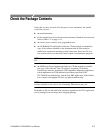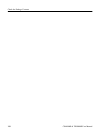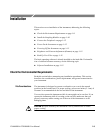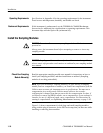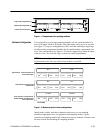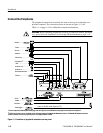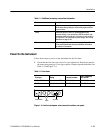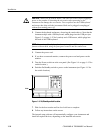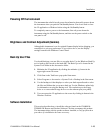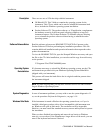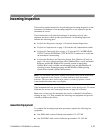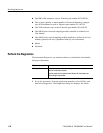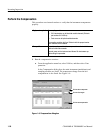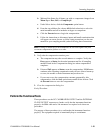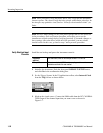Installation
CSA8000B & TDS8000B User Manual
1-15
Powering Off the Instrument
The instrument has a built-in soft power-down function that safely powers down
the instrument when you push the On/S tandby button. You do not need to close
the UI application or Windows before using the On/Standby button.
To completely remove power to the instrument, first soft power-down the
instrument using the On/Standby button, and then set the power switch on the
rear panel to off.
Brightness and Contrast Adjustment (Gamma)
Although this instrument is set for optimal Gamma display before shipping, you
can adjust it to suit your preferences. If you wish to do so, use the Display
settings located in the Windows C ontrol Panel.
Back Up User Files
You s hould back up your user files on a regular basis. Use the Windows Back Up
tool to back up files stored on the hard disk. The Back Up tool is located in the
System Tools folder in the Accessories folder.
1. Minimize the UI application by clicking the minimize (--) button in the
upper-right corner on screen.
2. Click Start in the Task bar to pop up the Start menu.
3. Select Programs > Accessories > System Tools > B ackup in the Start menu.
4. Use the backup tool that displays to select your back-up media and to select
the files and folders that you want to back up. Use the Windows online help
for information on using the Backup tool. You can back up to the floppy
drive or to a networked storage device over the ethernet port (rear panel).
5. You can restore the UI application to the screen by clicking its button in the
Windows Task bar.
Software I nstallation
This section describes how to install the software found on the CSA8000 &
TDS8000 OS Restore and Product Software CDs that accompany this product.
The instrument ships with the product software installed, so only perform these
procedures if reinstallation becomes necessary.