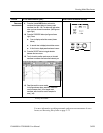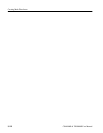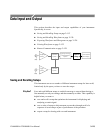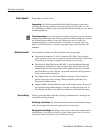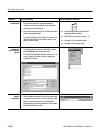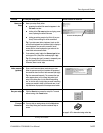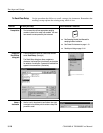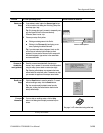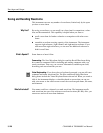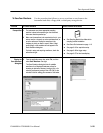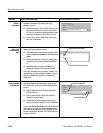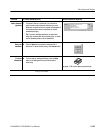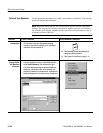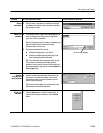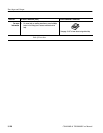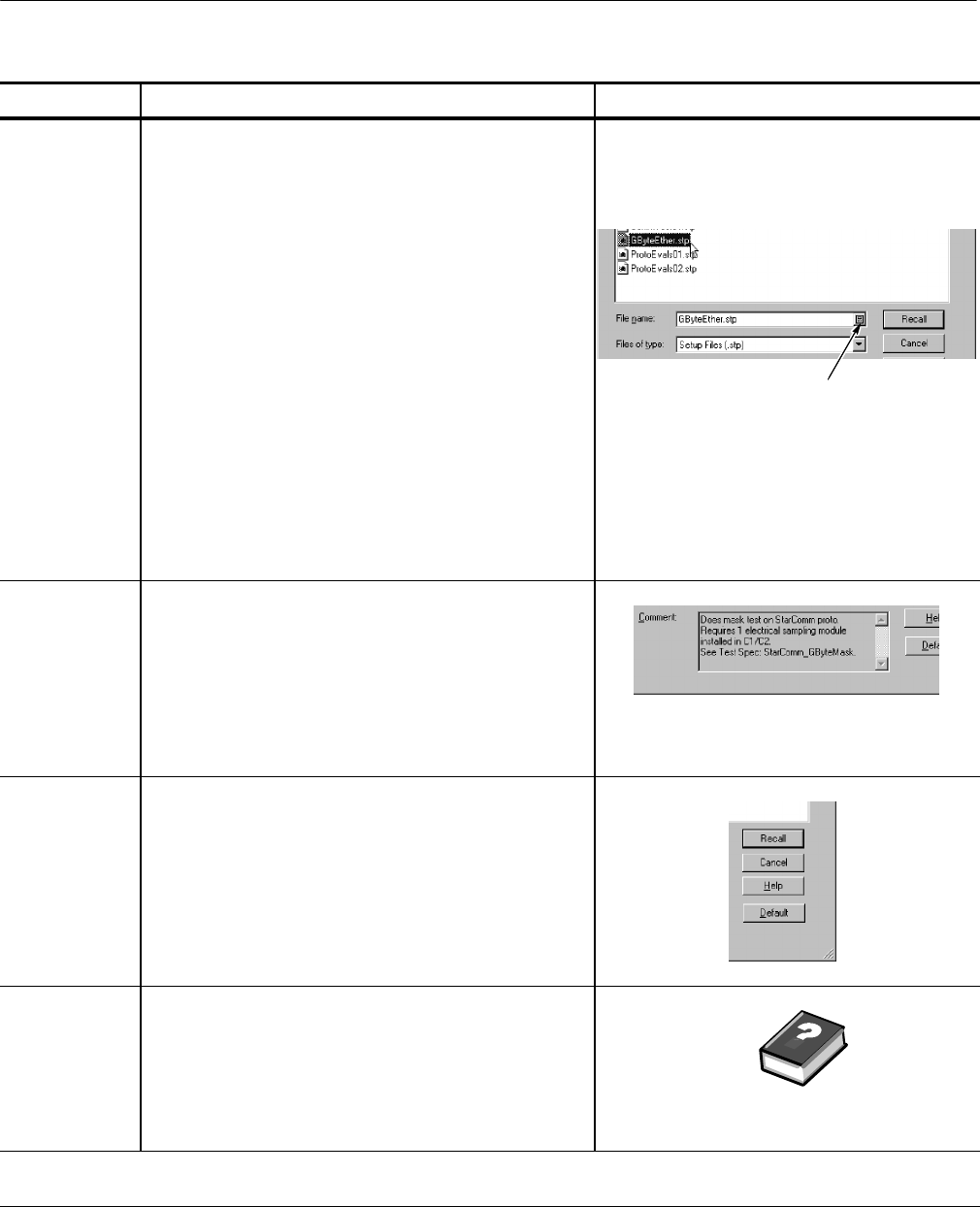
Data Input and Output
CSA8000B & TDS8000B User Manual
3-119
Overview Control el ements & resourcesTo recall your setup (cont.)
Select your
setup
4. If not sel ected, select *.stp in the Save as type list box
of file to include in the dialog box file listing. (Setup files
are always type *.stp).
Tip. Only change the type if you want to temporarily see
any other types of files in the current directory.
Otherwise, leave it set at *.stp.
5. Choose your setup fi le by eit her:
H Clicking an existing name in t he file list.
H Clicking in the File name field and typing a new
name, replaci ng the def ault file name.
Tip. If y our instrument lacks a keyboard, touch or click
on the icons as indicated right to display a virtual
keyboard. You can use the mouse or touch screen with
the virtual keyboard to type entries in the name fields
and comments fi elds.
Access to virtual keyboard
View any in-
cluded com-
ment (optional)
6. Read the com ment associated with the setup you
choose if any i s present. It can contain information about
using the setup you are about to restore (see right).
Tip. Selecting a file displays any comments that were
entered when t he set up was saved. Comments can help
you ascertain the purpose of the setups saved earlier.
Recall your
setup
7. Click the Recall button to save the setup fi le. To cancel
without recalling a setup, click the Cancel button.
Tip. You can also recall the default setup from this
dialog box; clicking the Def ault button recalls the the
factory default setup.
For more
information
8. For more help on recalling setups, click the Help
button in t he dialog box to display contextual help on
screen.
See page 3--167 to learn about using online help.
End of Procedure