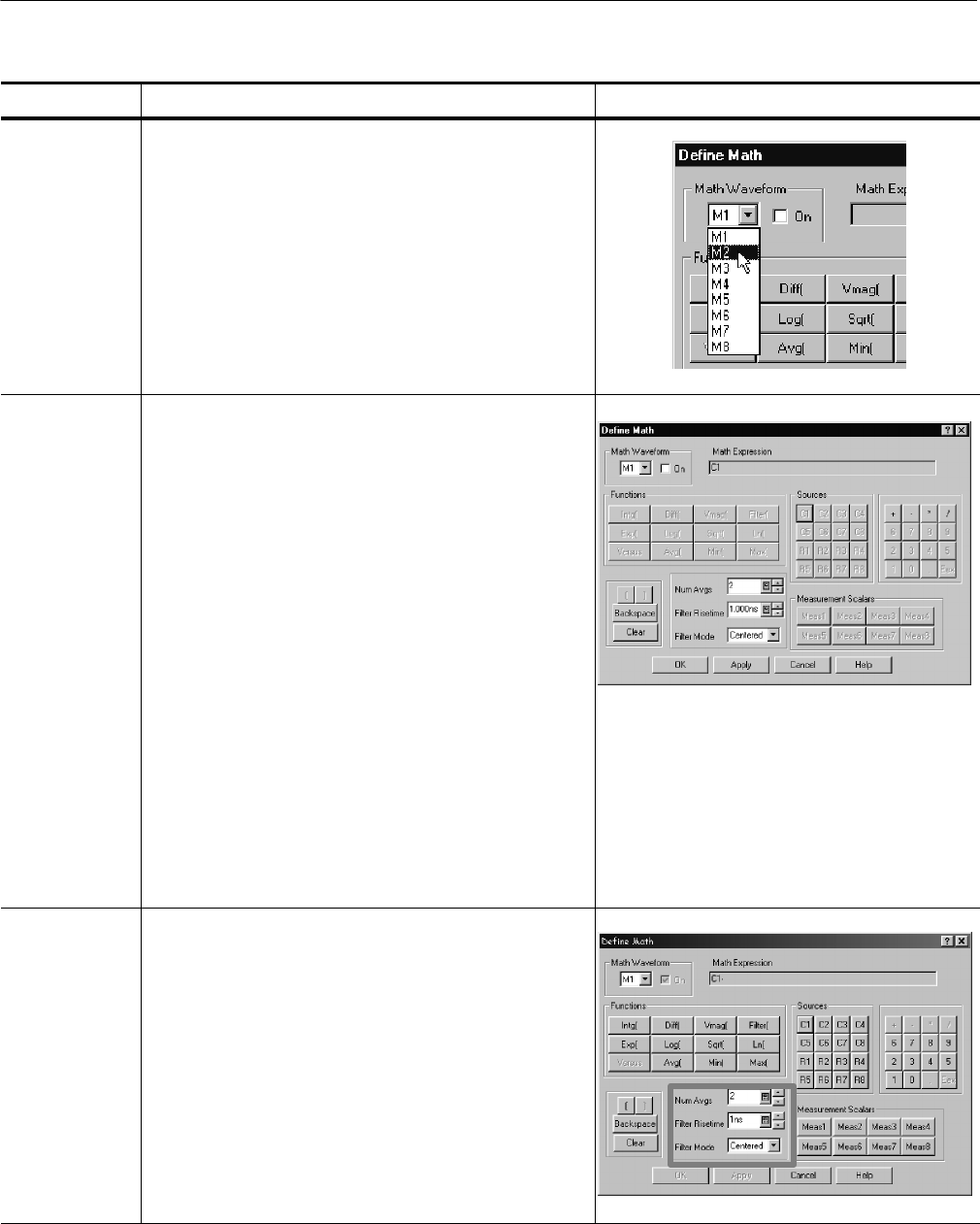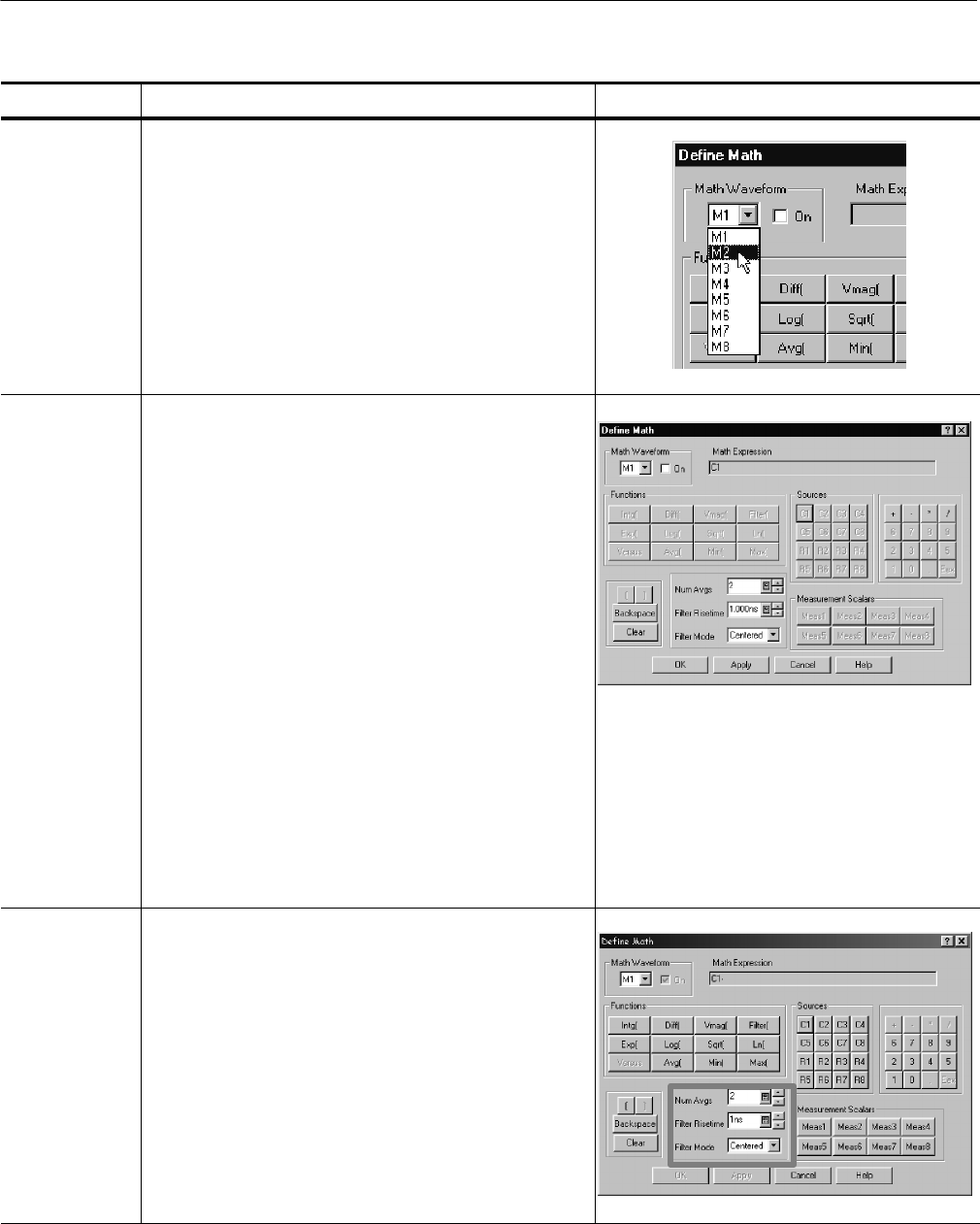
Creating Math Waveforms
3-106
CSA8000B & TDS8000B User Manual
Overview Related control elements & resourcesTo define a math waveform (cont.)
Select a m ath
waveform
3. Click the Math Waveform drop-down list in the dialog
box and select a one of the eight available math
waveforms, M1 through M8. Be sure t o cl ick t o check
the On box, so that the waveform displays.
Tip. If t he wavef orm you select already exist s , its math
expression appears in the dialog box. You can still use
the waveform by clicki ng the Clear butt on, which
discards its previous m ath expression. Or repeat step 3
to select another waveform.
Build a math
expression
4. Use the dialog box at right to define a math expression.
See Table 3--8 on page 3--103 for expression examples;
some guidelines for creating your expression follow:
H Sources — C1 -- C8, R1 -- R8, and Meas1 --
Meas8 — should be set up before you use them
(references and automated measurement scalars
defined).
H Elements t hat appear grayed out cannot be
selected because they would result in an ill egal
entry. For example, the sources are grayed out
because a source was just entered. You must enter
an operator before entering another source.
H Use the backspace button to remove the last ent ry;
use the clear key to remove t he entire expression
and start over.
H Use parentheses t o group terms i n the expression
to control execution order, for example,
5*(C1 + C2).
Apply a filter 5. Use the fi lter cont rols i n the dialog box to apply a filt er to
the math waveform def ined by the expression. Here are
some guidelines:
H Num Avgs. Set t he number of averages appl ied by
the Avg( functi on. Only affect waveforms if the Avg(
function is used.
H Filter Risetime. Set to limit risetime to improve TDR
measurement results.
H Filter Mode. Choose Centered or Shifted for causal
or noncausal f iltering.