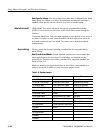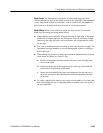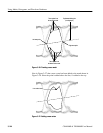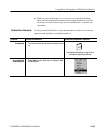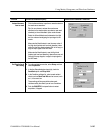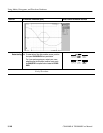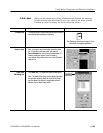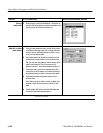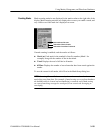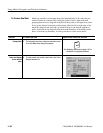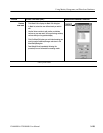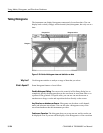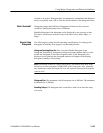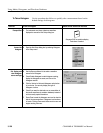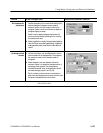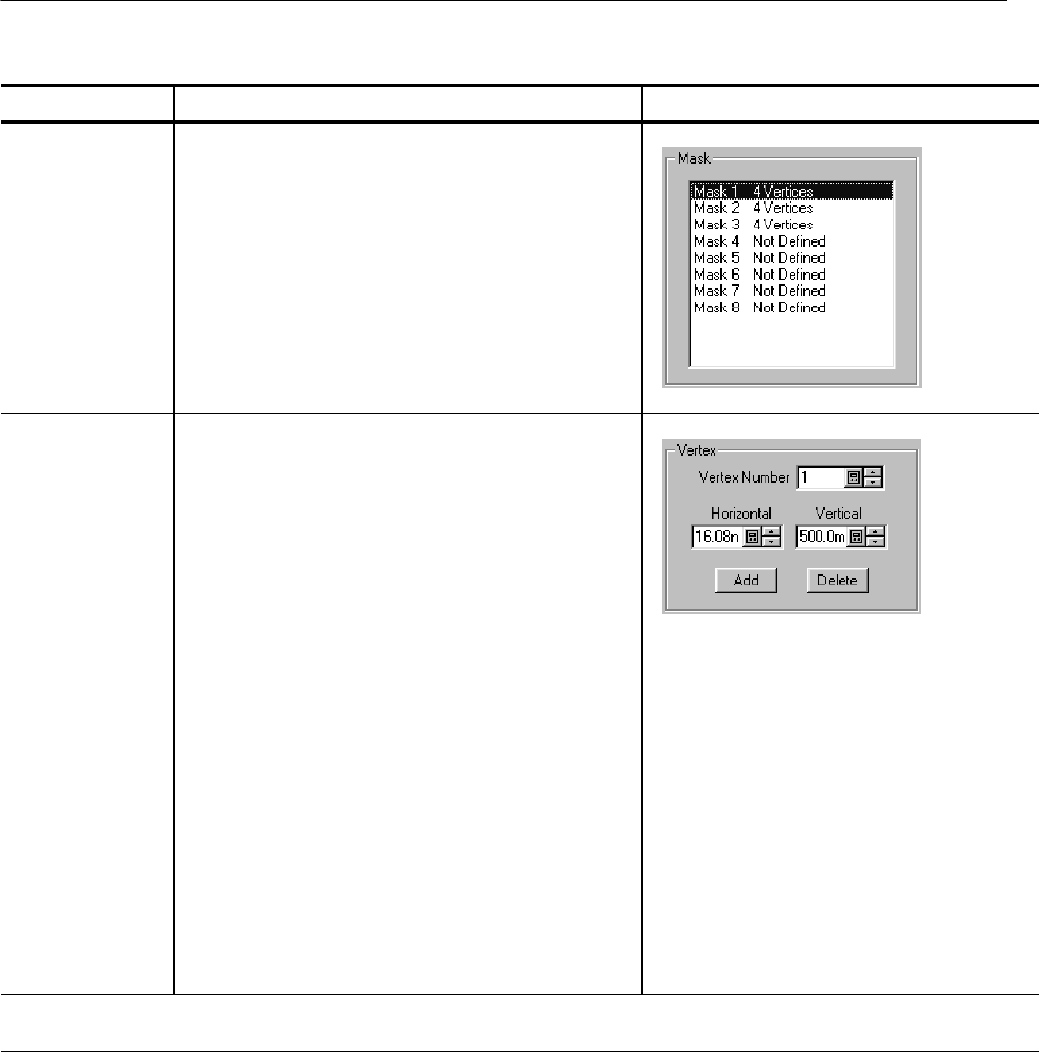
Using Masks, Histograms, and Waveform Databases
3-150
CSA8000B & TDS8000B User Manual
Overview Related control elements & resourcesTo edi t a mask (cont.)
Select a
mask to edi t
4. Select a mask to edit from the Mask list. This section of
the Mask Edit dialog box li sts al l masks available for edi t
and the number of vertices each mask has.
Add, edit, or delete
mask vertices
5. Once you have select ed a mask, use the Vertex section
of the Mask Edit dialog to add, edit, or delete individual
vertices. Use the Vertex Number box to select a vertex
number for the select ed mask.
6. Use the Horizontal and Vertical box controls to set the
horizontal and vertical positions of the selected vertex.
Tip. You may also drag and drop vertices directly on the
mask to new locations. Cl ick on the mask on the
graticul e to sel ect it. Vertices are designated with an X.
7. Clic k Add to add a vertex to the selected mask. After
clicking Add, click t he location on t he selected mask (in
the graticul e) where you want to the new vertex added.
8. Clic k Delete t o delete t he selected vertex from the
selected mask.
Note. When you add or delete a vertex, the Mask list is
updated to show the new number of vertices for each
mask.
9. Clic k End Mask Edit t o close the Mask Edit dialog box
and return to the Mask Setup dialog box.
End of Procedure