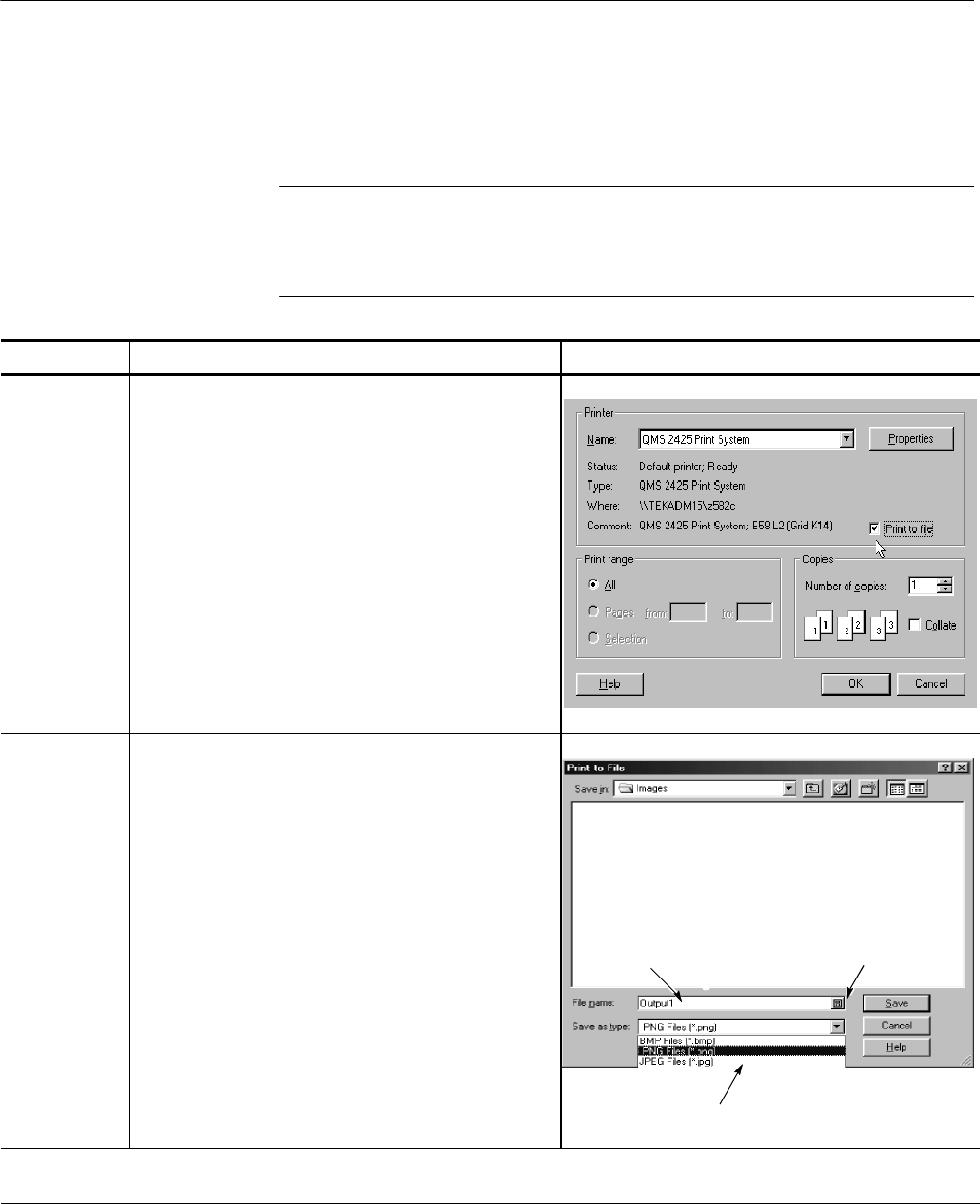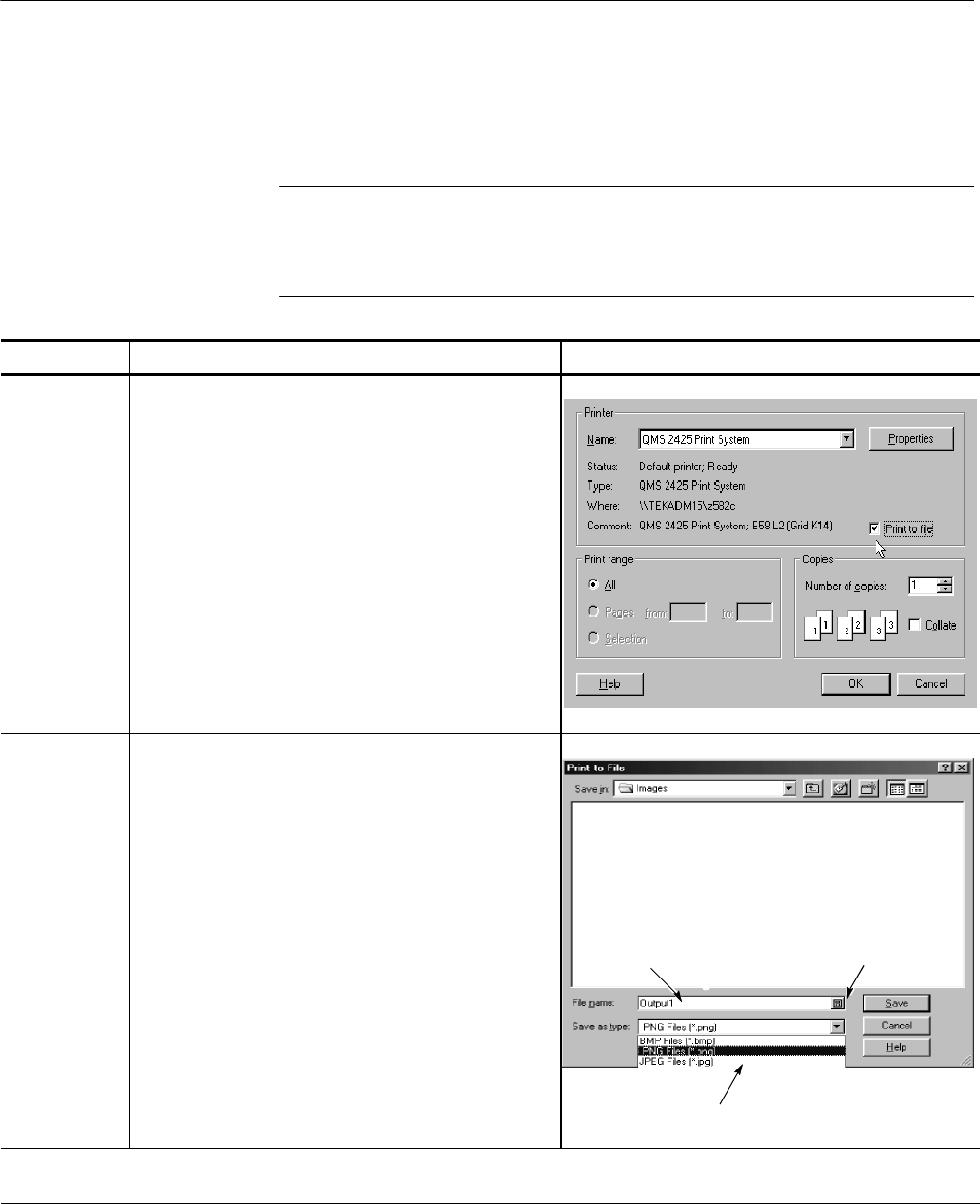
Data Input and Output
3-136
CSA8000B & TDS8000B User Manual
You can also print the instrument screen and its waveforms to a file. This
instrument currently supports printing to BMP, JPEG, TIFF, PNG and Targa
image-file formats.
NOTE. Screen images saved using the PNG (Portable Network Graphics) format
can consistently achieve compression ratios better than 10:1, and often better
than 50:1 compared to a BMP screen image file. PNG is a lossless format
similar to GIF format.
Overview To print to a file Control elements & resources
Access the
Print dialog
box
1. Select the File menu from the application menu bar,
and then select Print in the menu.
2. Click the Print to File box in the Print dialog box, and
click OK.
Select format
and save
3. In the Print to File dialog box, navigate to the folder
you want. Then type a name for your file in the File
name box.
4. In the Save as type menu, click the down-arrow and
select a file image f ormat from t he drop-down menu.
5. Click Save to place the instrument screen in the fi le
and image format that you selected.
Tip. Access the printer i nstructions or the Windows
Help system if you require more i nformation on
printing.
Enter filename
Access to virtual keyboard
Select theimage format
End of Procedure
To Print to a File