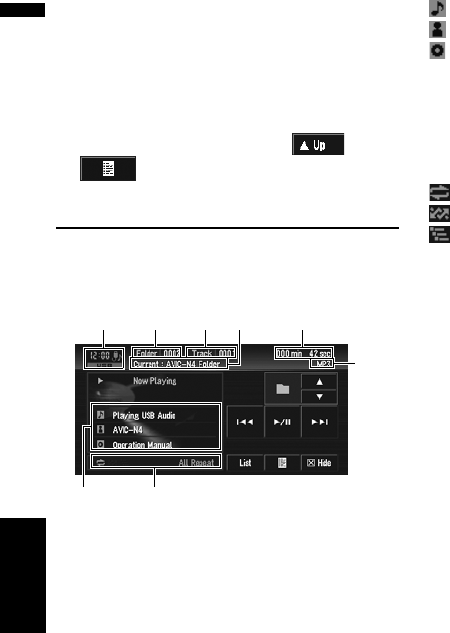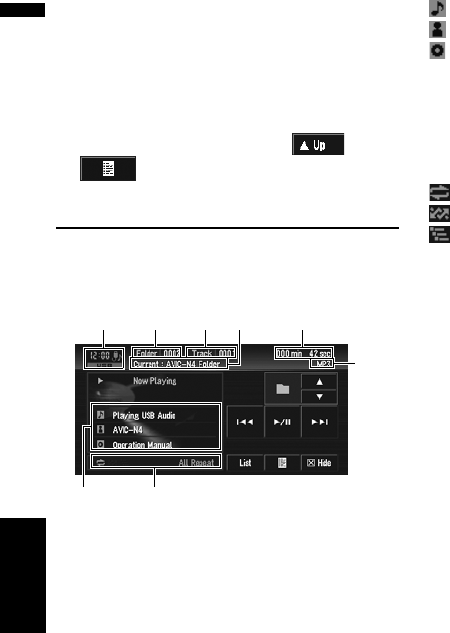
94
Chapter 7
AV
Using the AV Source (Pioneer AV Equipment)
Operating a CD/ROM
➲ “Touch key operation (CD, ROM)” ➞ Page 85
➲ “Operation using the Function menu (CD,
ROM)” ➞ Page 87
❒ AAC files cannot be played in XDV-P6.
❒ “Shuffle All”,“List or Detail”, ,
are not displayed.
USB
Operating the USB portable
audio player/USB memory
You can control a USB portable audio player/USB
memory by combining the USB adapter (e.g. CD-
UB100) (sold separately) to the navigation sys-
tem. For details concerning operation, refer to the
USB adapter’s operation manual.
❒ Optimum performance of this unit may not be
obtained depending on the connected USB
portable audio player/USB memory.
❒ You can listen to songs by connecting a USB
portable audio player/USB memory that is
USB Mass Storage Class compliant. For
details about the supported USB memory,
refer to USB adapter's operation manual.
(1) Source icon
(2) Folder number indicator
(3) Track number indicator
(4) Play time indicator
(5) Current folder name indicator
(6) File type indicator
(7) Detail information display
Displays the track title, artist and album title.
: Track title
: Artist
: Album title
❒ The “–” mark is displayed if there is no corre-
sponding information.
(8) Repeat/Random/Scan indicator
The marks shown below indicate the current play-
back status.
and repeat range: Displays the repeat range
: Random
: Scan
1 Touch “USB” in the AV Source screen to
select the USB.
➲ “Selecting an AV source” ➞ Page 32
2 Touch or to select a folder
❒ Playback is carried out in order of file number.
Folders are skipped if they contain no files. (If
folder 001 (ROOT) contains no files, playback
commences with folder 002.)
3 To skip back or forward to another com-
pressed audio file, briefly touch or
.
4 To perform fast forward or rewind, keep
touching or .
Displaying text information
The operation is the same as that of the built-in
DVD drive.
➲ “Displaying text information” ➞ Page 86
❒ Genre and Year are not displayed.
❒ If the characters recorded on the audio file are
not compatible with this navigation system,
those characters will not be displayed.
Switching between the detail
information display and the list
display
You can switch the left side of the basic screen
according to your preference.
(2)(1) (4)(3)
(5)
(8)(7)
(6)
USB