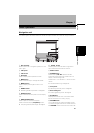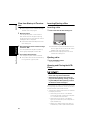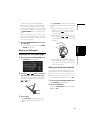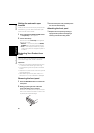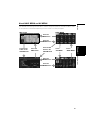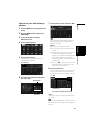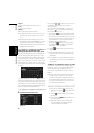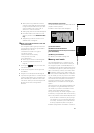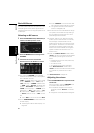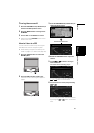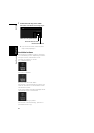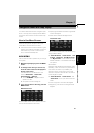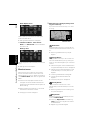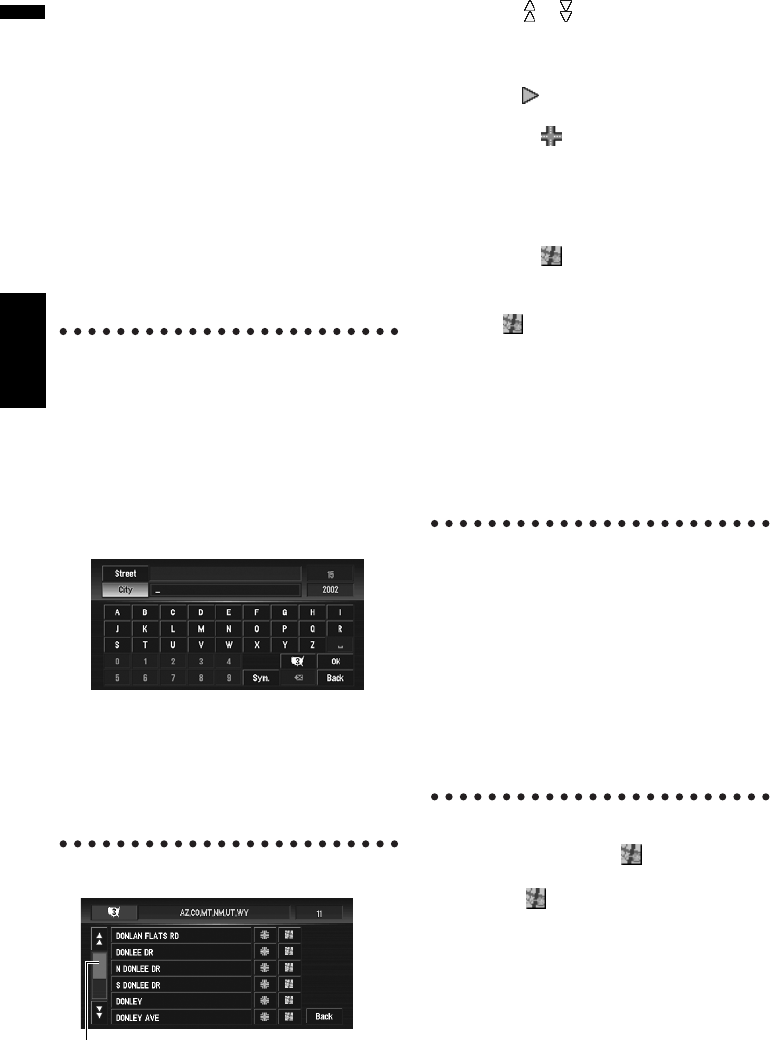
30
Chapter 1
Basic Operation NAVI/AV
“Sym.”:
You can input symbols such as “&”and “+”.
“0-9”:
You can input numbers.
“Back”:
Returns you to the previous screen.
❒ For example, for “Early California Ct”, you can
just enter part of the name, such as “Califor-
nia”.
❒ When entering the characters, the unit will
automatically query the database for all possi-
ble options. If there is only one letter that
could possibly follow your entry, that letter will
automatically be entered.
Searching your destination after
specifying the name of the city or area
You can narrow down the search candidates by
initially specifying the name of the city or area
where your destination is located. Inputting the
name of the city or area then selecting the desti-
nation city or area from the list returns you to the
Street Name input screen. Now input the street
name, select the street from the list, and proceed
to step 9.
In the selected area, if you touch “City” without
entering the name of the city or area, you can set
the cities or areas that you have searched in the
past from the list. (This function is not available in
the first time and when you have selected an area
that you have never searched before.)
9 Touch the street from the list.
Touching the or on the scroll bar scrolls you
through the list and allows you to view the
remaining items.
If an item cannot be displayed in a single line,
touching the to the right of the item allows
you to see the whole line.
• Touching the specifies the selected street
and streets intersecting it, allowing you to set
an intersection as your destination. This is use-
ful when you don’t know the house number of
your destination or cannot input the house
number of the specified street.
• Touching the displays a map of the place
you have selected. (Candidate place names
may appear in the list screen.)
➲ “When appears to the right of the list” ➞
Page 41
❒ If the selected street has only one matching
location, route calculation starts after press-
ing the item.
❒ A list appears if multiple options exist, select
the desired one from the list, and proceed to
the next step.
If you did not input the house number in Step 7,
the house number input screen comes up after
the “Street” and “City” are determined. You
should now input the house number (perform
Step 5).
❒ If there is more than one place for the house
number input, or if there is no such house
number in that place, a range of house num-
bers are displayed. To start the route calcula-
tion, touch the range within the list you wish
to specify as the destination.
❒ You can also see the destination on the
map by touching the to the right of the
list.
➲ “When appears to the right of the list”
➞ Page 41
❒ If you press the MENU button, the calcula-
tion is canceled.
❒ After the route calculation, the system
start storing the map data around the
route for “Memory navi mode”.
Scroll bar