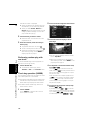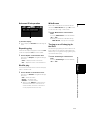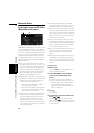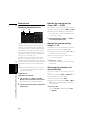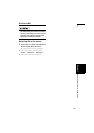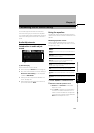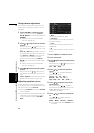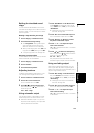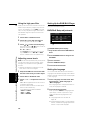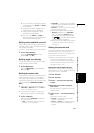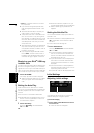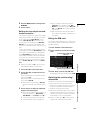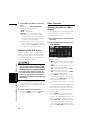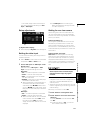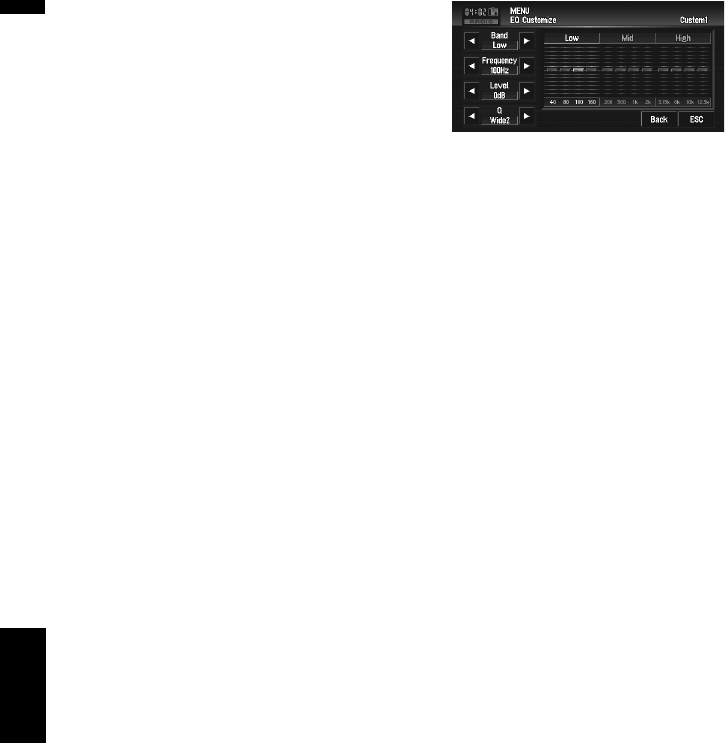
124
Chapter 8
Customizing the AV Source Setting AV
Using balance adjustment
You can select a fader/balance setting that pro-
vides an ideal listening environment in all occu-
pied seats.
1 Touch “FAD/BAL” in the Sound menu.
When the rear output setting is Rear SP
Sub. W, Balance will be displayed instead of
FAD/BAL.
➲ “Setting the rear output and subwoofer
controller” ➞ Page 129
2 Touch or to adjust front/rear speaker
balance.
Each time you touch or moves the front/
rear speaker balance towards the front or the
rear.
Front:15 to Rear:15 is displayed as the front/
rear speaker balance moves from front to rear.
Both Front:0 and Rear:0 are the proper set-
ting when only two speakers are used.
When the rear output setting is Rear SP
Sub. W, you cannot adjust front/rear speaker
balance.
➲ “Setting the rear output and subwoofer
controller” ➞ Page 129
3 Touch or to adjust left/right speaker
balance.
Each time you touch or moves the left/
right speaker balance towards the left or the
right.
Left:9 to Right:9 is displayed as the left/right
speaker balance moves from left to right.
Adjusting equalizer curves
You can adjust the currently selected equalizer
curve setting as desired. Adjusted equalizer curve
settings are memorized in Custom1.
❒ If you make Custom2 adjustments, Custom2
curve is updated.
❒ You can adjust the center frequency, level and
the Q factor (curve characteristics) of each
currently selected curve band (Low/Mid/
High).
• Band:
You can select the equalizer band.
• Frequency:
You can select which frequency to be set as
the center frequency.
• Level:
You can select the decibel (dB) level of the
selected EQ.
• Q:
You can select the details of the curve charac-
teristics.
1 Touch “EQ Menu” in the Sound menu.
2 Touch “Customize”.
3 Touch or to select the equalizer band
to adjust.
Each time you touch or selects equalizer
bands in the following order:
Low — Mid — High
4 Touch or to select the desired fre-
quency.
Touch or until the desired frequency
appears in the display.
Low: 40 — 80 — 100 — 160 (Hz)
Mid: 200 — 500 — 1K — 2K (Hz)
High: 3.15K — 8K — 10K — 12.5K (Hz)
5 Touch or to adjust the level of the
equalizer band.
Each time you touch or increases or
decreases the level of the equalization band.
+12 to –12 is displayed as the level is
increased or decreased.
6 Touch or to select the desired Q fac-
tor.
Touch or until the desired Q factor
appears in the display.
Wide2 — Wide1 — Narrow1 — Narrow2
❒ If you make adjustments, Custom1 curve
is updated.
Audio Adjustments