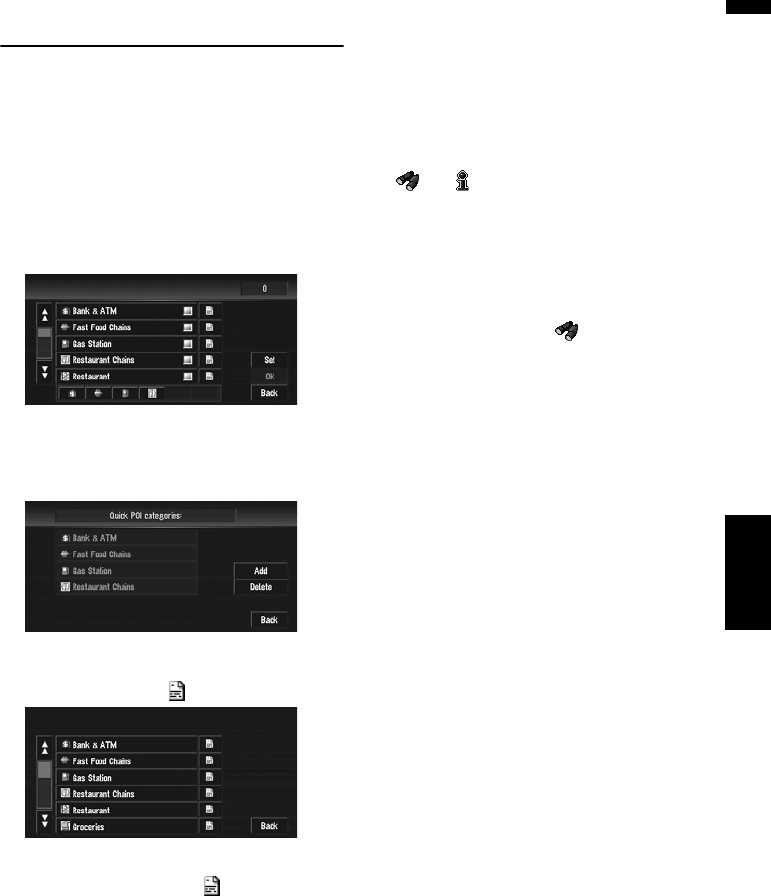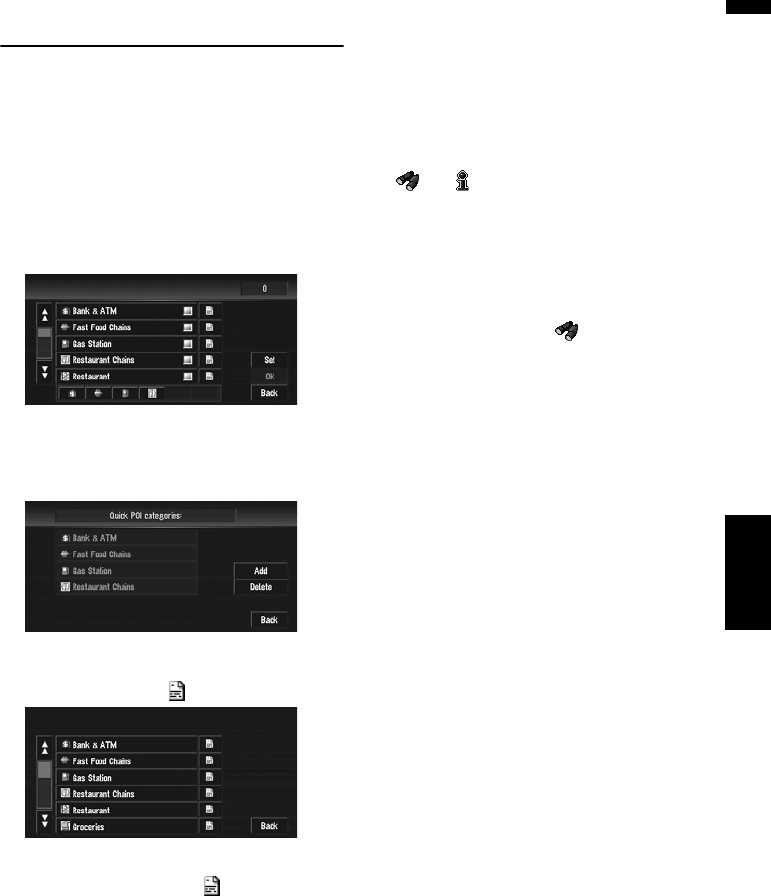
51
Chapter 3 Setting a Route to Your DestinationNAVI
Registering/deleting POI Short-
cuts
You can register up to six shortcuts to your favor-
ite POI. You can also change or delete the regis-
tered shortcuts.
Registering a POI shortcut
1 Touch “Destination” in the NAVI MENU,
and then touch “Vicinity Search”.
2 Touch “Set”.
Displays a list of already registered POI short-
cuts.
3 Touch “Add”.
Displays a POI category list.
4 Touch category or .
Touching a category adds that category to the
shortcuts. After touching , please proceed
to Step 5 and select a subcategory.
5 Touch subcategory.
The selected category is added to the list of
POI.
When registering another icon, repeat steps 3
through 5.
❒ You can register a POI shortcut by touching
“Overlay POI” under “Info/Traffic” in the
NAVI MENU, or by touching the icons such as
and on the map. The steps for registra-
tion are the same as described above.
Deleting a POI shortcut
1 Touch “Destination” in the NAVI MENU,
and then touch “Vicinity Search”.
❒ You can also touch in the shortcut
menu or “Info/Traffic” in the NAVI MENU,
then touch “Overlay POI”.
2 Touch “Set”.
3 Touch “Delete”.
Displays a list of already registered POI short-
cuts.
4 Touch the category to be deleted.
A red check appears on the selected shortcut.
All:
A red check will appear on all registered cate-
gories.
5 Touch “Delete”.
Deletes the selected shortcut from the list.