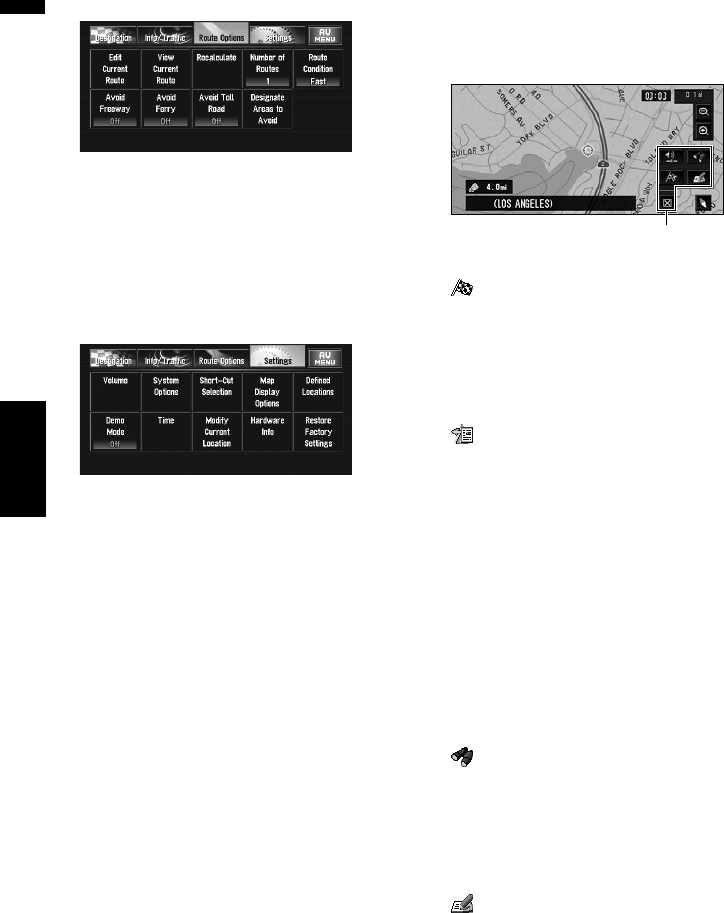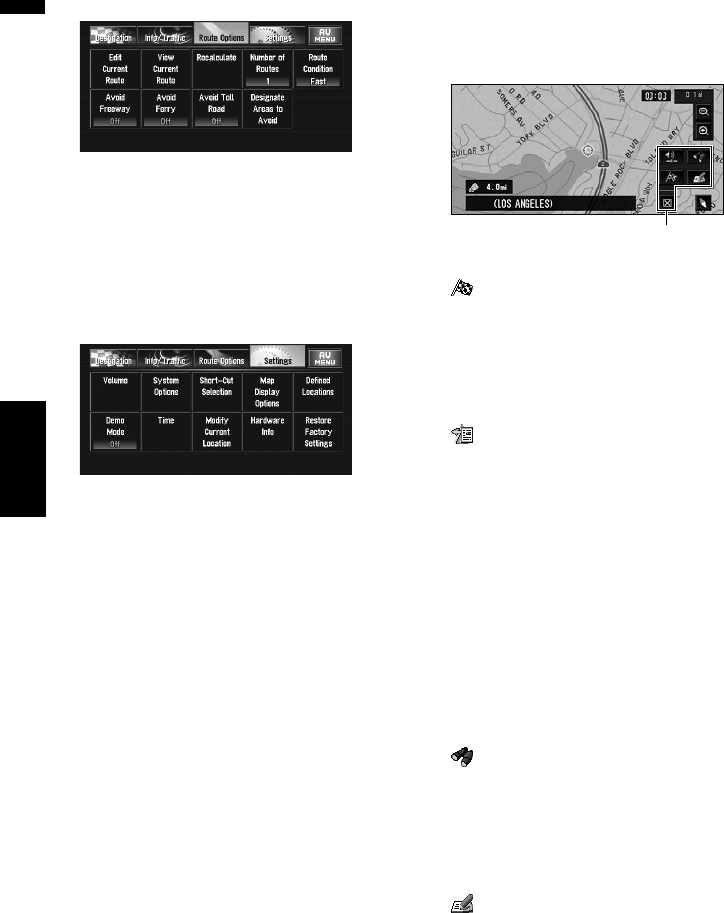
36
Chapter 2
Navigation Menu and Map Display NAVI
Route Options menu
Used to specify the conditions for setting the
route to the destination.
➲ Setting the Route Options ➞ Page 52
❒ “Edit Current Route”, “View Current
Route” and “Recalculate” can be used when
the route is set.
Settings menu
Set the navigation functions so they can be used
easily.
➲ Settings menu ➞ Chapter 5
Shortcut menu
Shortcuts allow you to perform various tasks,
such as route calculation for the location indi-
cated by the scroll cursor or registering a location
in the Address Book, faster than using the NAVI
MENU.
❒ The shortcuts displayed onscreen can be
changed. The shortcuts described here are
those that can be selected with the system as
default setting.
❒ Items marked with an asterisk (*) cannot be
removed from the shortcut menu.
➲ Changing a shortcut ➞ Page 74
1 When the map is displayed, briefly touch
any part of the map.
If you continue to touch the map, it will start
scrolling.
: Destination*
Displayed when the map is scrolled. Set the
route to the place specified with the scroll cur-
sor.
➲ Searching the destination by map ➞
Page 41
: Change Route*
Displayed when the map is not scrolled. This
item can be selected only during route guid-
ance. You can add changes to your route and
check it.
➲ “Recalculating the route to the destination
using the Route Options menu” ➞ Page 48
➲ “Recalculating a specified distance in the
route ahead of your current position” ➞
Page 48
➲ “Checking the Set Route” ➞ Page 46
➲ “Canceling the Route Guidance” ➞
Page 46
➲ “Skipping a way point” ➞ Page 49
: Vicinity Search
Select a location with the scroll cursor.
Nearby POIs (Points Of Interest) will also be
found.
➲ Searching the facilities surrounding a cer-
tain place ➞ Page 44
: Registration
Registers the location indicated by the scroll
cursor to Address Book.
❒ Touching “Registration” and selecting
“Save” allows you to register the location
to Address Book.
➲ Registering a place ➞ Page 56
Shortcut menu