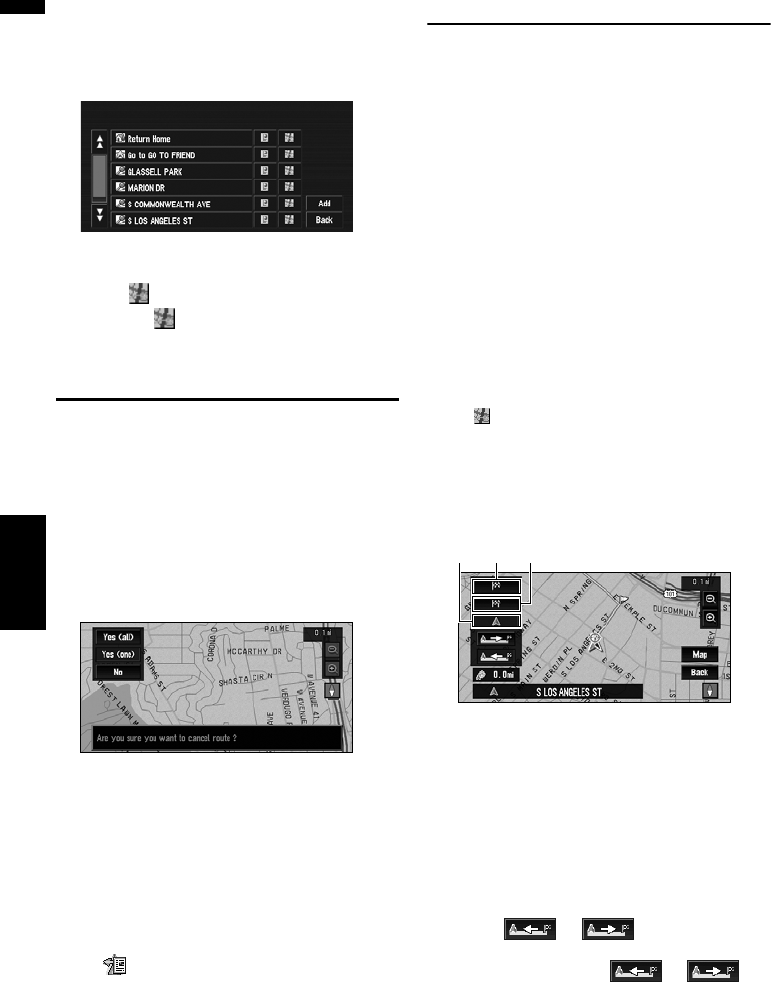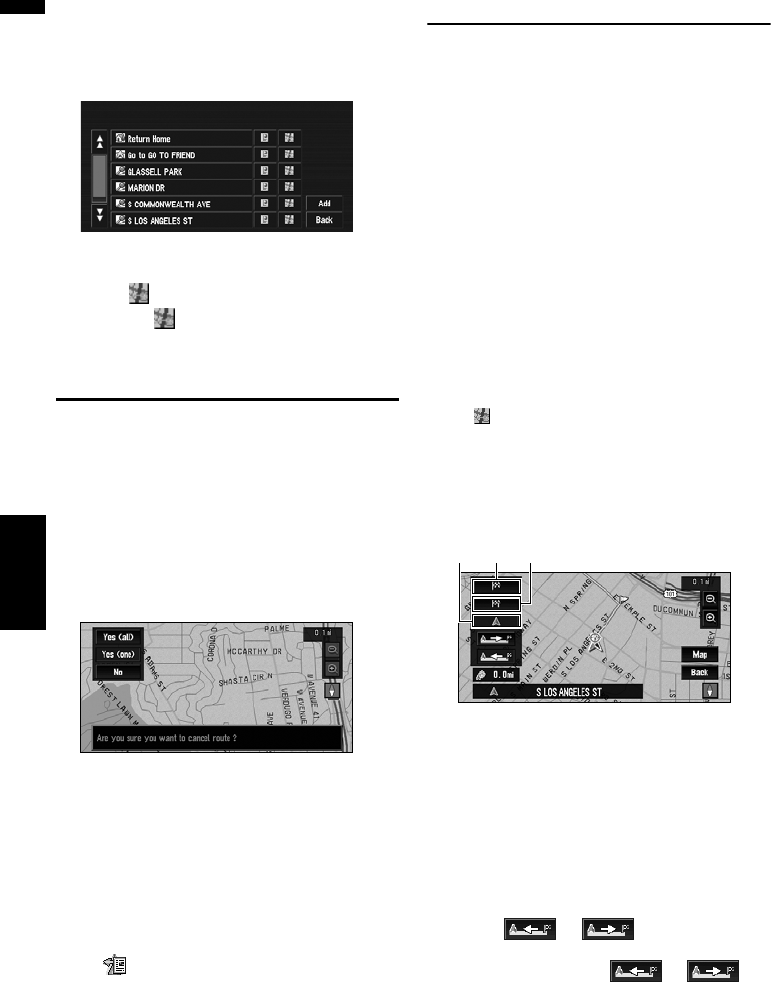
46
Chapter 3
Setting a Route to Your Destination NAVI
1 Touch “Destination” in the NAVI MENU,
and then touch “Address Book” or “Desti-
nation History”.
2 Touch your destination name.
Route calculation starts.
❒ You can also see the destination by touch-
ing on the right of the list.
➲ “When appears to the right of the list”
➞ Page 41
Canceling the Route Guidance
If you no longer need to travel to your destination
or if you want to change your destination, follow
the steps below to cancel the route guidance.
1 Touch “Destination” in the NAVI MENU,
then touch “Cancel Route”.
The message confirming whether to cancel
the current route appears.
2 Touch “Yes (all)”.
The current route is deleted, and a map of
your surroundings reappears.
Yes (one):
Route is recalculated by canceling the
selected way point.
No:
Returns to the previous display without delet-
ing the route.
❒ You can also cancel the route using the
Change Route in the shortcut menu.
Checking the Set Route
You can check information about the route
between your current location and your destina-
tion.
You can select from the following methods:
checking the passing streets with a list, checking
the shape of the route by scrolling the map along
the route, and checking the entire distance of the
route in a single screen.
Checking the set route with the
map
1 Touch “Route Options” in the NAVI
MENU, then touch “View Current Route”.
❒ “View Current Route” is active only when
the route is set.
❒ You can also see the location by touching
the on the right of the list.
2 Touch “Scroll”.
The screen to selecting the point to start
scrolling appears.
3 Touch the point to start scrolling.
You can select the following items:
(1) Starting Point
(2) Way Point (If this is set)
(3) Destination
❒ If there are multiple way points, selecting
“Way Point” displays a list of the way
points on the route. Touch the place you
want to start scrolling from and proceed to
step 4.
4 Touch or to scroll the map.
To continue scrolling after you release your
finger, touch and hold or .
If necessary, the scale of the map can be
changed.
(3)(1) (2)